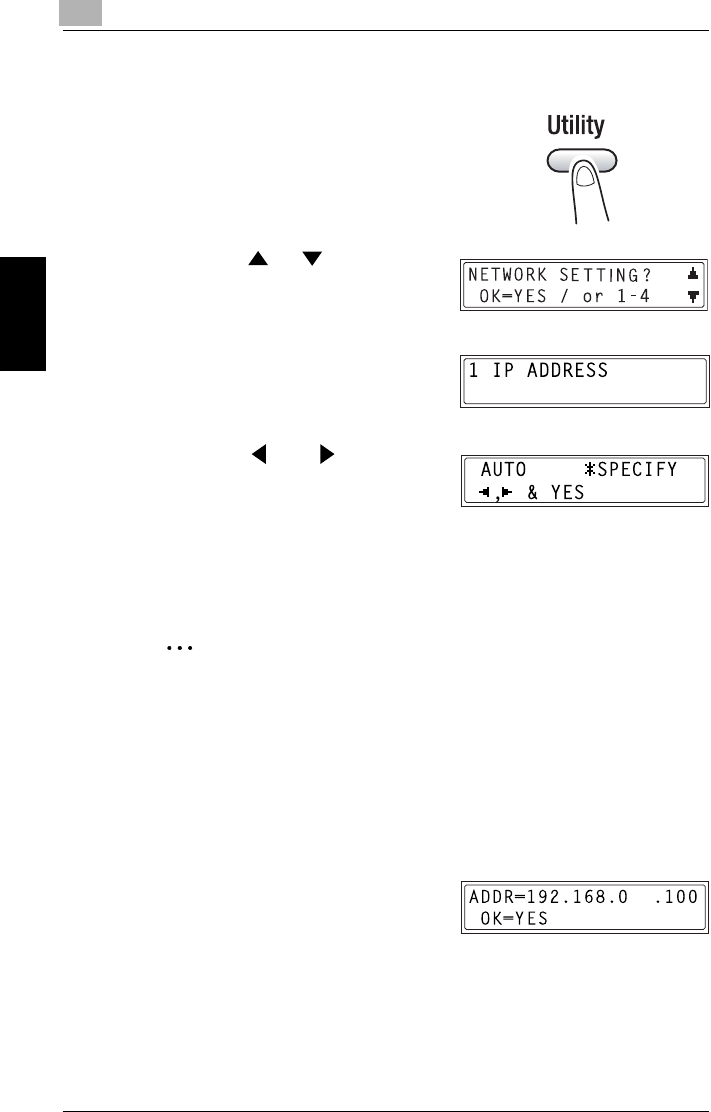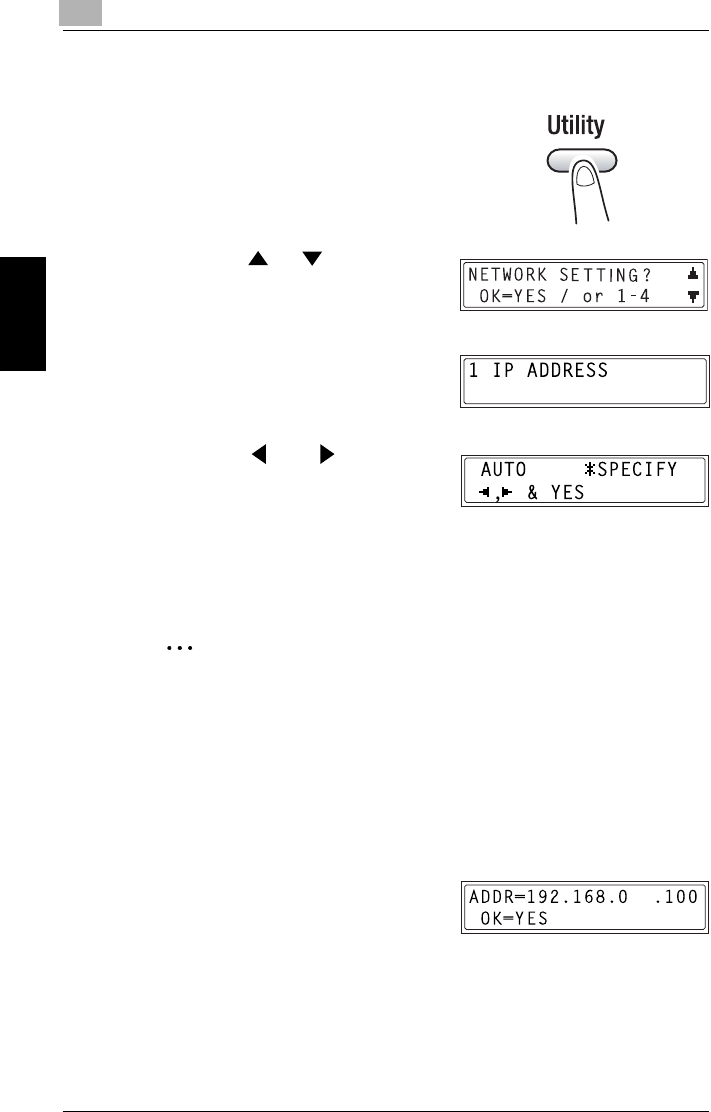
9
9.2 Getting Ready
9-22
Internet Fax & Network Scan Chapter 9
Setting the IP Address
1 Press the [Utility] key.
The Utility mode menu appears.
2 Press the or key until
“NETWORK SETTING” appears.
3 Press the [1] key on the 10-key pad
to select “IP ADDRESS”.
4 Press the and keys to
select “AUTO” or “SPECIFY”, and
then press the [Yes] key.
❍ If “AUTO” is selected, the IP address is automatically acquired
from the DHCP server. The NETWORK SETTING screen appears.
❍ If “SPECIFY” is selected, the screen for entering the IP address
appears. (Go to step 5.)
✎
Note
“AUTO” is only available if there is a DHCP server on the network.
When “AUTO” is selected, there is no need to set the subnet mask
or gateway setting.
If a fixed IP address is being used, “IP Address in NVRAM” must
be selected in PageScope Light. Select this option from the screen
displayed after clicking “TCP/IP Configuration” in the menu on the
“Network” tab.
5 Using the 10-key pad, enter the IP
address for the copier.
❍ The illustration at the right is an
example of an IP address.
Consult your network administrator for details about these settings.