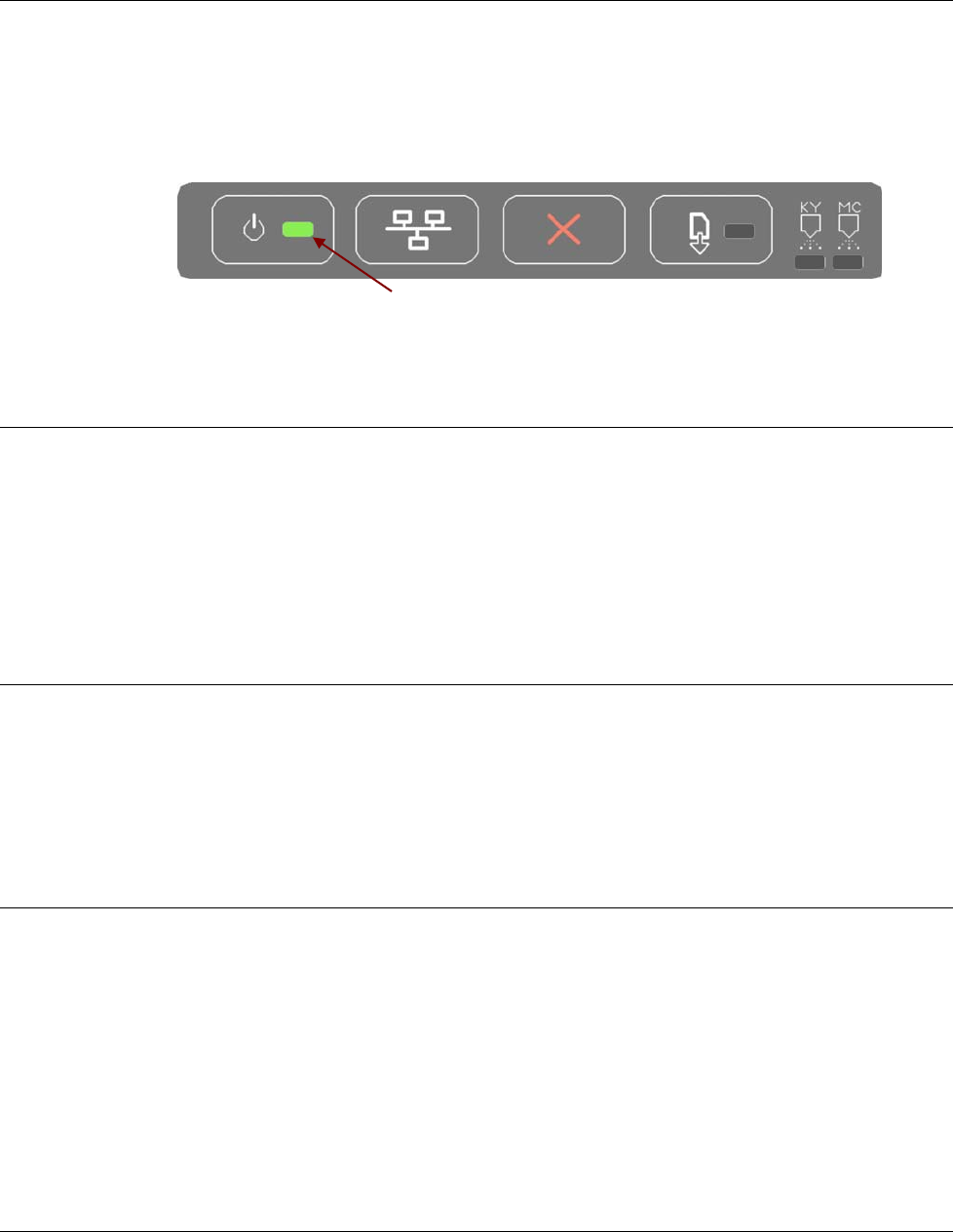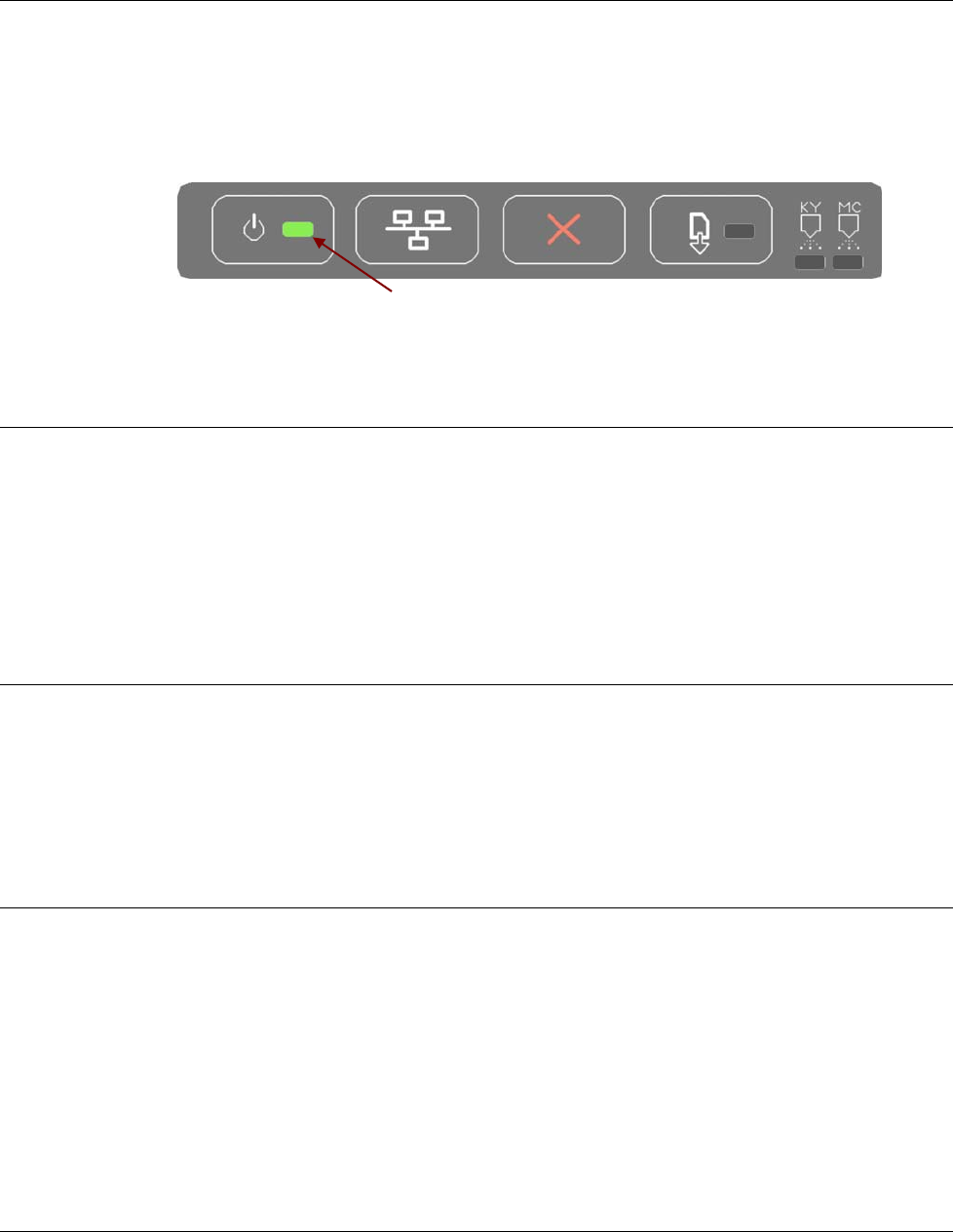
MICROBOARDS TECHNOLOGY, LLC PF-PRO Disc Printer
15
Troubleshooting
Printer not printing
1. Confirm the PF-Pro Disc Printer is plugged into a power source and is turned on. The
ON/OFF switch is located at the back of the unit, above the power cable connector.
2. Confirm the green LED on the power button is lit on the front panel, as shown below. If AC
power is on and the green LED is off, press the power button and wait for several seconds. If
the LED still does not come on, contact Microboards Technical Support.
3. Confirm the PF-Pro Disc Printer is connected to the computer, with a USB cable. This can be
checked by clicking on Start, going to Settings and selecting Printers. Confirm the printer is
listed and is active. If the icon is not active, make sure the Use Printer Offline is not selected
or paused. Also check to make sure the correct printer port is selected.
Low Ink indication
The ink level of each cartridge can be checked in the Microboards Printer Utility (see page 10).
Additionally, the LED above each cartridge will light if that cartridge is at 25% or lower.
When the estimated ink level reaches 0%, the LED above the cartridge will begin to flash, warning
you that the ink cartridge is empty.
It is strongly recommended that you replace the cartridge at this point. Continuing to run the
PF-Pro Disc Printer with an empty cartridge may damage the printer.
If you notice poor ink quality or a missing color in your prints at any time, replace the ink cartridge.
Disc Loading error
1. If a disc is not loaded correctly, an error message will be displayed. Check to see if there are
any discs on the belt. Remove any discs that are left on the belt.
2. Lift the cover and check for any discs on the front deck of the PF-Pro Disc Printer. Remove
any discs found on the belts. Close the cover.
3. Next, reload the input bin and click the OK button on the error message to continue. The
system will load the next disc and continue printing the remaining discs for that job.
Gaps or Overlap in Ink Coverage
There are 2 possible causes:
1. You may be printing in a low-quality mode. Change the Media Type and Print Quality to the
next higher setting and print again. See page 14 for details.
2. The printheads need to be realigned. Please refer to page 12 for details.
Power LED