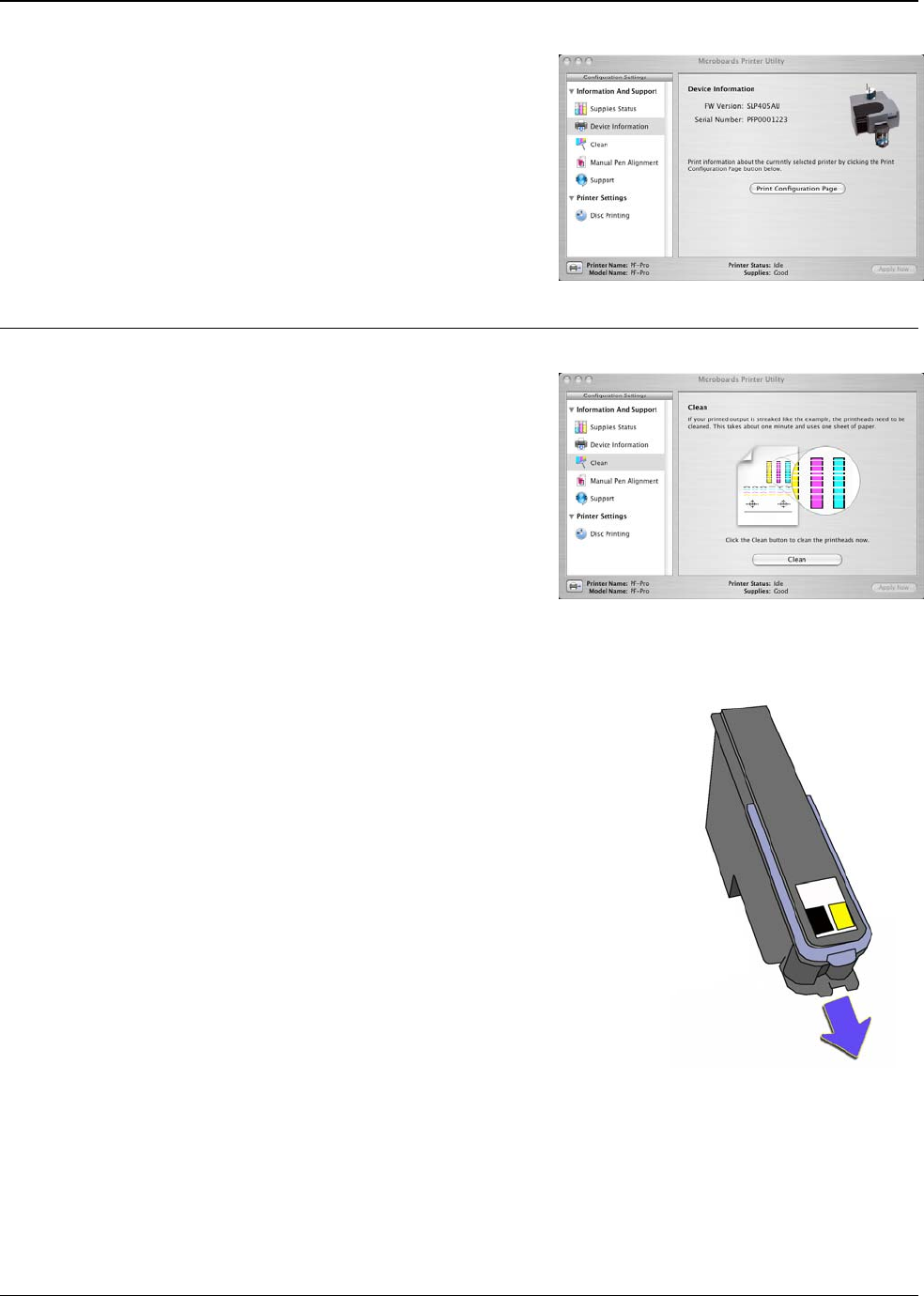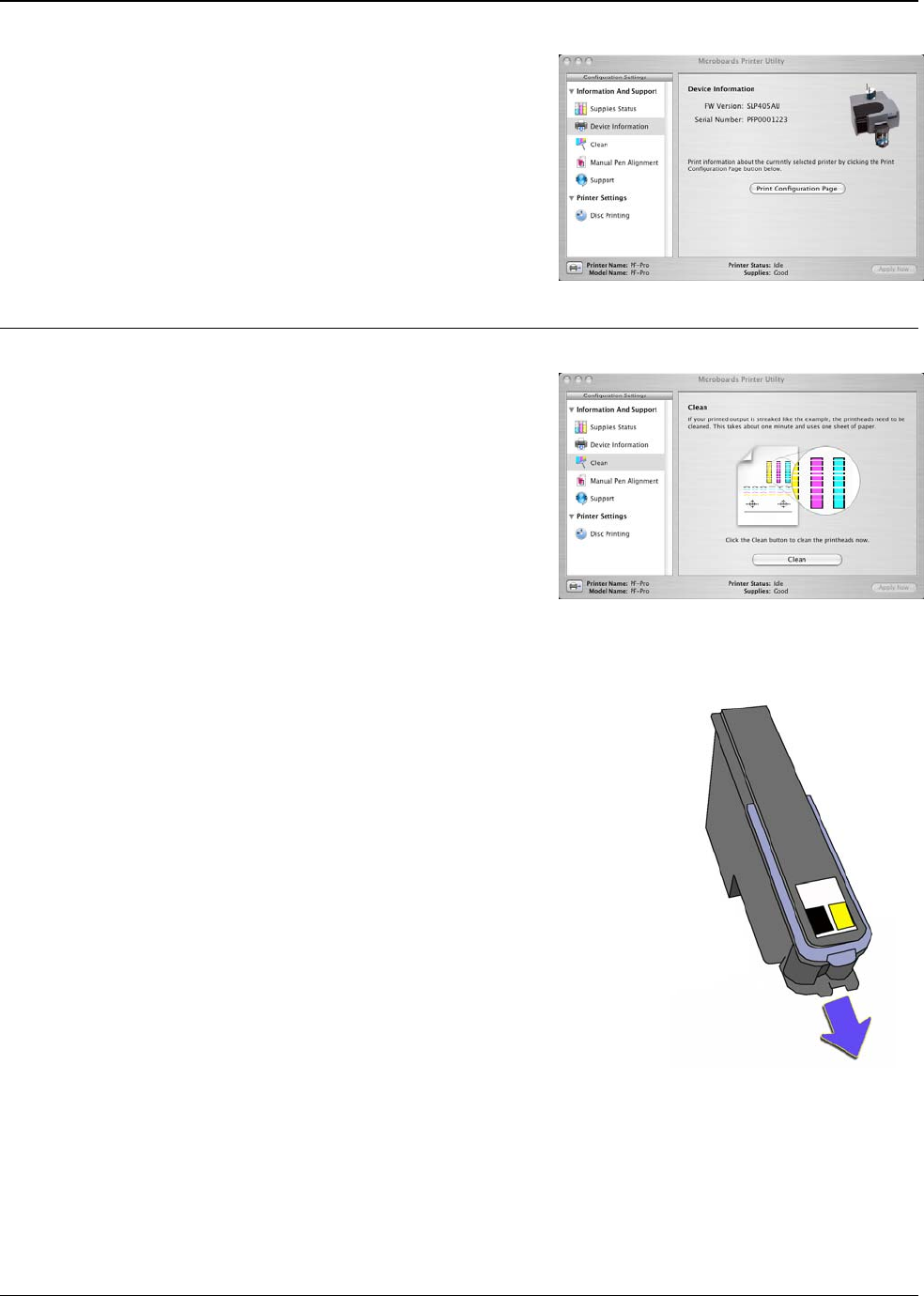
MICROBOARDS TECHNOLOGY, LLC PF-PRO Disc Printer
11
Device Information
This page shows the Firmware version and Serial
Number of the PF-Pro Disc Printer.
Clicking the Print Configuration Page button will print out
a test disc.
Clean
The Clean page allows you to run a cleaning cycle on
the ink cartridge.
Click the Clean button once a disc has been loaded into
the input hopper. If the resulting disc shows streaks
similar to those shown in the image on this page, you
may need to run the Clean utility again.
Printhead Maintenance
If, after several cleaning attempts, the printed images continue to show streaks of color, you may
need to manually clean the printheads. Follow the procedure below exactly to clean the printheads.
Not following these steps could result in damaged printheads.
1. Remove the printheads from the carriage (please see
Installing/Replacing Printheads, page 7).
2. Use ionized water to lightly dampen a lint-free cloth
3. Place the cloth on a level surface
4. Holding the printhead with the bottom of the printhead resting
lightly on the cloth, gently pull the printhead towards you
along the direction of the long axis of the printhead, as shown
to the right.
DO NOT MOVE THE PRINTHEAD FROM SIDE-TO-SIDE,
AS THIS COULD MIX THE INK COLORS IN THE
PRINTHEAD!
5. If the printhead does not leave two solid lines of color, one for
each color in the printhead, move the printhead to a clean
area on the cloth and repeat step 4.
6. Carefully replace the printhead in the PF-Pro Disc Printer
once the heads have been cleaned.
If you do not follow the above procedure exactly, you could damage your printheads!