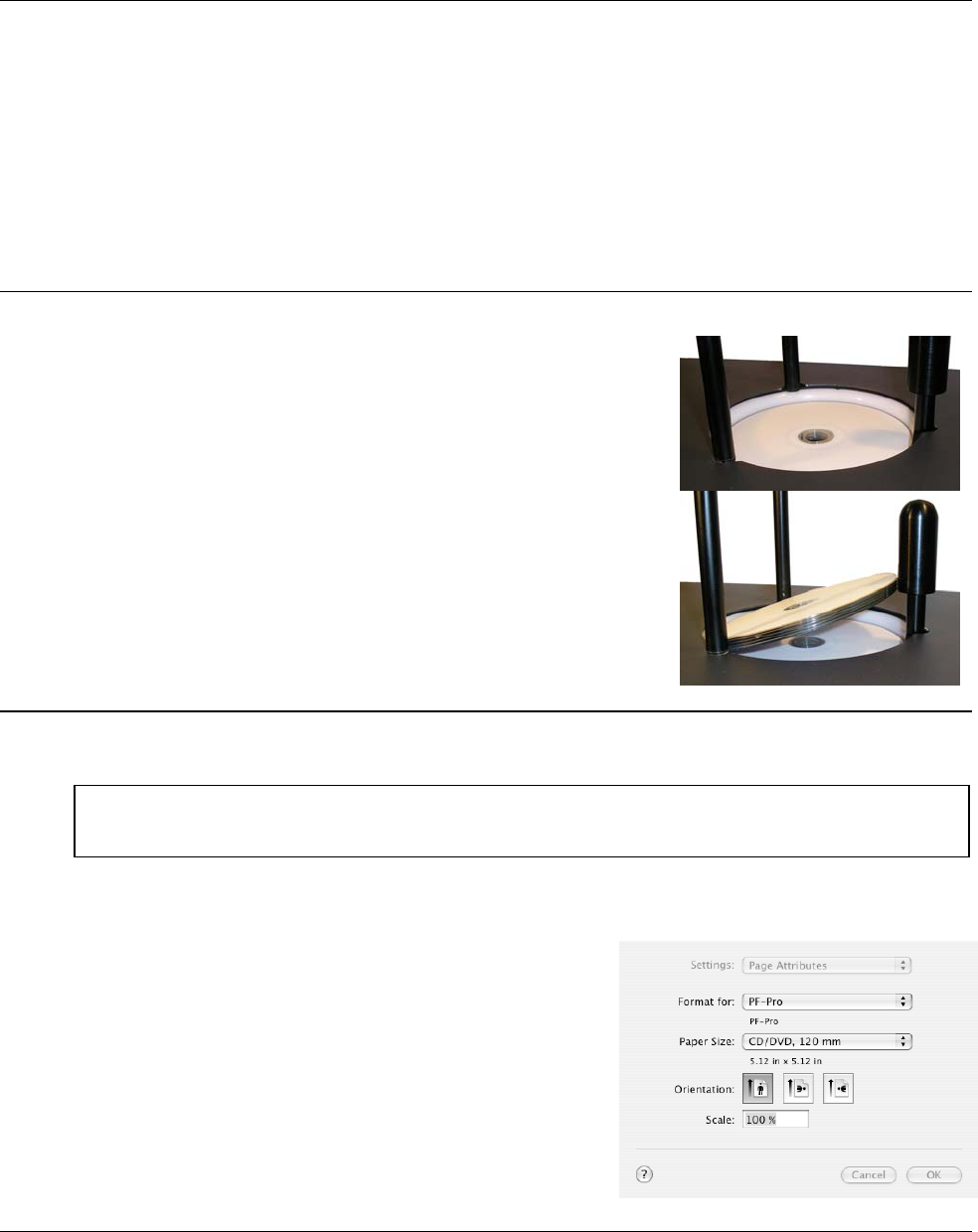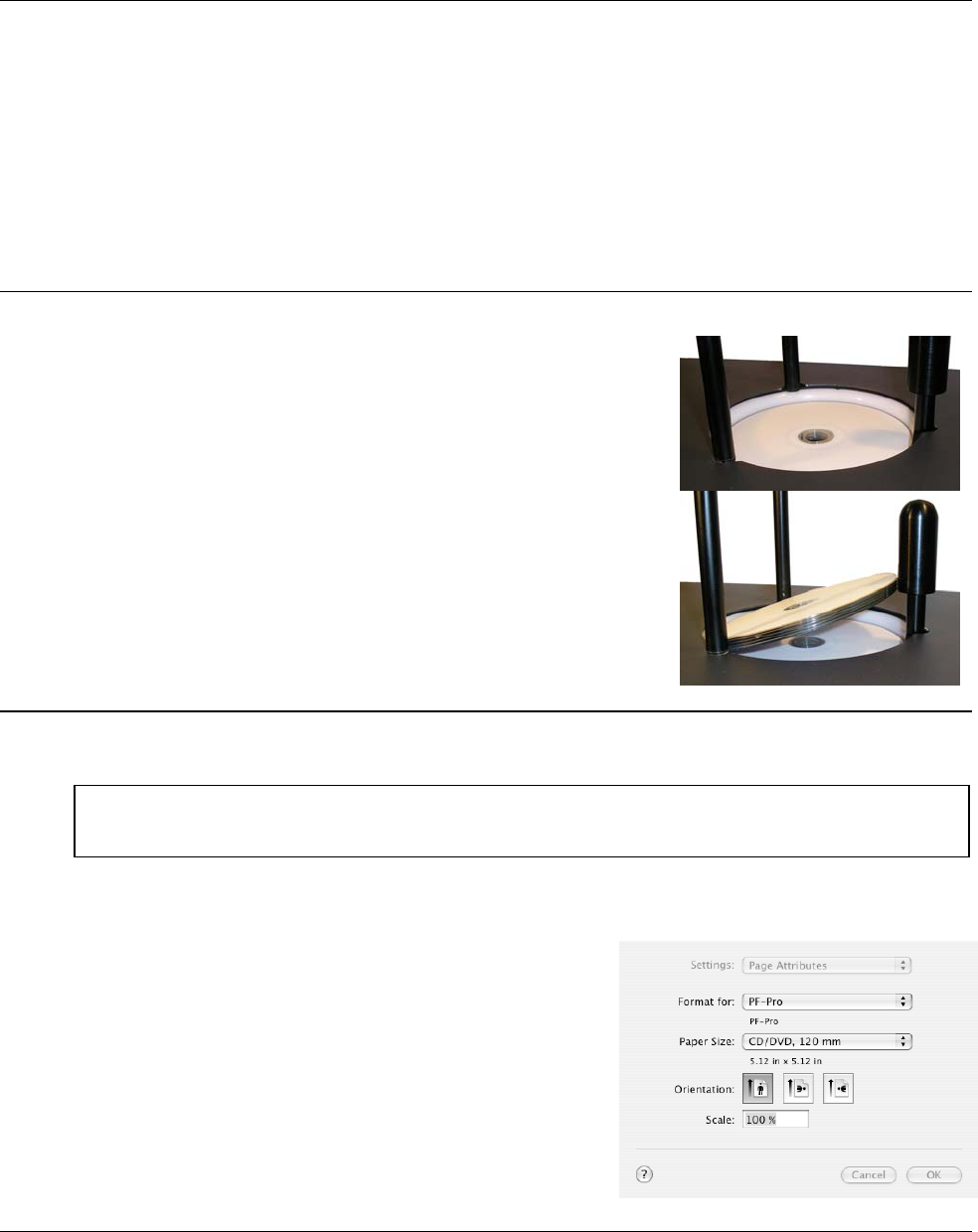
MICROBOARDS TECHNOLOGY, LLC PF-PRO Disc Printer
13
Using the PF-Pro Disc Printer
Creating Disc Labels
The first step is to create a disc label of the correct size, 12cm x 12cm. You may use any application
you prefer to create your labels.
Included on the Installation disc are 2 eps-format templates for you to use. These are essentially
blank files of the correct size that show where the outer edge of the disc and the inner hub will the
image when your disc label designs are printed. One is for use with non-hub printable media (36mm
hub), while the other is to be used with hub printable media. Simply copy your artwork into these files
to create an easy disc label.
These files do not need to be used, but are provided for an easy reference when creating labels.
Loading Discs
The next step is to load your PF-Pro Disc Printer with output discs.
The system will accept CD or DVD 120 mm (12 cm) inkjet
printable discs. If the disc does not have an inkjet printable
surface, the ink will not adhere to the surface of the disc. The PF-
Pro Disc Printer will only accept 12 cm discs. Business card or 8
cm discs are not supported by this system.
Load the first 5 or 6 discs flat, as seen in the top image to the
right.
Load the rest of the discs at an angle, against the wide input rod,
as seen in the bottom image to the right.
The PF-Pro Disc Printer will hold a maximum of 100 discs. DO
NOT load more than 100 discs in the system, as this may cause
the discs to feed incorrectly.
Printing Discs
Printing prior to burning any media is not recommended!!
Page Setup
While the Microboards PF-Pro Disc Printer will print from
any application, you should always verify that the correct
printer and paper size are being used. Select Page Setup
from the file menu, choosing the PF-Pro printer and
CD/DVD 120mm in the Format For and Paper Size
selections, respectively.
It is highly recommended that the image you are printing is
120mm by 120mm. Having a different size image may
result in the improper placement of the image on the disc.