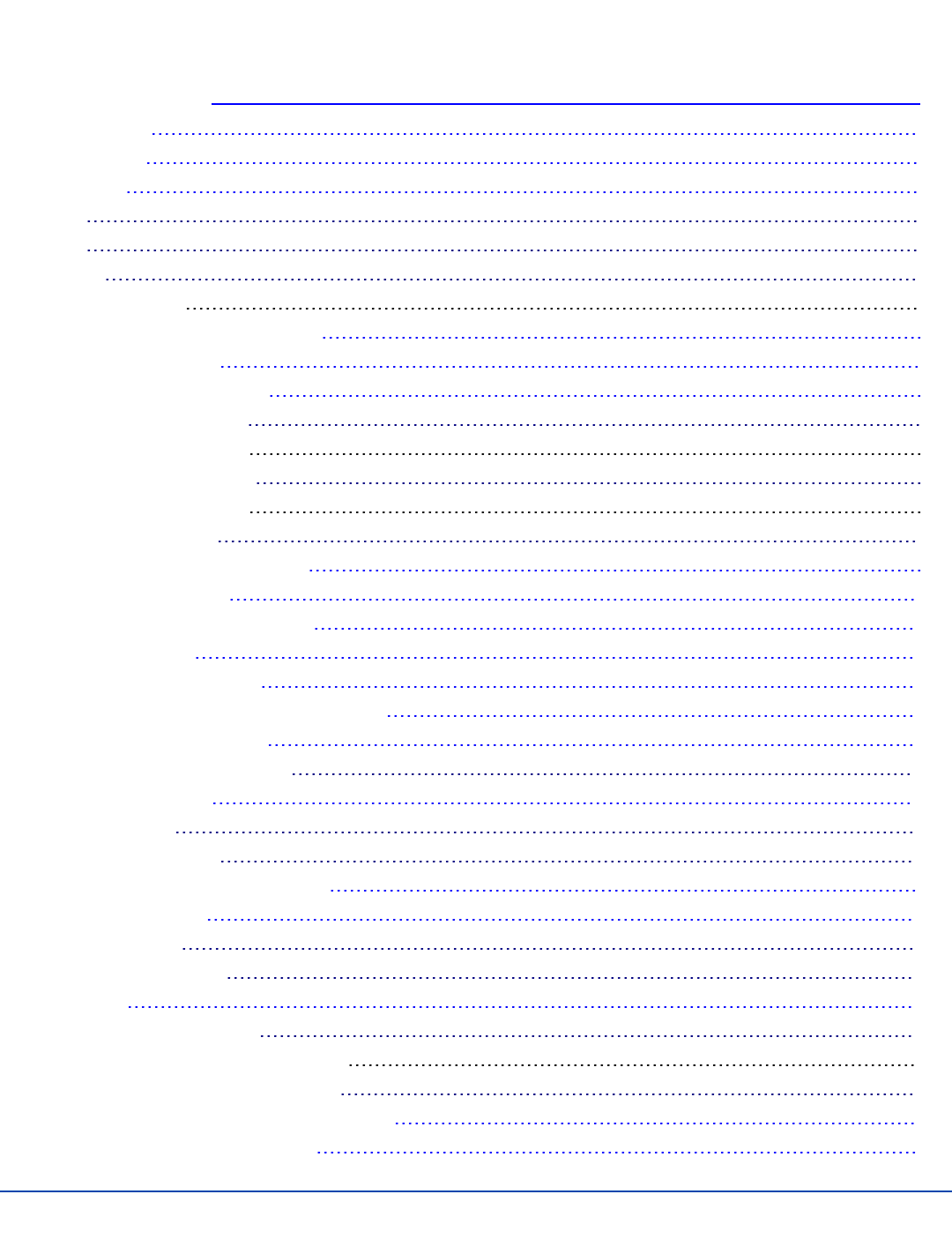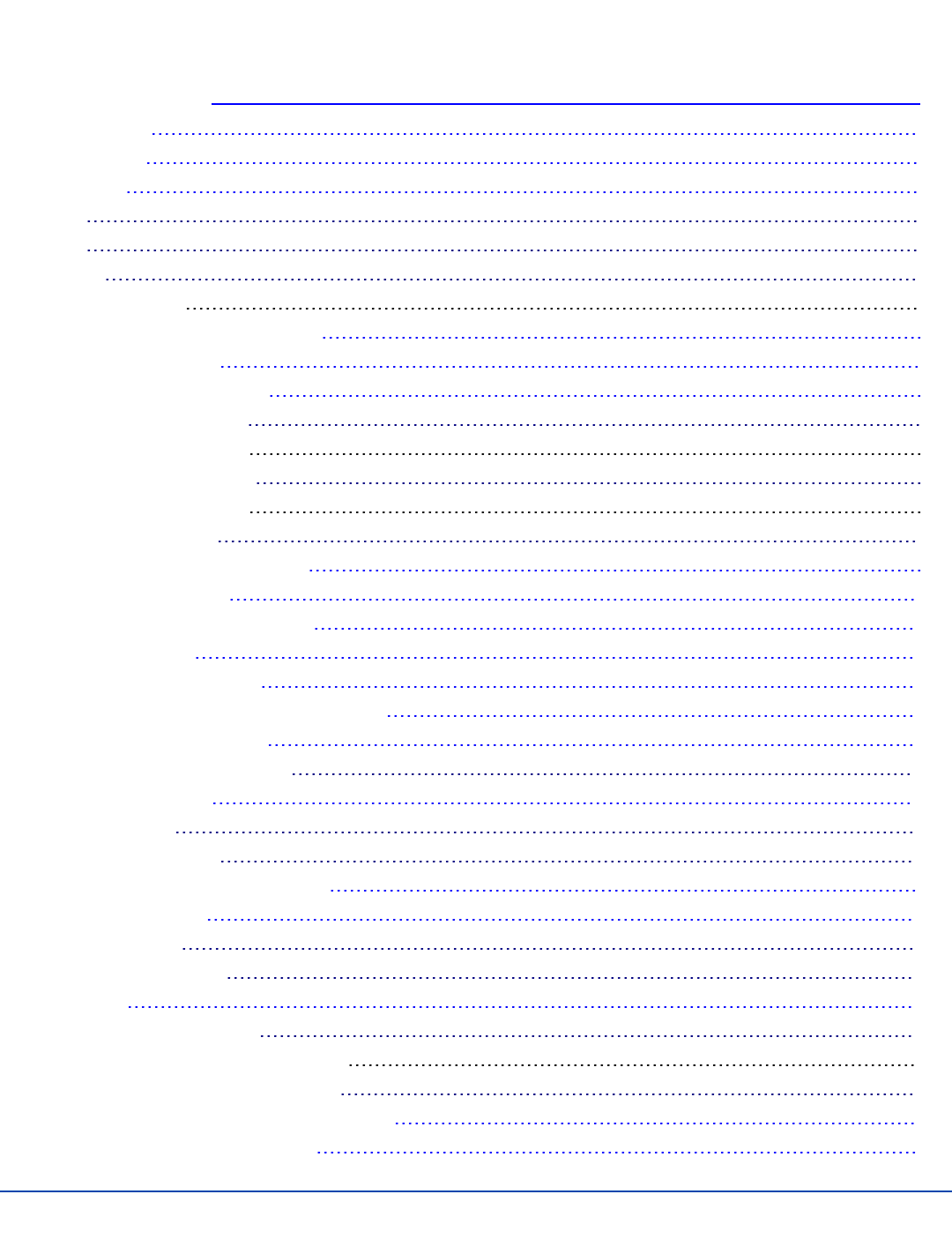
Table of Contents
Set Up A New VX3X 1
Hardware Setup 1
Software Setup 1
Components 2
Front 2
Back 3
Endcap 4
Endcap Options 4
Tapping the Touchscreen with a Stylus 5
Backlights and Indicators 6
Connecting Cables to the VX3X 7
Connect Cable- USB Host 7
USB-H Cable Assembly 7
Connect Cable- USB Client 7
USB-C Cable Assembly 7
Connect Cable - Serial 7
Connecting an AC/DC Power Supply 9
Connecting Vehicle Power 10
Vehicle 12-80VDC Power Connection 10
Connect Power Cable 12
Connecting the Headset Cable 13
Adjust Headset / Microphone and Secure Cable 14
Connecting a Tethered Scanner 15
Attach Stylus Tether and Sleeve 15
Set Date and Time Zone 16
Grab Time Utility 16
Autolaunch Time-Sync 16
Using the Input Panel / Virtual Keyboard 17
Adjust Speaker Volume 18
Using the Keypad 18
Using the Control Panel 18
Touchscreen 19
Calibrating the Touchscreen 19
Adjusting the Display Backlight Timer 19
Apply the Touchscreen Protective Film 19
Cleaning the Touchscreen and Scanner Aperture 20
Setup Terminal Emulation Parameters 20
E-EQ-VX3XOGWW-G-ARC [ i ] VX3X User Guide