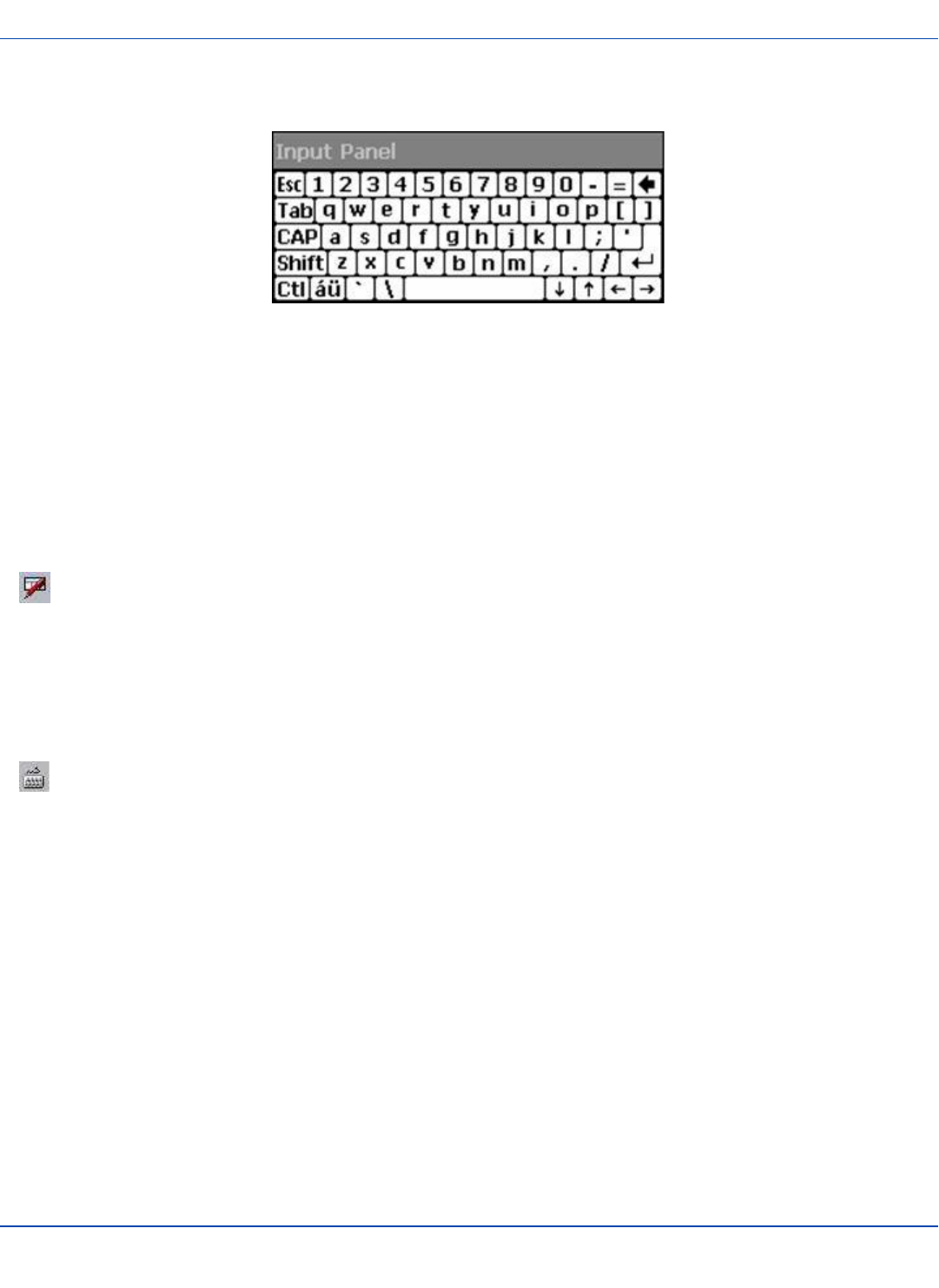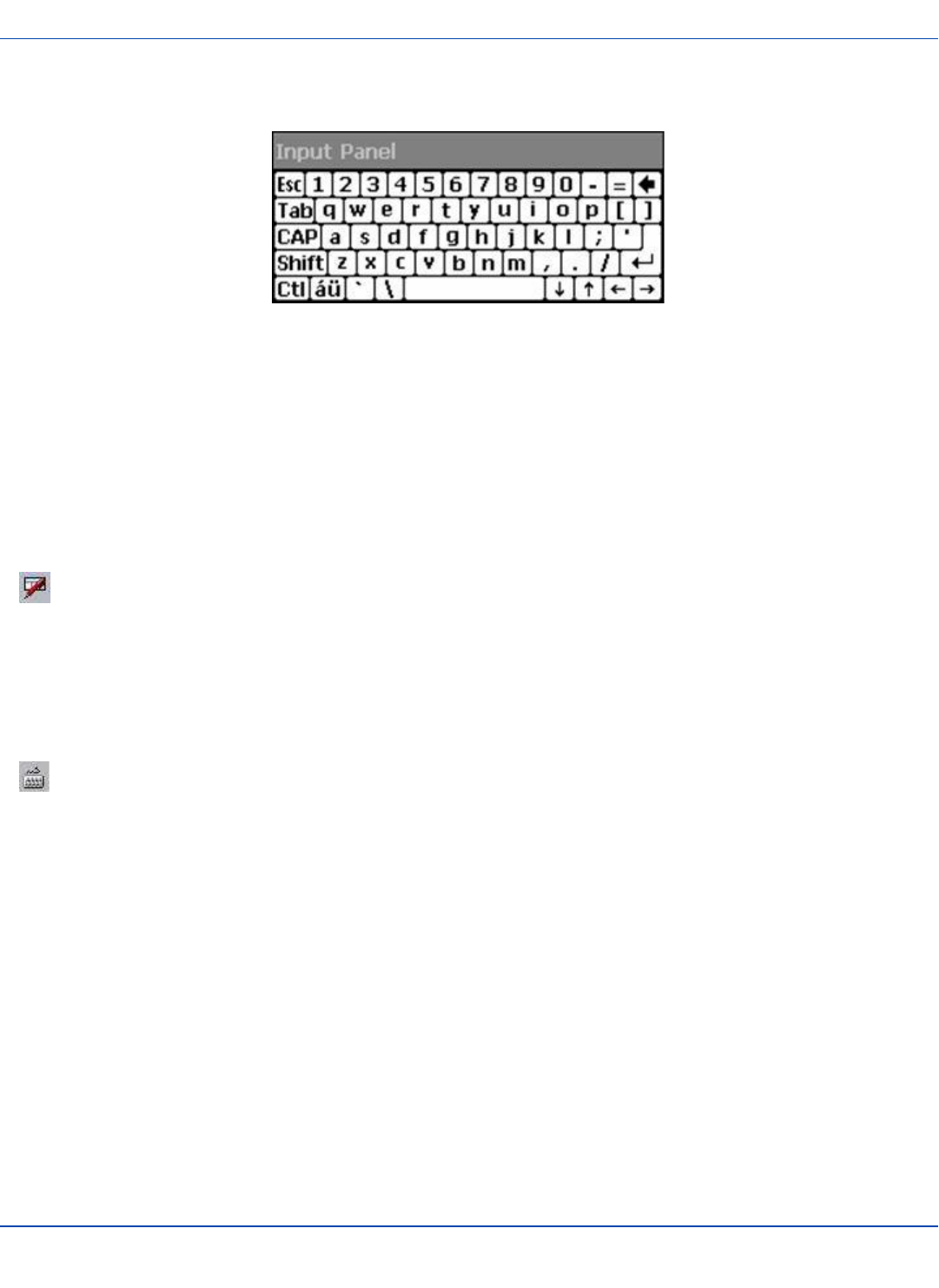
Using the Input Panel / Virtual Keyboard
Using the Input Panel / Virtual Keyboard
The virtual keyboard is always available when needed e.g. text entry.
Tap the Keyboard icon in the Taskbar to put the virtual keyboard on the display.
Place the cursor in the text entry field and, using the stylus:
l Tap the Shift key to type one capital letter.
l Tap the CAPS key to type all capital letters.
l Tap the áü key to access symbols.
Some applications do not automatically display the Input Panel. In this case, do the following to use the Input Panel:
Input Panel icon in the taskbar
l Tap the Input Panel icon in the taskbar.
l Select Keyboard from the menu.
l Move the cursor into the text entry field when you want to enter data using the Input Panel.
Keyboard icon in the taskbar
When finished entering data, tap the icon in the Taskbar again. Select Hide Input Panel.
E-EQ-VX3XOGWW-G-ARC [ 17 ] VX3X User Guide