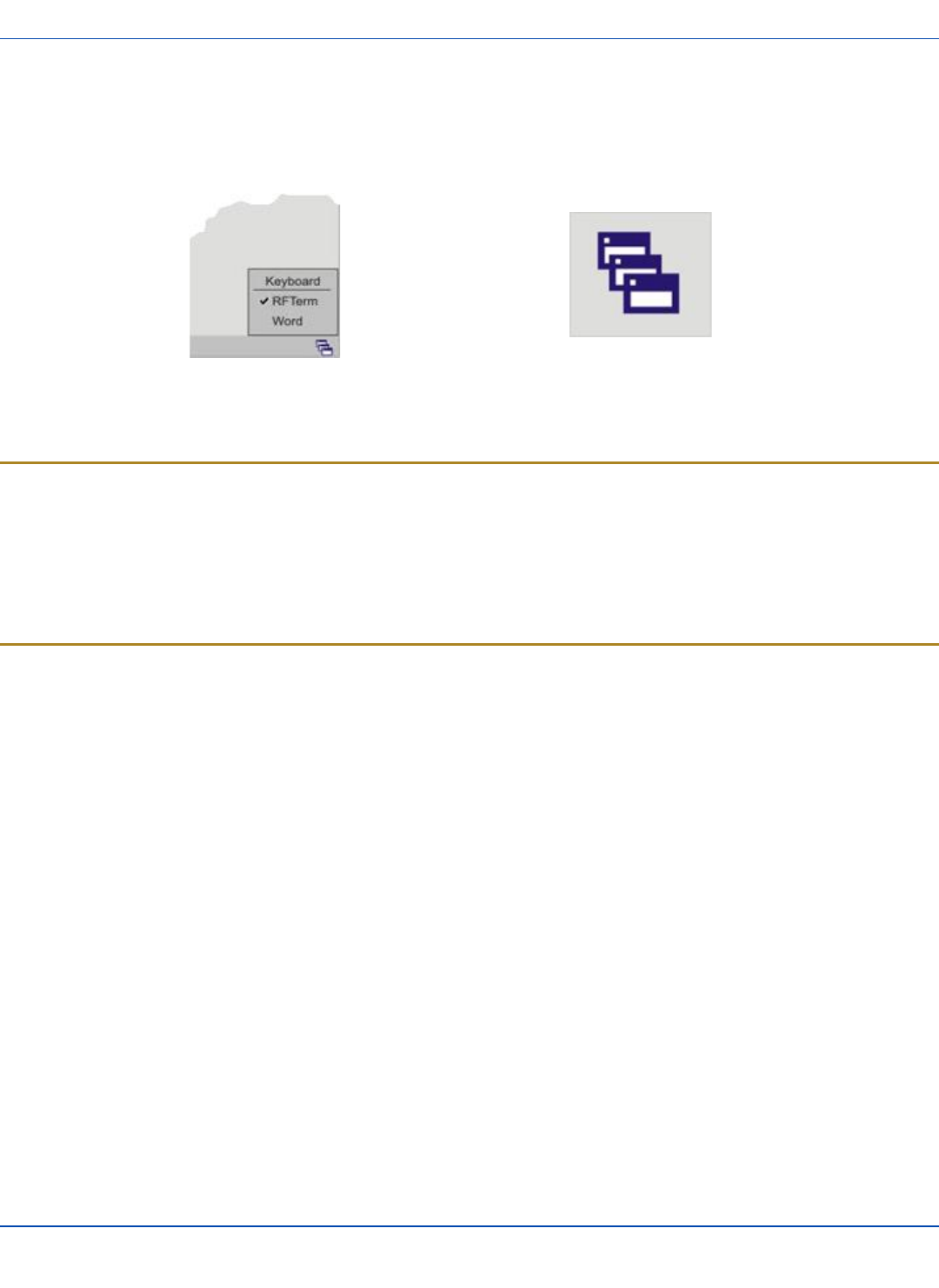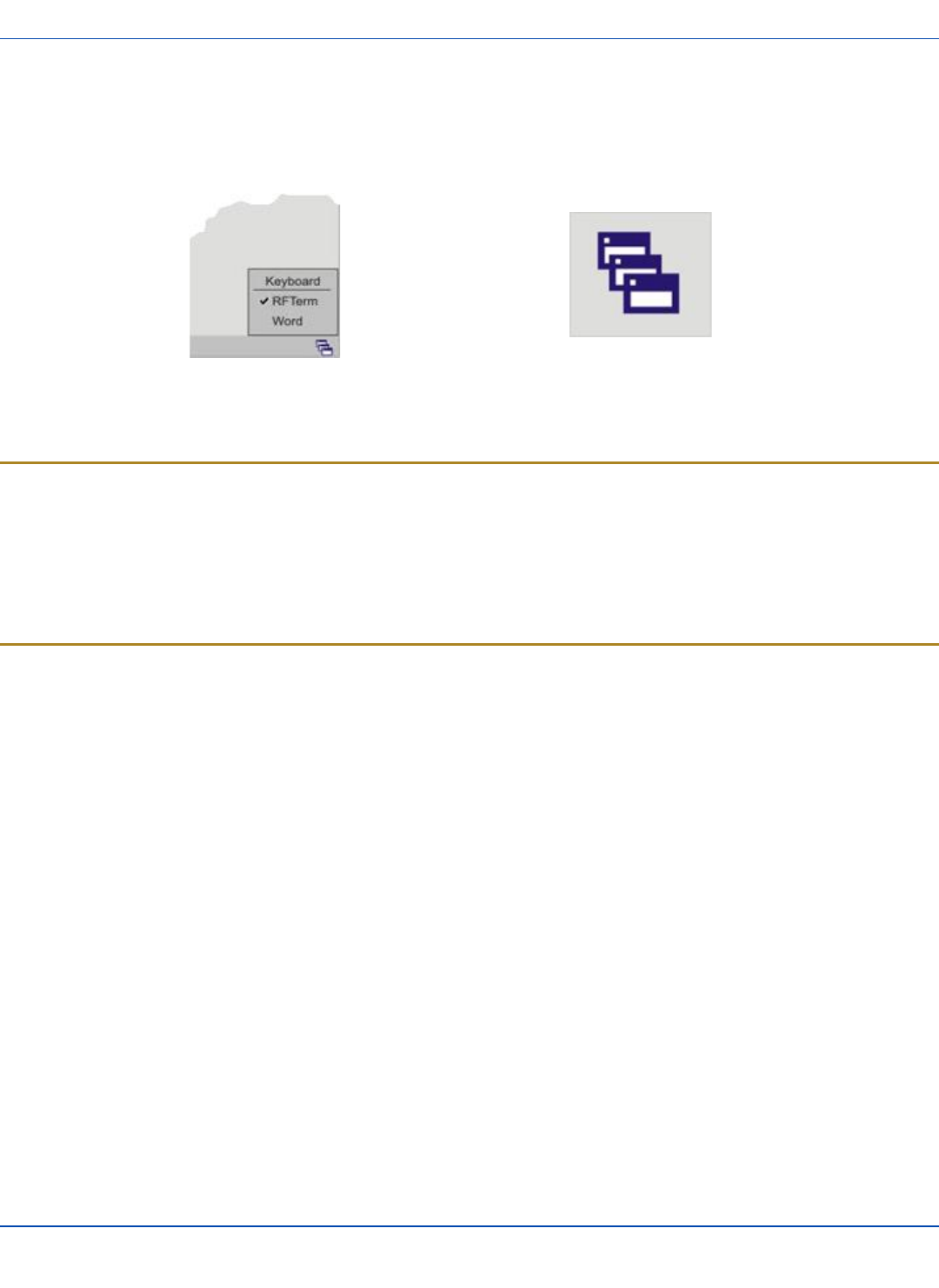
Using the AppLock Switchpad
Using the AppLock Switchpad
Note: The touchscreen must be enabled. Select Start | Settings | Control Panel | VX3X Options | Misc. tab to verify
touchscreen status.
Switchpad Menu Switchpad Icon in Taskbar
A checkmark indicates applications currently active or available for Launching by the VX3X user. When Keyboard, on the
Switchpad Menu, is selected, the default input method (Input Panel, Transcriber, or custom input method) is activated.
Using the Keypad
One switch key sequence (or hotkey) is defined by the Administrator for the end-user to use when switching between locked
applications. This is known as the Activation key.
When the switch key sequence is pressed on the keypad, the next application in the AppLock configuration is moved to the
foreground and the previous application moves to the background. The previous application continues to run in the background.
VX3X key presses affect the application in focus only.
Using the Touchscreen
The figure shown above is an example and is shown only to aid in describing how the user can switch between applications
using a stylus.
When the user taps the Switchpad icon with the stylus, a menu pops up listing the applications available to the user. The user
can tap an application name in the popup menu and the selected application is brought to the foreground. The previous
application continues to run in the background. Stylus taps affect the application in focus only. When the user needs to use the
Input Panel, they tap the Keyboard option. Input Panel taps affect the application in focus only.
E-EQ-VX3XOGWW-G-ARC [ 21 ] VX3X User Guide