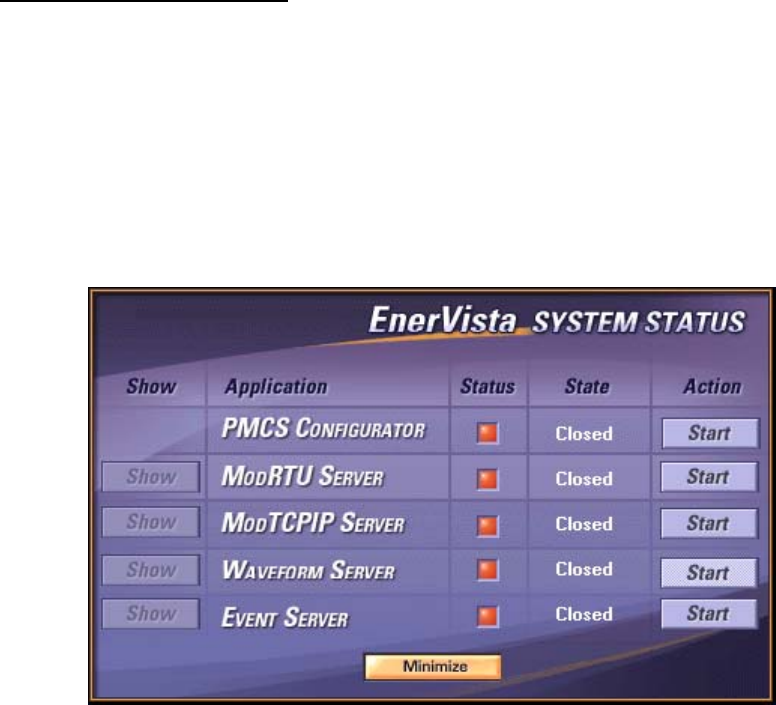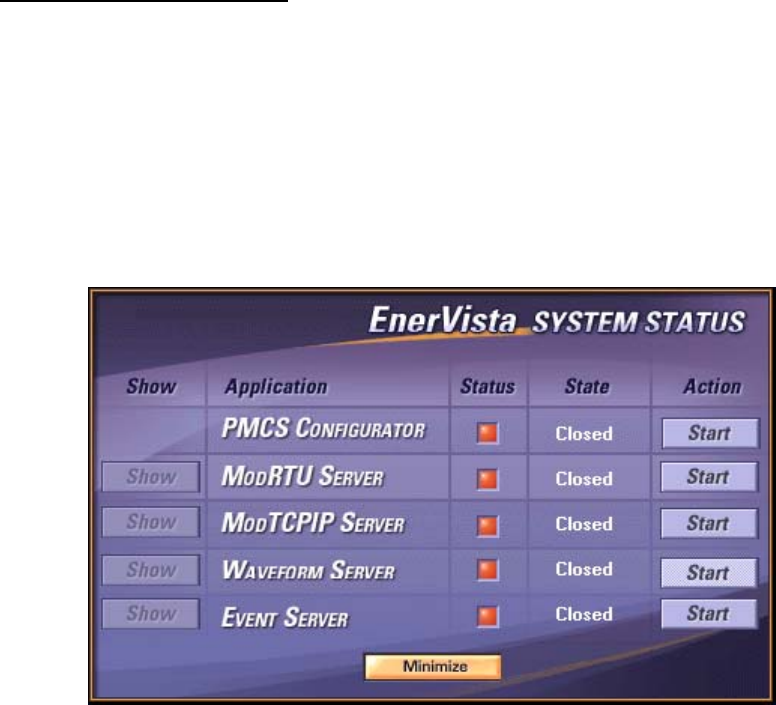
EnerVista PMCS 6.15 Quick Start Guide
EnerVista System Tray Tool
This is a simple tool for accessing the Server applications, in case user wants. This tool is automatically
launched by the system while start-up and this is available always as Tray Icon on the Task bar. By
double clicking on this Icon, the tool gets visible.
EnerVista PMCS Configurator would automatically launch all the Server applications viz. GE32MTCP,
GE32MODB, WFServer and EventServer based on the configurations. By default these are hidden.
User can make these servers visible by pressing [SHOW] buttons against the corresponding
application name on the Tray Tool. It’s possible to [Hide] the applications also.
Tray tool displays the applications’ Status with Color Indicators as well as with text.
RED indicates the application is not running and the State is displayed as Closed.
YELLOW indicates the application is launched and is in Stopped State. Stop condition means the
corresponding server application is not on-line with devices.
GREEN indicates the application is started and is on-line with devices.
The [Show] and [Start] buttons depict the applications state, inherently. When a button is displaying
[Show], that application can be made visible by clicking on it and the button text will change to [Hide]
automatically. If clicked on the button again, the application will get hidden. Similarly, the [Start]
button can be used to [Start] and [Close] the applications.
On clicking on [Minimize], the tray tool gets hidden and the tray icon gets active for the same.
18