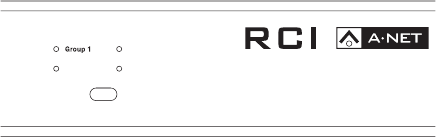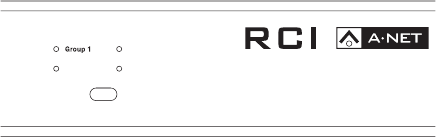
71rci Front PAnel FeAtures
Sync Indicator
The dot in the Slot Selection display is used to indicate that Slot selection is
being controlled from the MCS Mic Control Surface. Slot selection will remain
in sync until the user selects a Slot directly from the RCI front panel.
To activate the sync function and allow Slot selection to be controlled from
the MCS Mic Control Surface, use the inc/dec buttons on the RCI to scroll
until “‑‑.” (double dash with a dot) is shown in the display. At this point, sync
is activated and the MCS has control of Slot selections. Slot numbers recalled
from the MCS will be reflected on the RCI display and that Slot’s audio will be
output to both the headphone and XLR connectors for monitoring.
Control Group Selection
Each 6416m Mic Input Module in a Pro64 network can be set to one of four
Control Groups. This allows multiple zones of mic modules to be controlled
by different users if desired.
CONTROL
CONTROLLER
A-NET SLOT
HEADPHONES
Group 2
Group 4Group 3
Port A
Port B
Sync
Control Group selection
A mic preamp must be set to one of the four Control Groups in order to be
controlled by an MCS. An RCI must also be set to the same Control Group as
the mic preamp you wish to control.
Use the selection button to cycle through the selections, Groups 1‑4 and Off.
Setting an RCI or 6416m Control Group to the Off state will stop it from being
accidentally changed or edited by any remote device. (Its front panel still can
be edited locally, however.)
Only mic channels in the currently selected Control Group can be edited with
an MCS Mic Control Surface connected to an RCI.
A-Net LED
The blue LED found within the A‑Net logo of the RCI functions as the network
activity indicator. When a module is powered up, its A‑Net LED will flash
while a request to enter the network is sent to and then processed by the