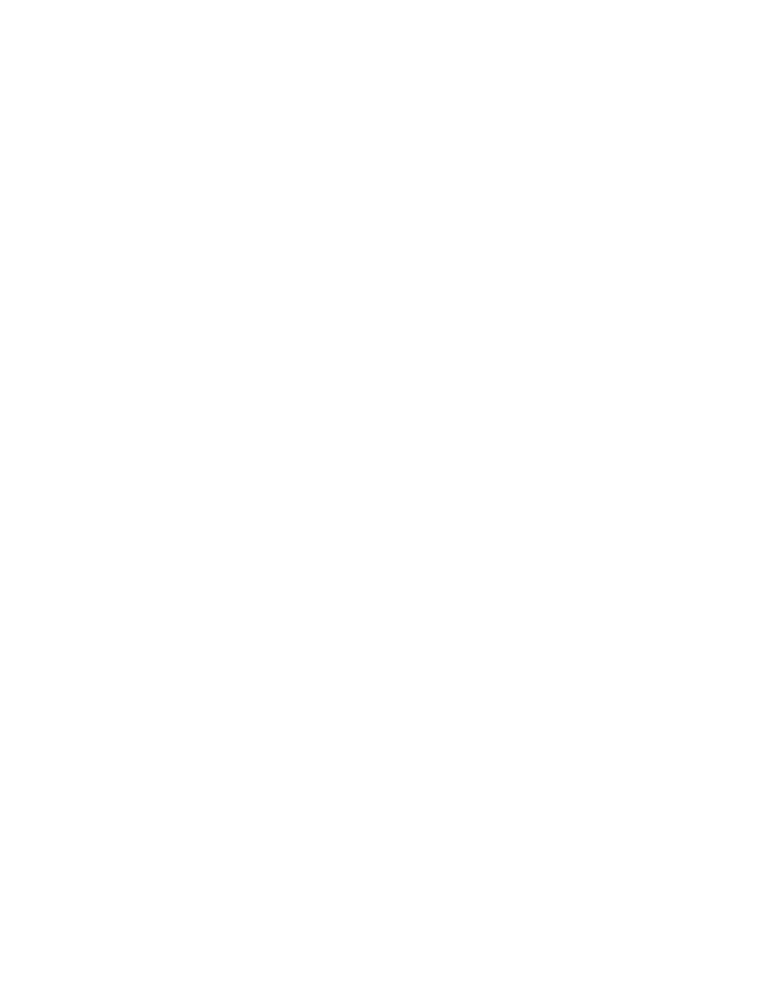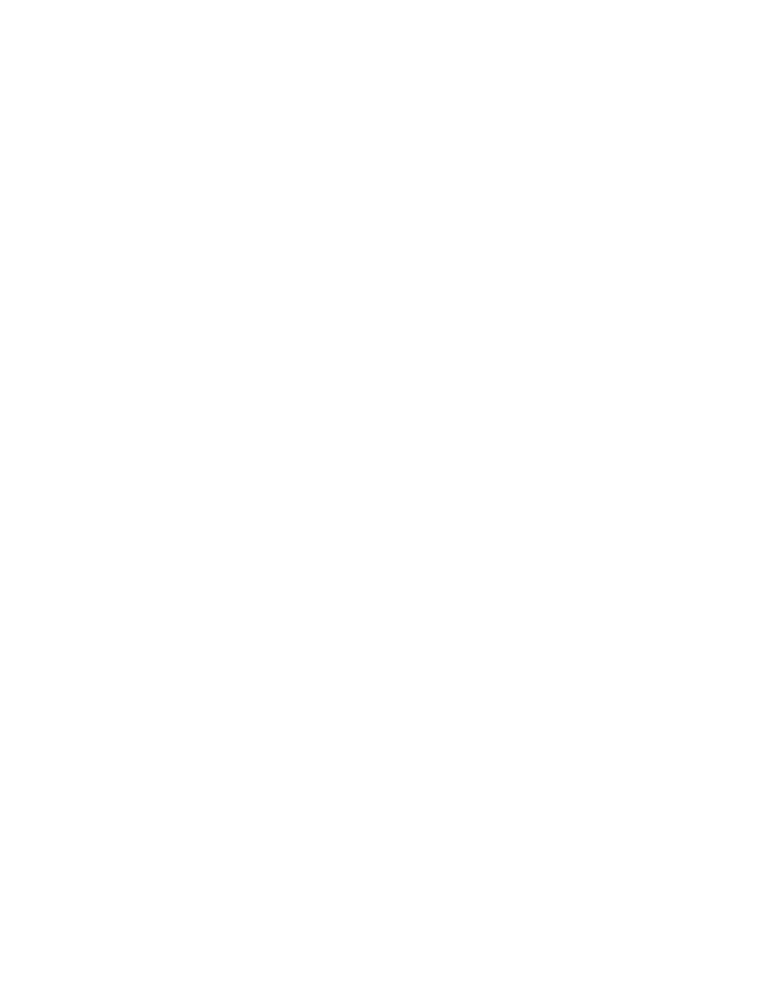
66 | Chapter 6 Using Buzzsaw with Autodesk MapGuide Viewer
Associating a Buzzsaw Document with a Map
Feature
After you have created a map in Autodesk MapGuide Author and published it
to a Web site, you can add URLs that connect features in the map to docu-
ments stored in Buzzsaw. Autodesk MapGuide provides quick access to
support documentation about a particular map feature. Any Buzzsaw docu-
ment file, such as a Word DOC, an Excel XLS, a Project MPP, or an HTML file
can be associated with a feature in a map in Autodesk MapGuide, as long as
the file you want to associate has been assigned a URL. This section explains
how to associate a Buzzsaw document with a map feature.
Note Before you associate Buzzsaw documents with a map feature, you should
familiarize yourself with the ways you can customize your interactions with maps
using the Autodesk MapGuide Viewer API. For information about the Autodesk
MapGuide Viewer API, see the Autodesk Viewer API Help, which you can access by
clicking Programs ➤ Autodesk MapGuide Release 6.5 ➤ Documentation ➤
Autodesk MapGuide Viewer API Help from the Start menu. You can get more infor-
mation regarding the viewer API by going to the Autodesk MapGuide Web site at
http://www.autodesk.com/mapguide.
To associate a Buzzsaw document with a map feature
1 Insert the Buzzsaw URL information into the data (SDF or SHP file, OLE
database table, XLS spreadsheet, and so on) that you want displayed in
Autodesk MapGuide.
Note The method you use to insert URL information depends on the type of
data you are using. See Steps 3 and 4 for more information about obtaining
Buzzsaw URL information.
2 Open Buzzsaw and navigate to the document to which you want to link.
3 To obtain the URL information you want to add to your data, right-click
the document in the Project Files list, and then click Copy URL.
Note Selected URLs are copied to the Windows clipboard in the following
form:
https://folders.buzzsaw.com/client/Project/document_path/
document_name.typ
4 After adding the URL, remove /client from the path shown in the Note fol-
lowing Step 3. This URL now opens the document directly, bypassing the
Buzzsaw client.