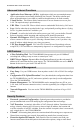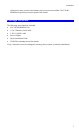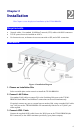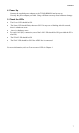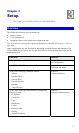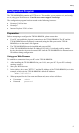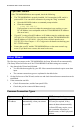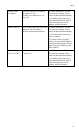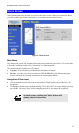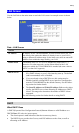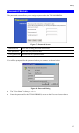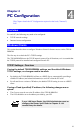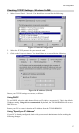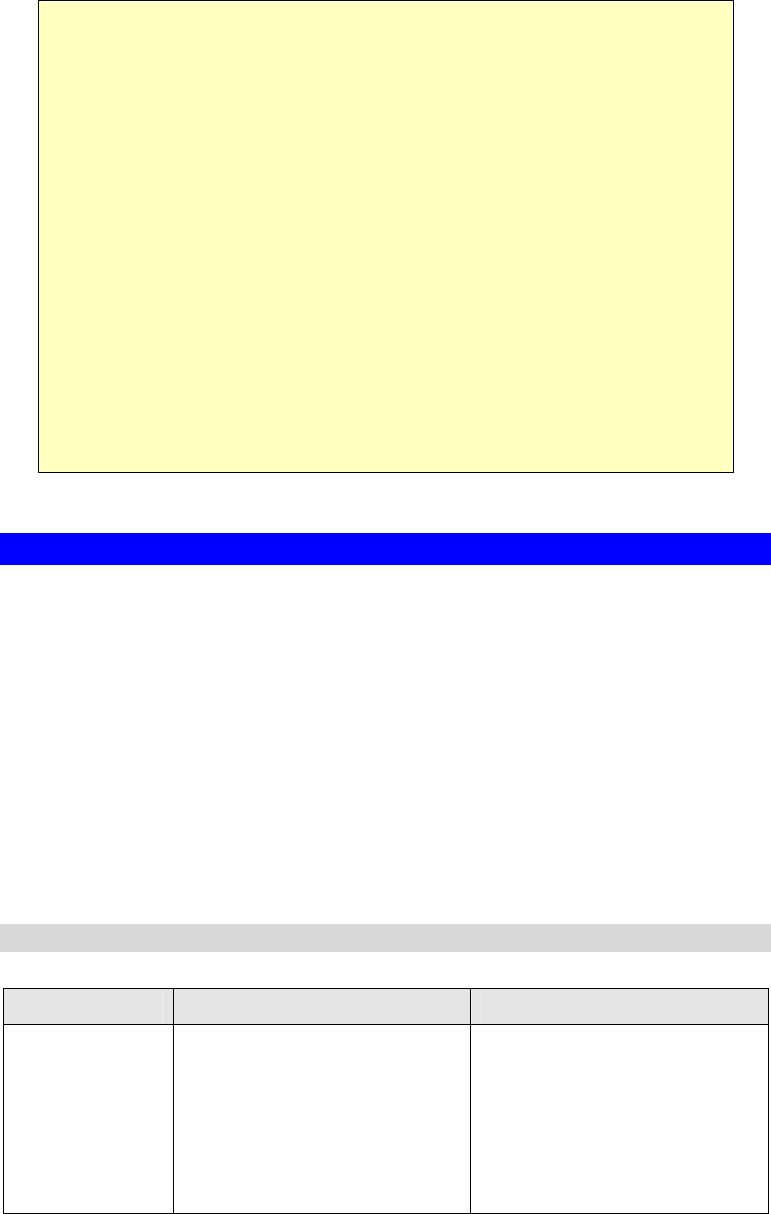
Broadband ADSL Router User Guide
10
If you can't connect
If the TW100-BRM504 does not respond, check the following:
• The TW100-BRM504 is properly installed, LAN connection is OK, and it is
powered ON. You can test the connection by using the "Ping" command:
• Open the MS-DOS window or command prompt window.
• Enter the command:
ping 192.168.0.1
If no response is received, either the connection is not working, or your
PC's IP address is not compatible with the TW100-BRM504's IP Address.
(See next item.)
• If your PC is using a fixed IP Address, its IP Address must be within the range
192.168.0.2 to 192.168.0.254 to be compatible with the TW100-BRM504's de-
fault IP Address of 192.168.0.1. Also, the Network Mask must be set to
255.255.255.0. See Chapter 4 - PC Configuration for details on checking your
PC's TCP/IP settings.
• Ensure that your PC and the TW100-BRM504 are on the same network seg-
ment. (If you don't have a router, this must be the case.)
Setup Wizard
The first time you connect to the TW100-BRM504, the Setup Wizard will run automatically.
(The Setup Wizard will also run if the TW100-BRM504's default settings are restored.)
1. Step through the Wizard until finished.
• You need the data supplied by your ISP. Most connection methods require some data
input.
• The common connection types are explained in the table below.
2. On the final screen of the Wizard, run the test and check that an Internet connection can be
established.
3. If the connection test fails:
• Check all connections, and the front panel LEDs.
• Check that you have entered all data correctly.
Common Connection Types
Type Details ISP Data required
Dynamic
IP Address
Your IP Address is allocated
automatically, when you connect
to you ISP.
a) ADSL parameters (VPI and
VCI) may be required, if they
cannot be detected automatically.
b) Some ISP's may require you to
use a particular Hostname or
Domain name, or MAC (physical)
address.