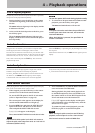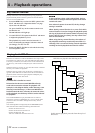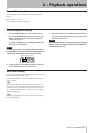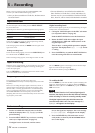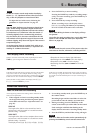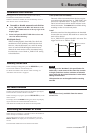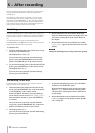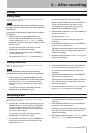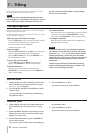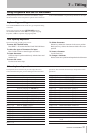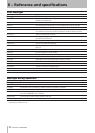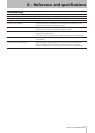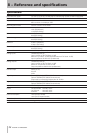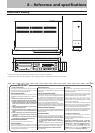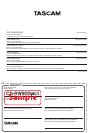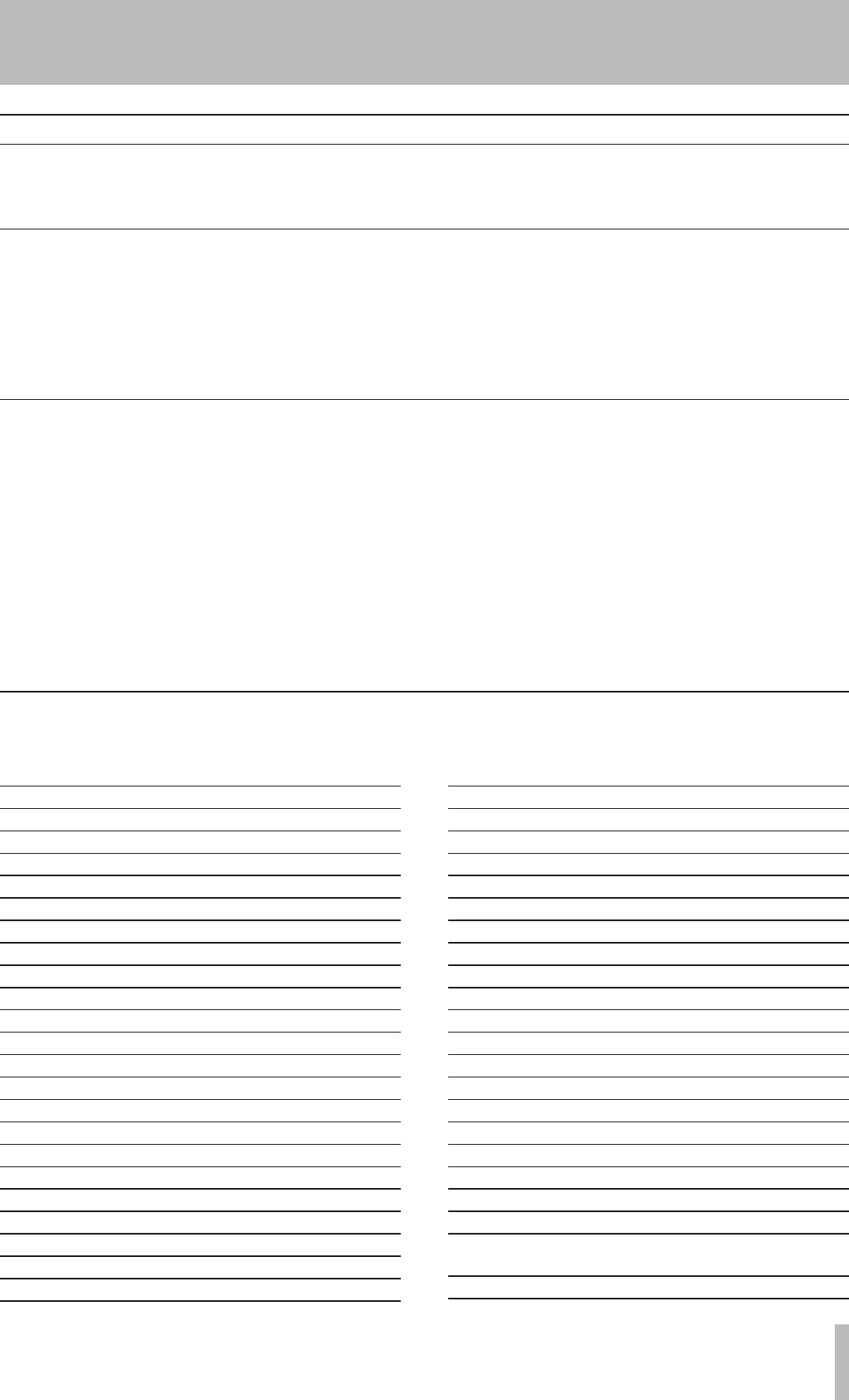
TASCAM CD-RW900MKII 31
7 − Titling
A computer keyboard can be connected to the IBM PC compat-
ible PS/2 interface on the front panel to operate certain functions
of the CD-RW900MKII. It is particularly efficient for title input.
Using a keyboard with the CD-RW900MKII
Other keyboard operations
The keyboard can be used not only for title input, but also to
control the deck transports, perform editing functions and other
operations. The list below shows the keys that perform various
operations.
Keyboard key Operation
F1 same as pressing the µ key
F2 same as pressing the ≤ key
F3 same as pressing the Key key
F4 same as pressing the STOP key
F5 same as pressing the PLAY key
F6 same as pressing the PAUSE key
F7 set the Auto Cue on or off
F8 same as pressing the RECORD key
F9 set the Auto Ready on or off
F10 same as pressing the REPEAT key
F11 same as pressing the P. MODE key
F12 same as pressing the PITCH key
SHIFT + F1 direct to “ERASE TRACK?”
SHIFT + F2 direct to “ERASE DISC?”
SHIFT + F3 direct to “REFRESH?”
SHIFT + F4
SHIFT + F5
SHIFT + F6
SHIFT + F7
SHIFT + F8 direct to “TEXT EDIT?”
SHIFT + F9
SHIFT + 10
Keyboard key Operation
SHIFT + F11 direct to “UNFINALIZE?”
SHIFT + F12 direct to “FINALIZE?”
CTRL + F1 Direct track search TRACK 1
CTRL + F2 Direct track search TRACK 2
CTRL + F3 Direct track search TRACK 3
CTRL + F4 Direct track search TRACK 4
CTRL + F5 Direct track search TRACK 5
CTRL + F6 Direct track search TRACK 6
CTRL + F7 Direct track search TRACK 7
CTRL + F8 Direct track search TRACK 8
CTRL + F9 Direct track search TRACK 9
CTRL + F10 Direct track search TRACK 10
CTRL + F11 Direct track search TRACK 11
CTRL + F12 Direct track search TRACK 12
CAPS select or cancel upper case letters
å/œ to move the cursor
Delete same as the DEL or CLEAR key
Back space deletes the character before the cursor
Insert same as the FINALIZE/INS key
ESC cancel edit or title edit and finis Menu
mode
Enter same as the ENTER key
Keyboard type setting
The CD-RW900MKII must be set for the type of keyboard being
connected.
Set the type using the sub-menu KEYBOARD option on
the SYSTEM sub-menu. Select US for an English-language
keyboard, or JP for a Japanese-language keyboard.
Title input by keyboard
Titles can be input just like typing on a PC.
To enter the Title Edit menu
Press SHIFT + F8 to enter the Disc/Track Title Edit Menu.
To select the type of characters for input
Press CAPS to select or cancel upper case letters
To input characters
Character input is performed directly with the letter and
number keys.
To move the cursor
Use the cursor arrow keys
To delete characters
Delete key: deletes the character in the cursor position
Back space key: deletes the character before the cursor
position
To insert a character
Use the Insert key.
To change a character
Put the cursor on its position and input the desired character.