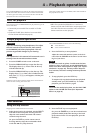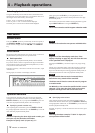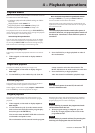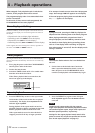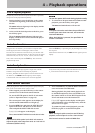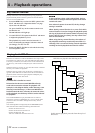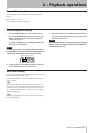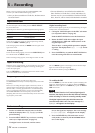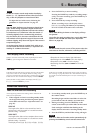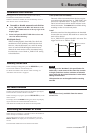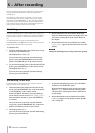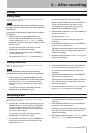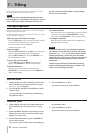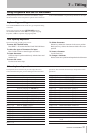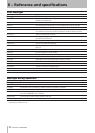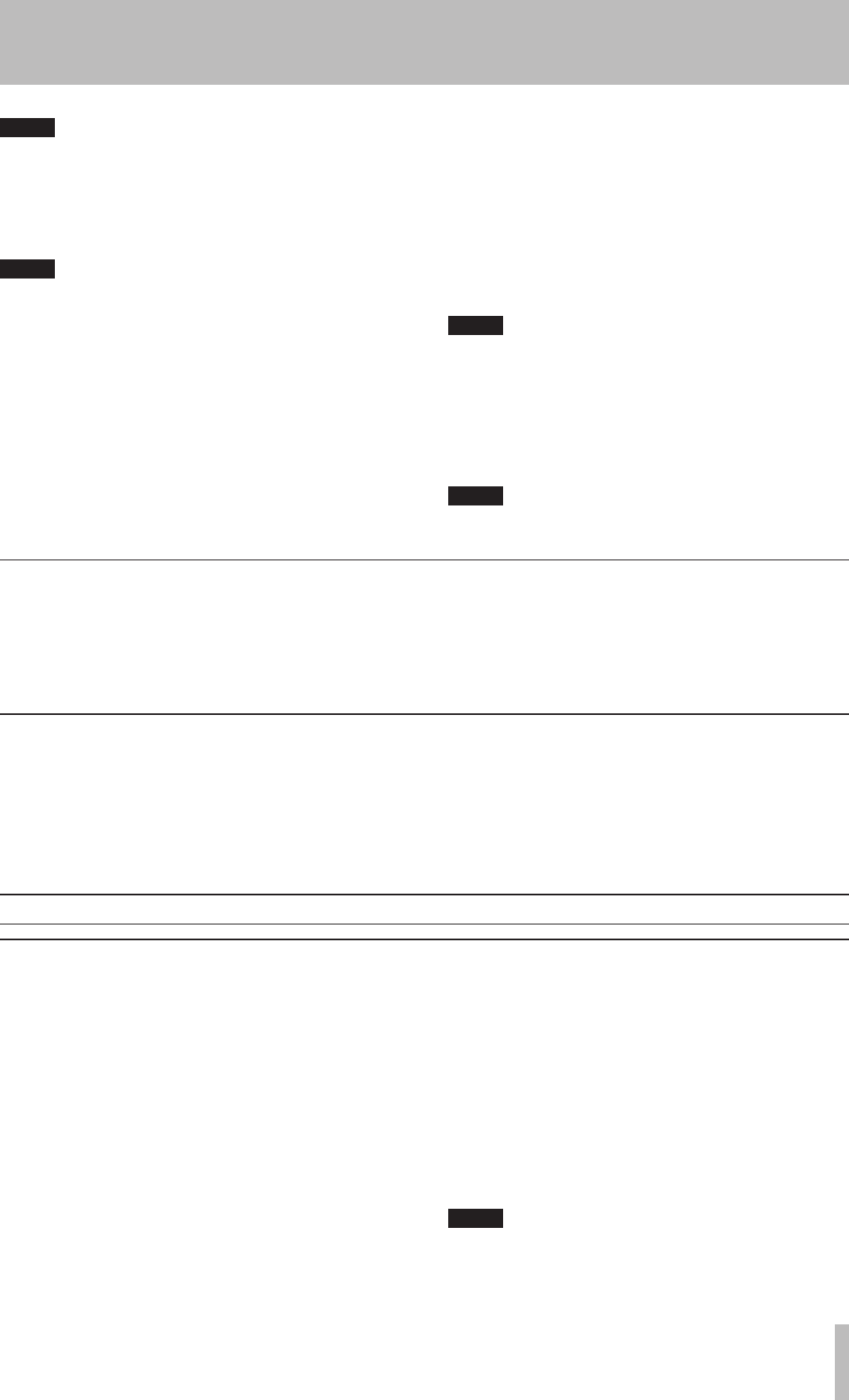
TASCAM CD-RW900MKII 25
5 − Recording
Full disc
If the disc becomes full during recording, the unit will automati-
cally insert a fade-out. For example: When recording a long
program, just before the end of the disc is reached, the unit starts
a fade-out over four seconds and the display will show Fade Out.
When the fade-out has finished, the display shows Disc
Full!. Press the STOP key to exit.
If the disc is a CD-RW, the final track can be erased, if required
(see “Erasing” on page 29) and the disc then finalized. If the disc
is a CD-R, it must be finalized prior to use (see “Finalizing” on
page 28).
Time display while recording
When in record or record ready mode, repeated presses of the
TIME key cycle through four different time modes:
•
Elapsed track time (no display light indication)
•
Remaining track time (REMAIN is lit in the display)
•
Elapsed disc time (TOTAL is lit in the display)
•
Remaining disc time (TOTAL and REMAIN are lit in the
display)
NOTE
As the unit enters record ready mode, the display
shows Now OPC (Optimum Power Control) occasion-
ally, as the unit prepares to record on the disc.
To adjust the level of the source, following the
guidelines in “Input selection” on page 24.
NOTE
The red “OVER” indicators on the meters should never
light. Unlike analog equipment, digital audio units
pro-duce extremely unpleasant sounds when distort-
ed, and there is no “headroom” after the 0 mark. If
recording digitally from a commercially-produced
CD, the volume set in the menu should be 0 dB. This
will maintain all the dynamic range of the source CD
without clipping. Only boost the signal if the source is
exceptionally quiet.
An analog signal input at nominal level, with no cut
or boost from the volume controls, is equivalent to a
reading of −16 dB on the meters.
4. Press the PL AY key to start recording.
Pressing the PAUSE key stands by recording tempo-
rarily. To restart recording, press the PAUSE key or
PLAY key again.
5. Press the STOP key to stop recording.
When recording stops, the display shows
PMA Writing (Program Memory Area) flashing
for a few seconds as the unit writes to the disc.
NOTE
When PMA Writing is shown on the display, all keys
are ignored.
To confirm the total recording time, use the REC TIME
option in the SYSTEM sub-menu (see “Operation
basics” on page 16).
NOTE
Do not vibrate the unit or turn off the power when the
unit writes to the disc, otherwise, recording will fail.
Advanced recording
Fade-in and fade-out recording
At the beginning and end of recording, fade-in and fade-out
effects can be performed.
1. When stopped or when in recording standby mode,
set the operation using the following menu options
on the REC sub-menu (see “Operation basics” on
page 16).
FADE IN?
The length of the fade in to the normal level can be
set between 1 and 30 seconds in 1-second increments
(default setting: 3 seconds).
FADE OUT?
The length of the fade out into complete silence can be
set between 1 and 30 seconds in 1-second incre-ments
(default setting: 3 seconds).
The display shows Fade Out>XXs or Fade In>XXs.
2. In recording standby mode, press the FADER key on
the remote control.
Recording begins and the sound fades in. After the
preset fade-in time, the sound is at normal level.
3. During recording, press the FADER key on the
remote control when you wish to fade-out the sound.
Fade-out begins with Fade Out flashing on the
display then the unit enters recording standby mode.
4. Press the STOP key and the PMA writing will begin.
NOTE
Fade-in or fade-out function can be operated only by
pressing the FADER key on the remote control unit.