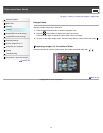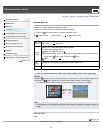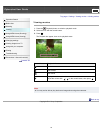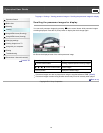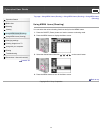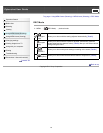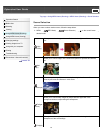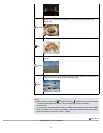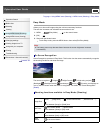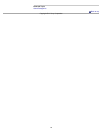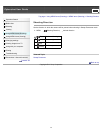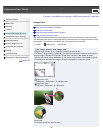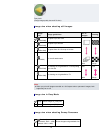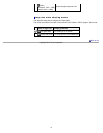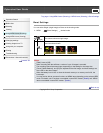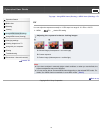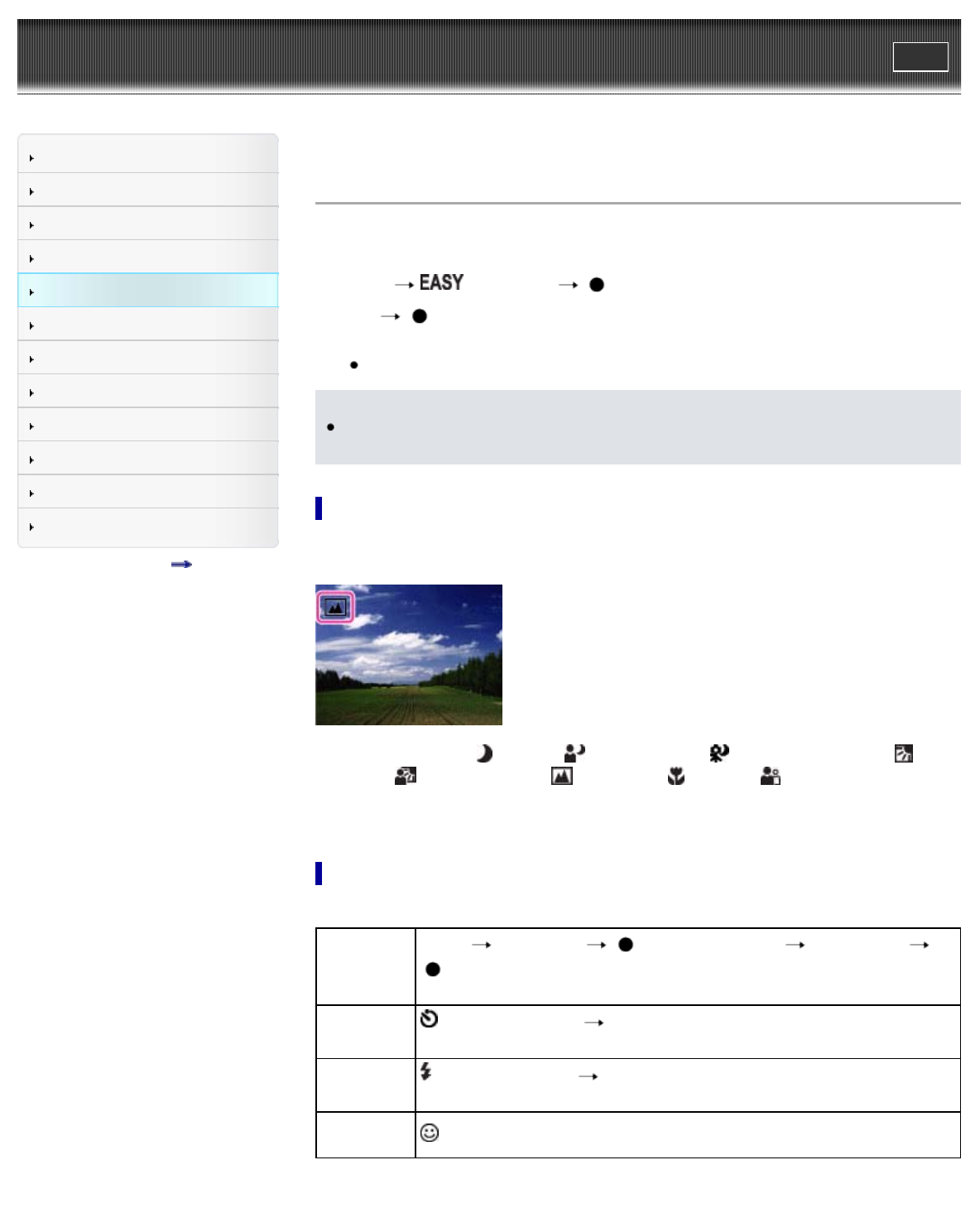
Cyber-shot User Guide
Print
Operation Search
Before Use
Shooting
Viewing
Using MENU items (Shooting)
Using MENU items (Viewing)
Changing settings
Viewing images on a TV
Using with your computer
Printing
Troubleshooting
Precautions / About this camera
Contents list
Top page > Using MENU items (Shooting) > MENU items (Shooting) > Easy Mode
Easy Mode
Allows you to shoot still images using the minimum necessary functions.
The text size increases and indicators become easier to see.
1. MENU
(Easy Mode) on the control button.
2. [OK]
3. Shoot with the shutter button.
To exit Easy mode, press the MENU button, then select [Exit Easy Mode].
Note
The battery power may decrease faster because the screen brightness increases
automatically.
On Scene Recognition
Scene Recognition operates in Easy Mode. This function lets the camera automatically recognize
the shooting conditions and shoot the image.
The camera recognizes (Twilight), (Twilight Portrait), (Twilight using a tripod),
(Backlight), (Backlight Portrait), (Landscape), (Macro) or (Portrait), and displays an
icon on the LCD screen when the scene is recognized. For details, see “Scene Recognition.”
[Details]
Shooting functions available in Easy Mode (Shooting)
Image Size
MENU [Image Size] on the control button desired mode
Select between [Large] or [Small] size.
Self-Timer
on the control button desired mode
Select between [10sec] or [Off] mode.
Flash
on the control button desired mode
Select between [Auto] or [Off] mode.
Smile
Shutter
on the control button
65