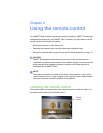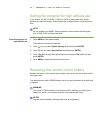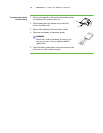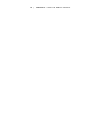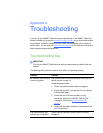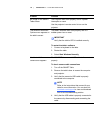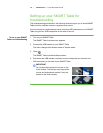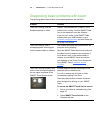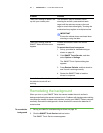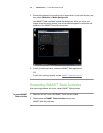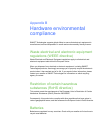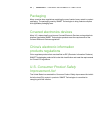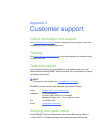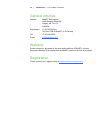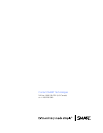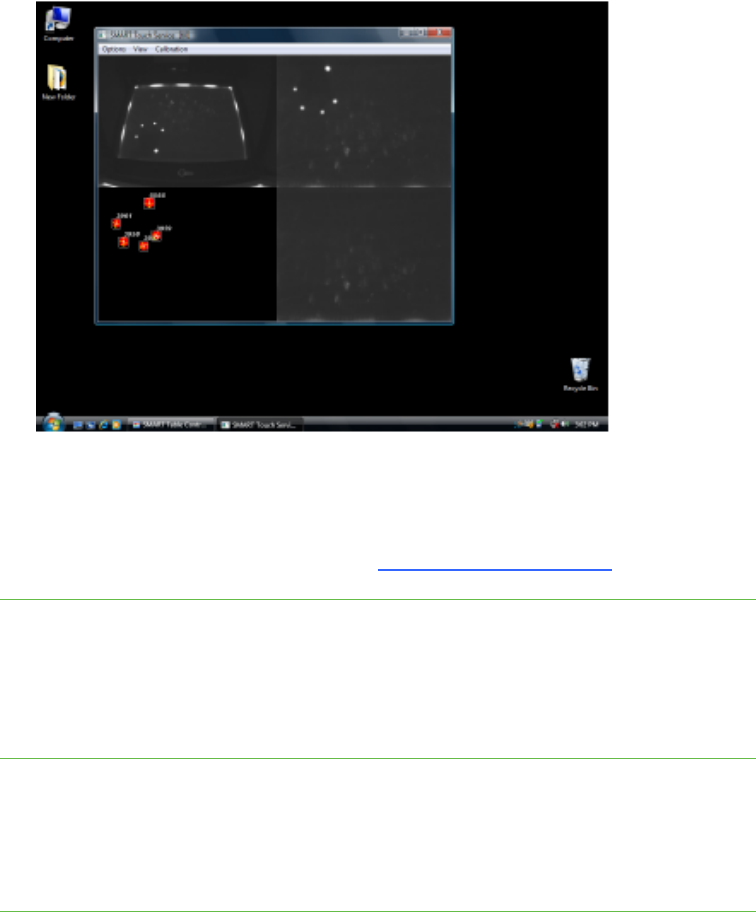
22 | APPENDIX A – TROUBLESHOOTING
3. Ensure the keyboard, the mouse and your fingers aren’t on the touch surface, and
then select Calibration > Model Background.
Your SMART Table’s software models the background. When you move your
fingers across the touch surface, a set of red markers appears in the bottom-left
quadrant of the SMART Touch Service window.
4. If touch is working correctly, restart the SMART Table applications.
OR
If touch isn’t working correctly, contact SMART Technical Support.
Restarting SMART Table Activities
After resolving problems with touch, restart SMART Table Activities.
To restart SMART
Table Activities
1. Minimize, but don’t close, the SMART Touch Service window.
2. Double-press the SMART Table Activities shortcut icon.
SMART Table Activities start.