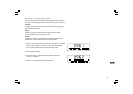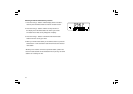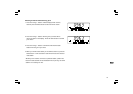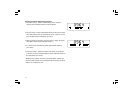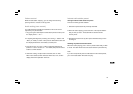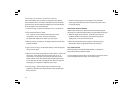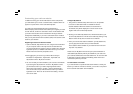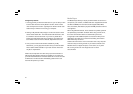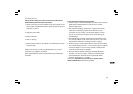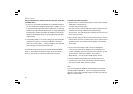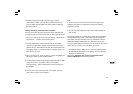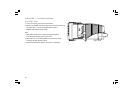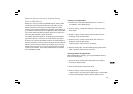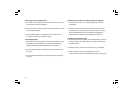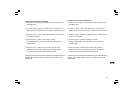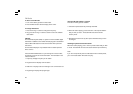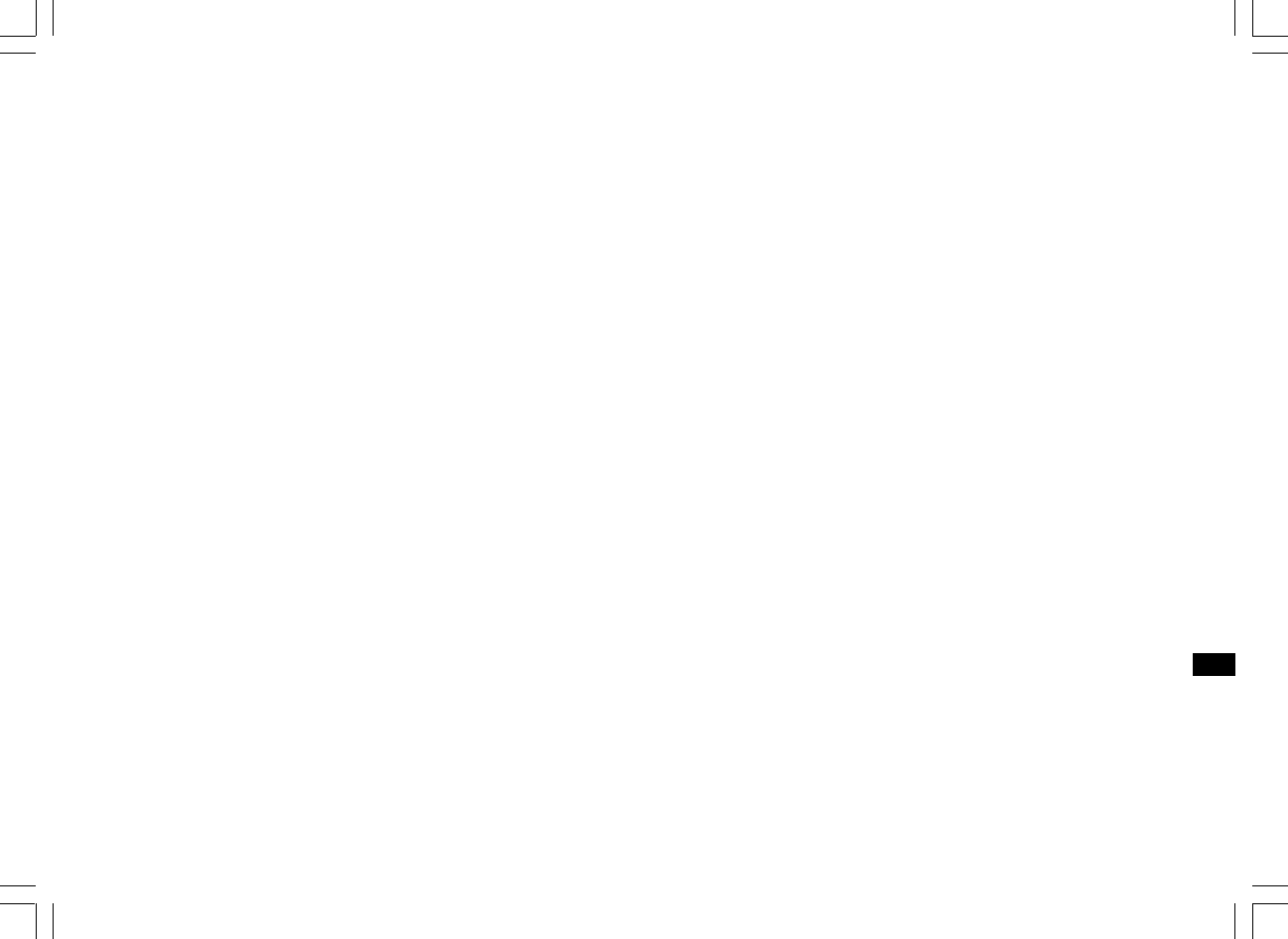
22
GB
Window Shares
Set up the PC to allow your radio to access your audio files via
Window Shares (make the music file shared)
1. Please ensure that your PC is available on the same network as your
Internet radio. Using Windows Explorer, locate the folder where your
audio files are stored.
2. Right click on the folder.
3. Select ‘Properties’.
4. Click on ‘Sharing’.
5. Select ‘Share this folder on the network’ and ‘Allow network users to
change my files’.
Please note, do not try to make your ‘My Documents’ or any of its
sub-folders (e.g. ‘My Music’) shareable.
Some updated Window version may have different way of making the
file shared.
Locate the shared audio files using the radio
1. Use the Tuning+/- and the Select buttons to enter the menu direction
“Media Player> Windows Shares> Scan for PCs. If needed,
press the Back button.
2. The radio will now display “Finding PCs”. If any PCs are sharing
folders on the network they will be shown. When the search
is complete, use the Tuning+/- and the Select buttons to select
your PC. If your PC does not appear, check its file sharing and
firewall settings.
3. The radio will then search the selected PC for shared folders. If the
PC’s security settings require it, the radio may ask for a user name
and password. Enter these according to your PC’s settings.
4. Use the Tuning+/- and the Select buttons to choose the share folder.
The radio will display ‘File Scan…’ as it scans through the media files
in the shared folder. If you have a large number of audio files this
could take several minutes to complete.
5. Once the radio has finished scanning, it will display “By Album”,
“By Artist”, etc. Use the Tuning+/- buttons to scroll through the
scanned media files, which will now be organized ‘By Album’,
‘By Artist’ and ‘Playlists’ – if available.
And refer to “Operation after you set up for Window Shares ,
UPnP or USB/SD card” below for the operation.