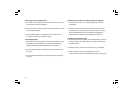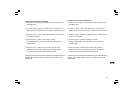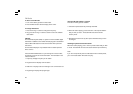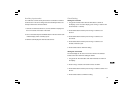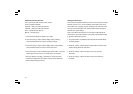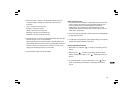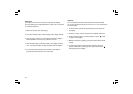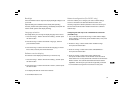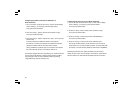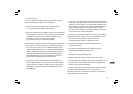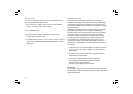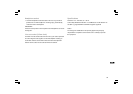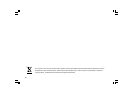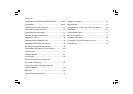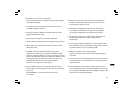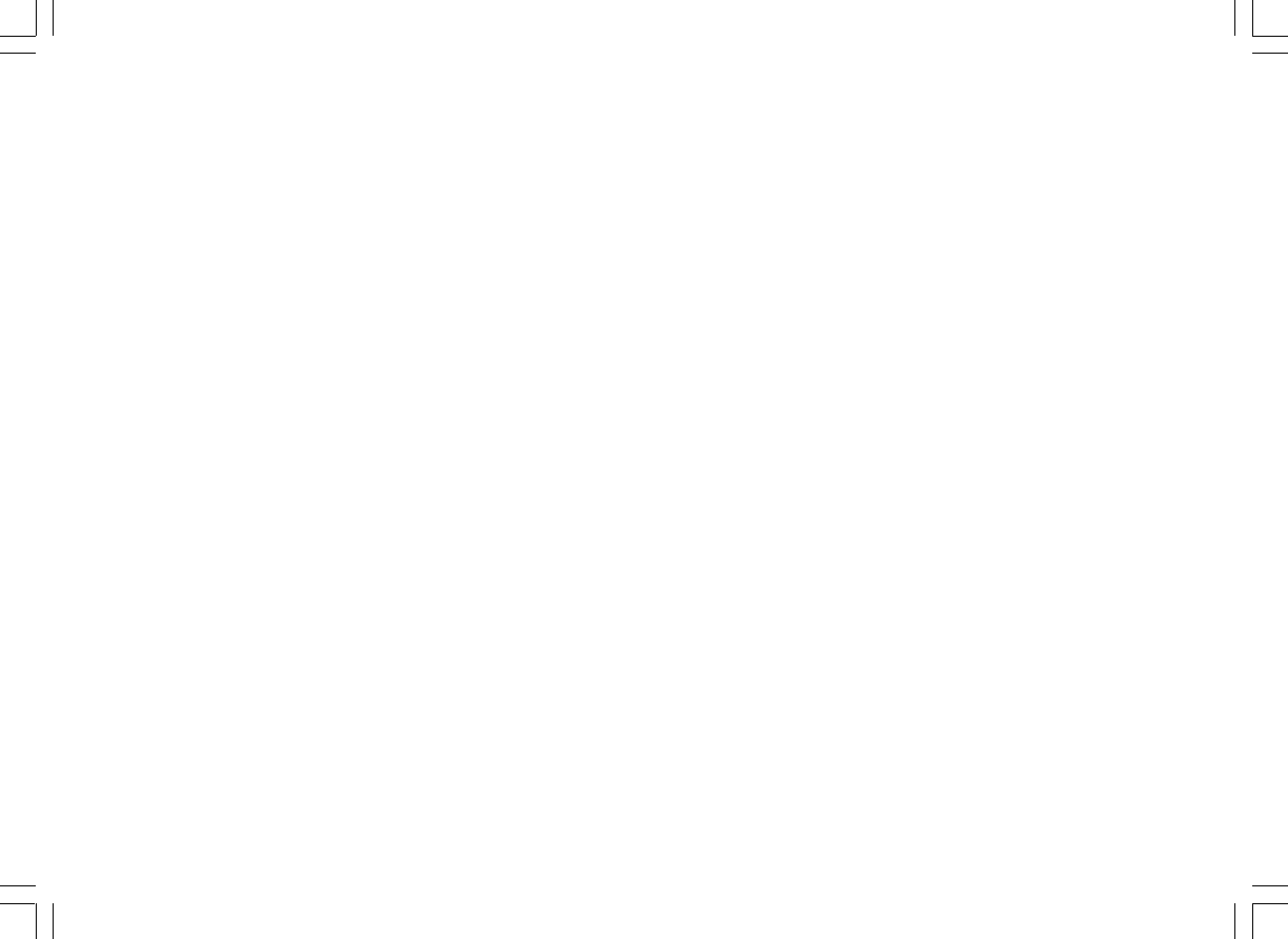
35
Configuring the radio to use either an Ethernet or a
Wi-Fi connection
1. Turn on the radio, and press the Tuning+/- button until the display
shows <Setting>. (If necessary, press the Back button).
Then press the Select button.
2. Press the Tuning+/- buttons until it shows <Network Config>.
Then press the Select button.
3. Press the Tuning+/- buttons until it shows <Auto>. Then press the
Select button.
It will then attempt to establish an Ethernet connection to
the network. If no Ethernet connection is available the radio will
attempt to establish a Wi-Fi connection to the network.
Having established a particular type of connection to the network,
this connection will remain in use while the radio is on.
The Network Configuration menu also allows you to choose whether or
not the Internet radio displays a warning message when the Wi-Fi
signal strength is low. You can enable this feature by selecting
<Signal Warning> and then selecting “Yes”.
Configuring the radio only to use a Wi-Fi connection
1. Turn on the radio, and press the Tuning+/- button until the display
shows <Setting>. (If necessary, press the Back button).
Then press the Select button.
2. Press the Tuning+/- buttons until it shows <Network Config>.
Then press the Select button.
3. Press the Tuning+/- buttons until it shows <Wired/Wireless>.
Then press the Select button.
4. Press the Tuning+/- buttons until it shows <Wireless Only>.
Then press the Select button. And it will allow cause the radio to
restart and then to use only its WiFi connection to communicate with
the network. The radio will also disable its wired network capabilities.
Selecting the ‘Wireless Only’ option will allow cause the radio to
restart and then only to use only its Wi-Fi connection to communicate
with the network. The radio will also disable its Ethernet connection.