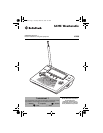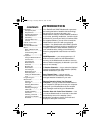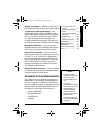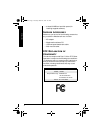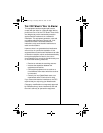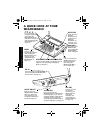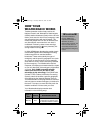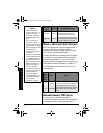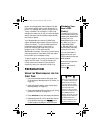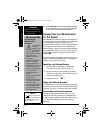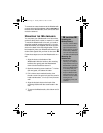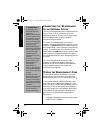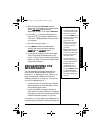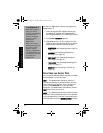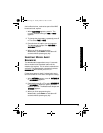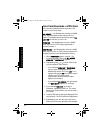2
INTRODUCTION
Your RadioShack SAME Weatheradio represents
the latest generation of weather alert technology.
As soon as you connect it to power, your
Weatheradio is ready to monitor weather conditions
in your area, providing unobtrusive, round-the-clock
protection for you and your family or business. With
the supplied software, you can even connect the
Weatheradio to and use it with your personal
computer. Your Weatheradio uses SAME (Specific
Area Message Encoding) circuitry to provide more
complete information about weather conditions in
your immediate area, letting you avoid hearing
alerts for geographical areas that do not interest
you.
SAME Operation — you can program up to 15
different location codes into the Weatheradio’s
memory, so the Weatheradio sounds an alert only
when a weather emergency is declared in your local
area (or one nearby).
7 Weather Channels — let you select the National
Oceanic and Atmospheric Administration (NOAA)
weather broadcast in your area.
Auto Channel Scan — lets you set the
Weatheradio so it automatically receives the
strongest weather broadcast in your area.
Remote Operation Using Your Personal
Computer— you can connect the Weatheradio to
your computer’s USB port, then use your computer
to program your Weatheradio and view weather
alert messages received by your Weatheradio.
Weather Alert with Voice/Tone Selection —lets
you set the Weatheradio so it sounds an alert then
automatically turns on the weather (voice)
broadcast or sounds an alert for 5 minutes and
displays a description of the alert.
Introduction
CONTENTS
Introduction ....................... 2
Computer System
Requirements ................ 3
Supplied Accessories .... 4
FCC Declaration of
Conformity ..................... 4
The FCC Wants You
to Know ......................... 5
A Quick Look at Your
Weatheradio ..................... 6
How Your Weatheradio
Works ............................... 7
When a Weather Alert
Occurs ........................... 8
Understanding FIPS
Codes ............................ 8
Preparation ....................... 9
Using the Weatheradio for
the First Time ................ 9
Connecting the
Weatheradio to
AC Power .................... 10
Mounting the
Weatheradio ................. 11
Connecting the
Weatheradio to an
External System .......... 12
Testing the Weatheradio’s
Tone ............................ 12
Programming the
Weatheradio ................... 13
Selecting an
Alert Type .................... 14
Selecting Missed Alert
Reminders ................... 15
Selecting/Changing a
FIPS Code .................. 16
Enabling/Disabling
Alert Tones .................. 17
Selecting a Channel .... 19
Listening to a Weather
Broadcast .................... 20
12-258.fm Page 2 Tuesday, March 18, 2003 2:47 PM