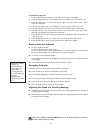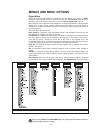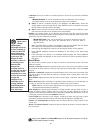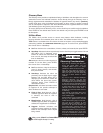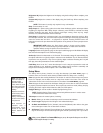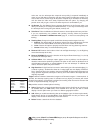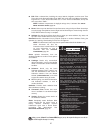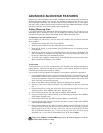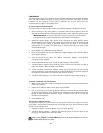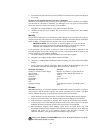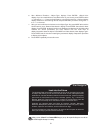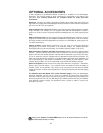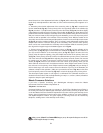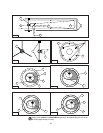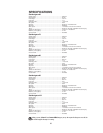29
Looking at or near the Sun will cause irreversible damage to your eye. Do not point this telescope at or near the Sun.
Do not look through the telescope as it is moving.
Landmarks
This menu option allows you to define and store terrestrial objects in the Landmark database.
First, a landmark needs to be stored in memory using the "Landmark: Add" option. To view a
landmark, use the "Landmark: Select" option. Landmarks may also be viewed using the
"Landmark Survey" option in the Utilities menu.
To Add a landmark to the database:
In this procedure, you will store the location of terrestrial landmarks in Audiostar's memory.
1. Set the telescope in the home position, if necessary. Note for future reference where the
telescope is located and if you have aligned the telescope, which alignment method is used.
IMPORTANT NOTE: To use the Landmark function, the telescope must be located
and aligned exactly as when the landmark(s) was added to the database.
2. Display the "Setup: Targets" menu option. Chose "Terrestrial" and press ENTER. "Setup:
Targets" displays again.Choosing this option turns off tracking for astronomical objects and
is not useful for the viewing of terrestrial objects such as those in the Landmark
database. Be sure to change this option back to "Astronomical" when you wish to view
celestial objects again.
3. Press MODE once. "Select Item: Setup" displays.
4. Press the Scroll Down key once and "Select Item: Object" displays.Press ENTER. "Object:
Solar System" displays.
5. Press the Scroll Up key twice and "Object: Landmarks" displays. Press ENTER.
"Landmark: Select" displays.
6. Press the Scroll Down key once. "Landmark: Add" displays. Press ENTER.
7. "Landmark Name" displays. Using Arrow keys, enter a name for the landmark you wish to
add to the database. When finished, press ENTER.
8. "Centre Landmark. Press Enter" displays. Using only the Arrow keys (do not manually
move the telescope), move the telescope to the desired landmark and centre the object in
the eyepiece. Press ENTER.The object is now stored in memory.
9. "Landmark: Add" displays. If you wish to add more landmarks, repeat steps 5 through 7.
To Select a landmark from the database:
1. Make sure the telescope is located and aligned exactly as when the desired landmark was
entered into memory.
2. Display the "Landmark: Select" menu option. Press ENTER.
3. Use the Scroll keys to scroll through the list of objects you have previously entered. When
the desired object displays, press ENTER to select the object. Use the Scroll keys to scroll
through location information about the object, if desired. Press GO TO to slew the
telescope to the landmark.
4. Press MODE to exit.
To perform a Landmark Survey
This procedure allows you to perform a tour of the objects entered in the "Object: Landmark"
menu option—note that the Landmark Survey will function only if you have previously entered
objects in the Landmark menu.
1. Navigate to "Utilities: Landmark Survey" menu and press ENTER.
2. "Landmark Survey: Slewing..." displays. The telescope moves to the first object on the
Survey list and displays the name of the object.