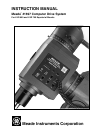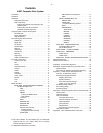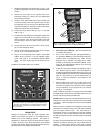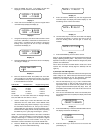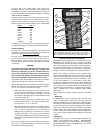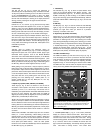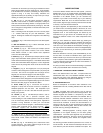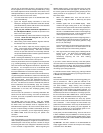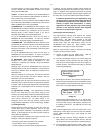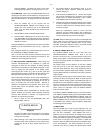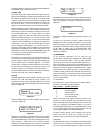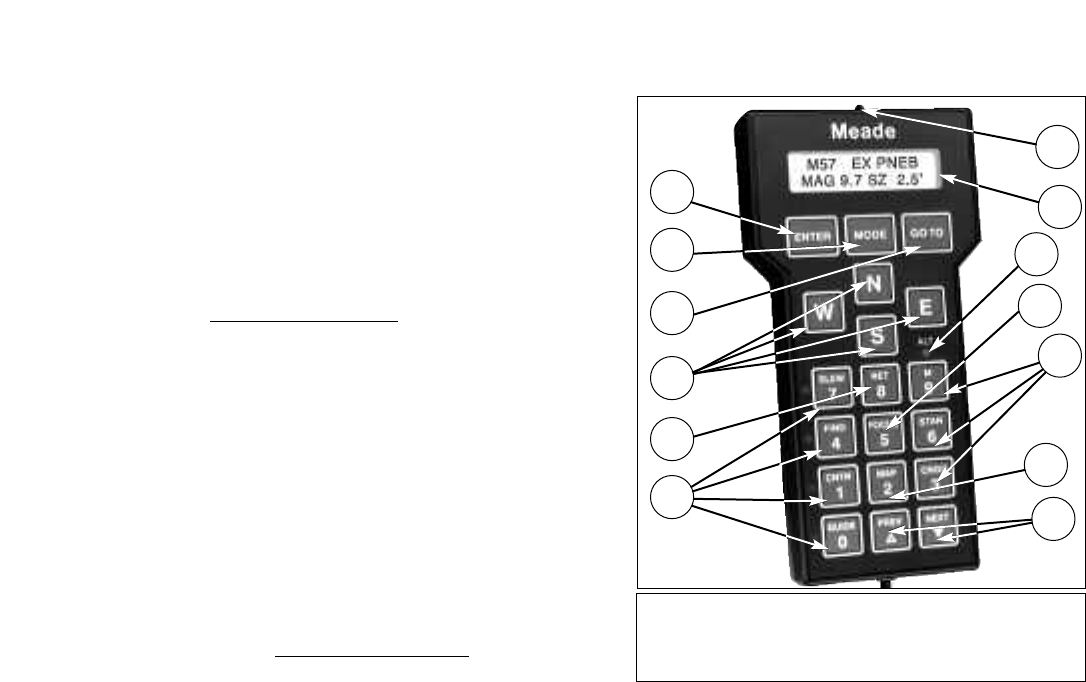
- 9 -
will show data on the object (name, rating, object type,
brightness, and size). Now, press GO TO. The telescope will
automatically slew to M42. If the desired object is not above the
horizon, the Keypad Hand Controller will display the message
“OBJECT BELOW HORIZON.”
Other good objects to begin with (if above the horizon) are any
of the M objects—from M1 to M 110, and the planets. To find a
planet, press the STAR key, followed by the number of the
planet you wish to view (see chart below). Then, press ENTER.
Planet Star #
Mercury 901
Venus 902
Mars 904
Jupiter 905
Saturn 906
Uranus 907
Neptune 908
Pluto 909
The Moon 903
If the planet is too close to the Sun for safe viewing (closer than
15 degrees) the Keypad will display a message to that effect.
3) Daytime Slewing
You may want to use the slewing feature of the CDS to locate
the planets or other astronomical objects during the daytime. If
not done correctly, this can be very dangerous.
The CDS “knows” where the planets are in relation to the Sun,
but the telescope does not “know” where the Sun actually is.
When the GO TO button is pushed, the telescope will slew to
the object by the most direct route, which may move directly
over the Sun.
WARNING
Use extreme caution when using the GO TO feature of the
telescope to locate objects in the daytime! Looking into the
telescope or viewfinder, even for the shortest fraction of a
second, with sunlight entering the optics, will cause instant
and irreversible eye damage. The telescope itself may also
suffer serious damage if it is pointed at or near the Sun.
A responsible adult should supervise every aspect of telescope
operation when children are observing in the daytime.
Use the following procedure to safely locate objects during the
daytime, whether by manually slewing the telescope, using the
"N", "E", "W", "S" keys, or using the GO TO key:
1. Before allowing the telescope to move, place the dust
covers on the main telescope and viewfinder (or remove
the viewfinder from the telescope completely). This will
keep the Sun’s damaging light out of the telescope should
it move across the Sun.
2. Select the desired object from the Object Library. Then,
press the GO TO button or manually move the telescope
by using the "N", "S", "E", or "W" keys.
3. After the telescope has stopped moving, visually check the
telescope’s position to be sure it is not pointing near the
Sun. If there is any question in your mind that the
telescope may be pointing at or near the Sun, do not look
through the telescope. Only when you are absolutely
convinced that the telescope is pointing away from the Sun
should you remove the telescope’s dust cover and observe
the object.
Above all, be careful and use common sense. Observing the
Sun, even for the shortest fraction of a second, will cause
instant and irreversible eye damage.
THE CDS KEYPAD HAND CONTROLLER
The Computer Drive System gives an observer virtually every
telescope function possible with all the controls in a compact
hand-held console. The Keypad Hand Controller's tactile touch
buttons are designed to have the right feel, even through gloves.
Its red LED backlit display, key arrangement, and easy-to-
understand information makes knowing where the telescope is
pointing in the sky much easier than with most other systems.
Within a few minutes of powering up the Computer Drive
System, the Keypad becomes warm. This is normal. The elec-
tronics within the CDS utilize a heat sink to provide the right
operating environment temperature for the LCD display — even
in very cold conditions. If you are indeed in these colder
conditions, the display may not be visible until the Keypad has
transferred enough heat. This process can take a few minutes
upon powering up the telescope. While severe cold weather is
not damaging to the electronics, it is advised to keep the Key-
pad in a warmer area to allow immediate proper display
performance.
The Computer Drive System Keypad buttons are described
below:
1. ENTER Key
The ENTER key (1), Fig. 8, is used to select a menu file, a file
option, or to edit a value. To select a file or an option, press and
release the ENTER key. The Computer Drive System will give a
short beep tone and perform the action that you have requested.
To edit a value, press and hold the ENTER key until a double
beep tone is heard and a blinking cursor appears in the display.
There are some other specific situations where the ENTER key
is used. These are described in detail where necessary. From
now on, the two types of presses will be called ‘press’ and ‘press
and hold’.
2. MODE Key
The MODE key (2), Fig. 8, cycles through the following five
modes of the Computer Drive System: Telescope/Object
Library; Coordinates/GO TO; Clock/Calendar; Timer/Frequency;
Keypad Off/Brightness Adjust. The MODE key is also used to
exit from specific menu files.
Fig. 8: CDS Keypad Hand Controller. (1) ENTER Key; (2) MODE
Key; (3) GOTO Key; (4) Direction Keys; (5) RET Keys; (6) Speed
Keys; (7) Red LED Map Light; (8) Display; (9) ALT LED; (10) Focus
Key; (11) Object Keys; (12) MAP Key; (13) PREV & NEXT Keys.
1
2
3
5
4
6
7
8
10
12
13
11
9