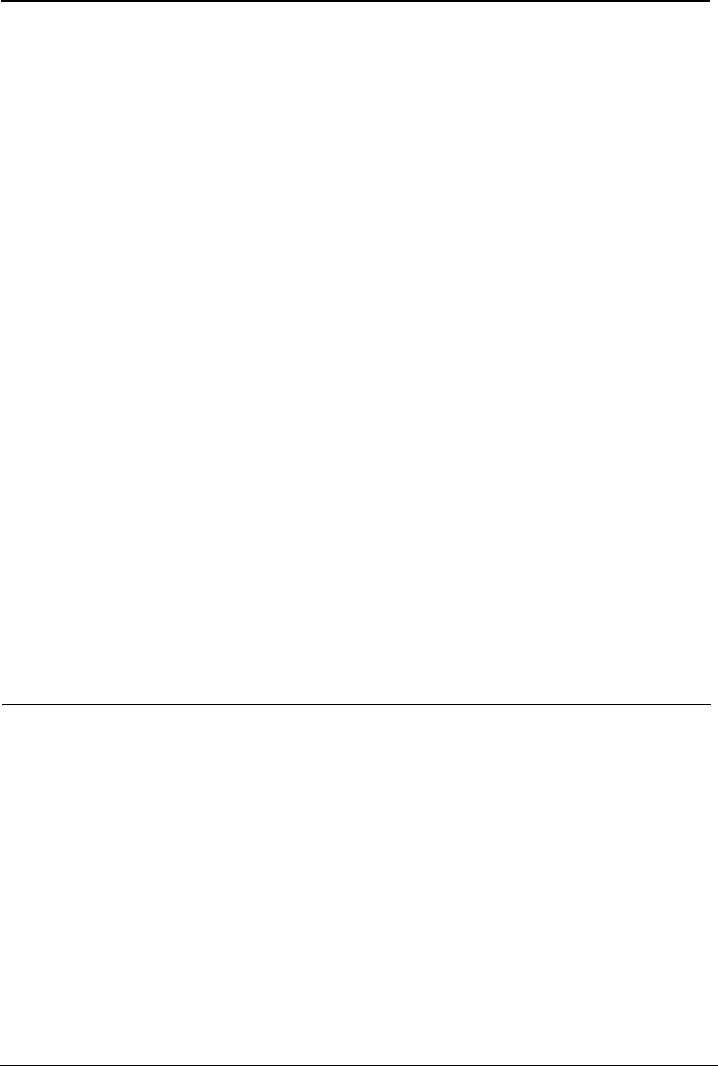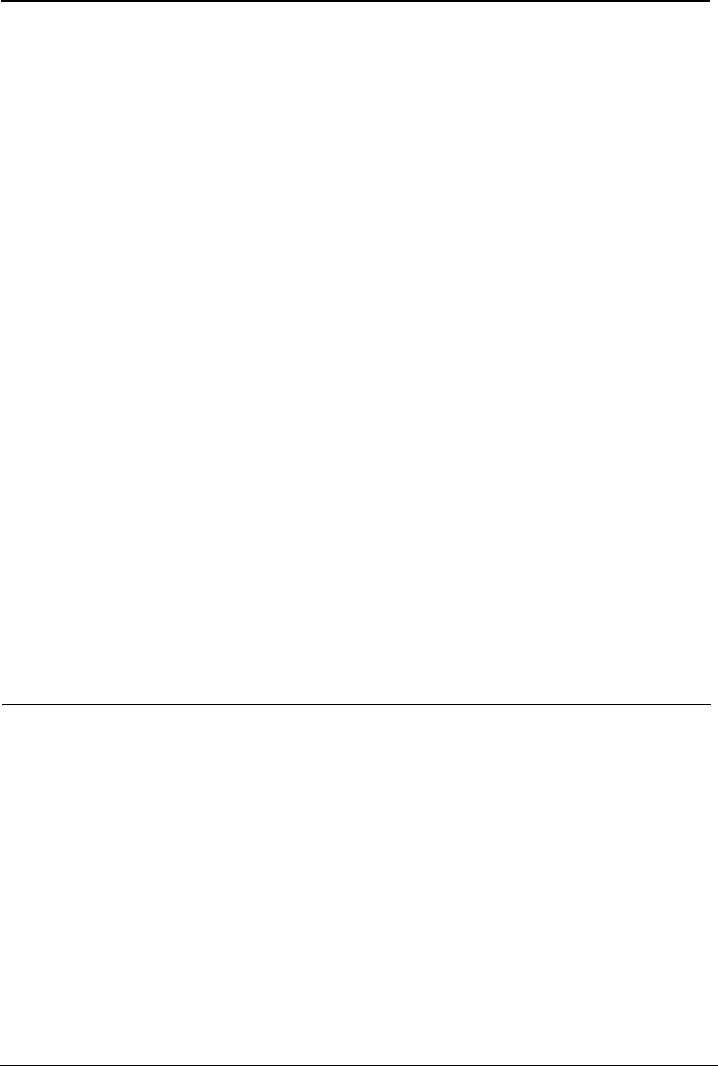
FAQs
18
If the wireless network adapter does not support the 802.11b and 802.11g protocols, replace it with
the network adapter that supports the protocols.
Step 4
Check whether the driver for the wireless network adapter is properly installed on the
computer.
If the driver is improperly installed, install it properly.
Step 5
Check whether the computer can receive the signals of a WLAN.
Take a computer that runs Windows XP as an example. To check whether the computer can
receive the signals of a WLAN, do as follows:
1. In the Control Panel window, double-click Network Connections to display the
Network Connections window.
2. In the Network Connections window, right-click Wireless Network Connection and
choose View Available Wireless Network.
If the computer cannot detect a WLAN, place the computer close to the HG552a1 and ensure that
no obstacles such as cement or wooden walls are present between the wireless client and the
HG552a1.
Step 6
Check whether the computer accesses the WLAN of the HG552a1 successfully.
Check the list of wireless network connections and ensure that the HG552a1 is connected to the
WLAN.
Step 7
Check whether you can use the PPP dialing software to dial successfully.
Step 8
Try to access multiple Web sites to check whether the HG552a1 can access other Web
sites.
If the HG552a1 cannot access other Web sites either, restore the default settings of the HG552a1.
If the problem persists, contact your network service provider.
What can I do if sometimes the HG552a1 cannot access the Internet
through a wireless network adapter or if the WLAN connection is
unsteady?
Step 1
Check the positions of your HG552a1 and computer. Ensure that they are far from the
electric appliances such as microwave ovens, refrigerators, or cordless telephones that
generate strong magnetic or electric fields.
Step 2
Place your HG552a1 in an open position.
Although radio signals can pass through obstacles, the transmission effects of WLAN radio signals
are affected if radio signals pass through too many obstacles such as cement or wooden walls.
Step 3
Place your computer close to your HG552a1.
If your computer is far from your HG552a1, the effects of the WLAN are affected.
Step 4
Place your HG552a1 and computer in another direction.
Step 5
Do not use your HG552a1 to access a WLAN during thunderstorms.