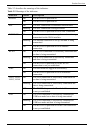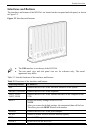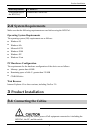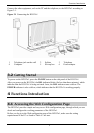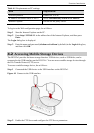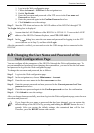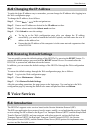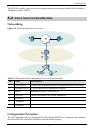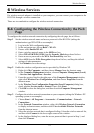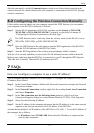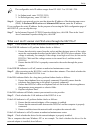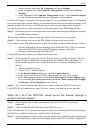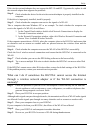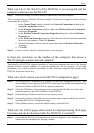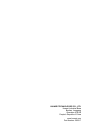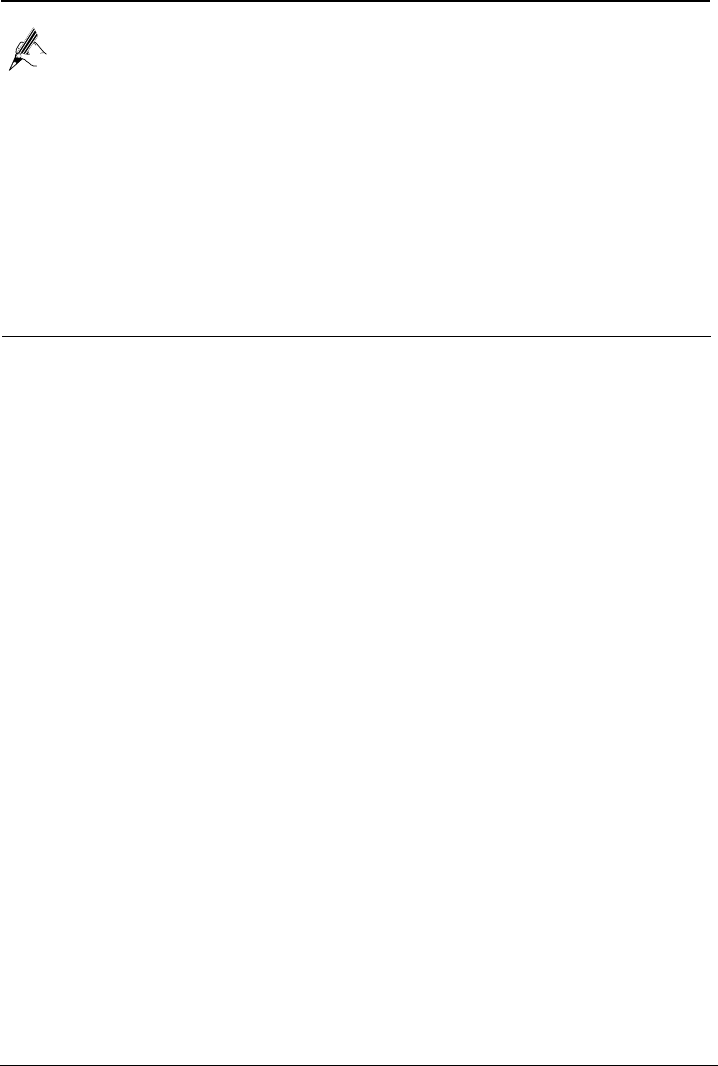
FAQs
16
The configurable static IP address ranges from 192.168.1.2 to 192.168.1.254.
2. In Subnet mask, enter 255.255.255.0.
3. In Default gateway, enter 192.168.1.1.
Step 6
Consult your network service provider about the IP address of the domain name server
(DNS). In
Preferred DNS server
and
Alternate DNS server
, enter the IP address.
If you configure the static IP address for the purposes of accessing the Web configuration page of
the HG552a1, you can skip this step.
Step 7
In the Internet Protocol (TCP/IP) Properties dialog box, click OK. Then in the Local
Area Connection Properties dialog box, click OK.
What can I do if I cannot visit Web sites through the HG552a1?
Step 1
Check whether the POWER indicator of the HG552a1 is on.
If the POWER indicator is off, perform further checks as follows:
1. Ensure that electricity comes from the socket and that the input power of the socket
meets the requirements described on the label of the HG552a1 power adapter. If the
voltage is unsteady, for example, if the voltage is too high or too low, do not use the
HG552a1. Wait until the voltage restores to its normal level, and then use the
HG552a1.
2. Ensure that the HG552a1 is properly connected to the socket through the power
adapter.
If the POWER indicator is still off, contact an authorized maintenance center.
Step 2
After powering on the HG552a1, wait for about three minutes. Then check whether the
DSL indicator of the HG552a1 is on.
If the DSL indicator blinks for a long time, perform further checks as follows:
1. Ensure that telephone lines are properly connected. Especially ensure that the
telephone line connecting to the splitter is properly connected.
2. Ensure that HG552a1 cables or telephone lines are far from the electric appliances
that generate strong magnetic or electric fields.
3. Replace telephone lines.
If the DSL indicator still blinks, contact your network service provider.
Step 3
Check whether the LAN indicator of the HG552a1 is on.
If the LAN indicator is off, perform further checks as follows:
1. Ensure that the network adapter of the computer is enabled.
2. Ensure that the network cable between the HG552a1 and the computer is properly
connected.
3. Remove and then insert the network cable or replace the network cable.
If the LAN indicator is still off, contact an authorized maintenance center.
Step 4
Check whether the driver for the network adapter is properly installed.
Take a computer that runs Windows XP as an example. To check whether the driver for the
network adapter is installed, do as follows: