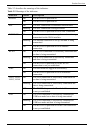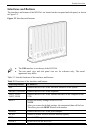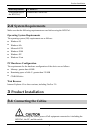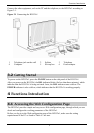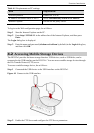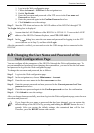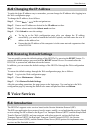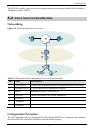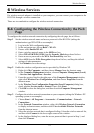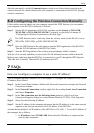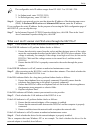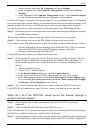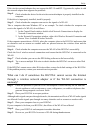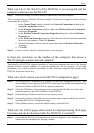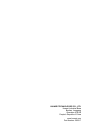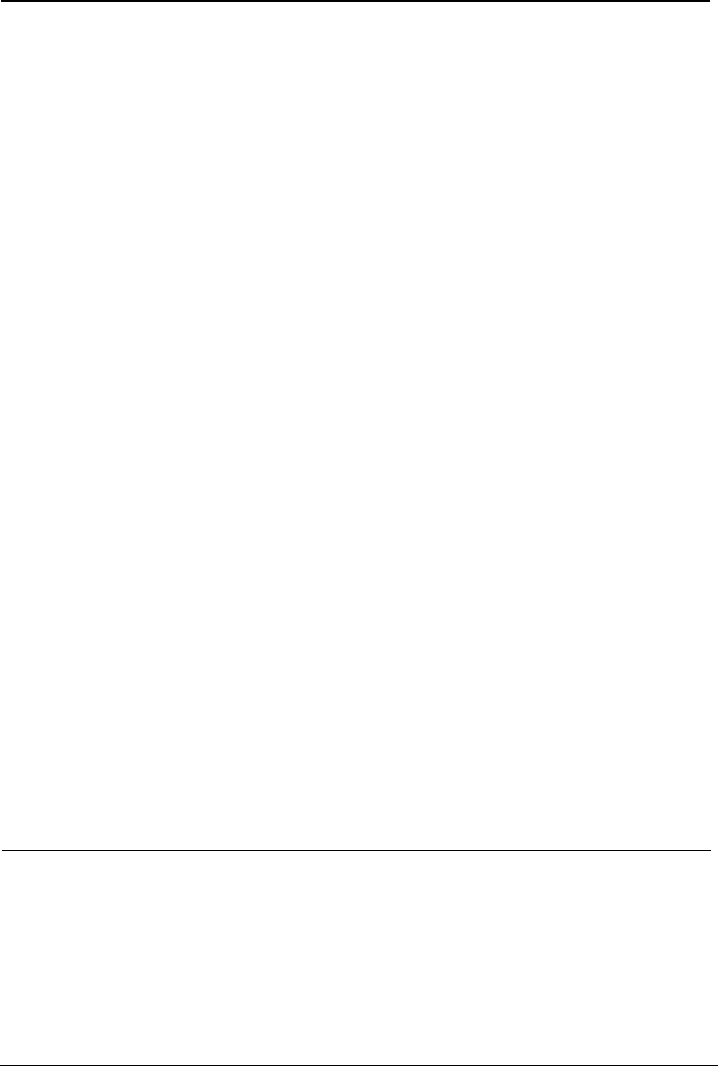
FAQs
17
1. On the desktop, right-click My Computer and choose Manage.
2. In the navigation tree of the Computer Management window, choose Device
Manager.
3. In the right pane of the Computer Management window, click Network adapters
to view the information about the network adapter of the computer.
If no network adapter is detected or if a question mark (?) or an exclamation mark (!) is displayed
next to the icon of the network adapter, you can infer that the driver for the network adapter is not
properly installed. In this case, re-install the driver for the network adapter of the computer.
For details about how to set the parameters, see the description of the PPP dialing software.
Step 5
Ensure that you have entered the correct user name and user password that are required
by the PPP dialing software.
The user name and the user password are provided by your network service provider.
Step 6
Check whether you can use the PPP dialing software to dial successfully.
If you cannot use the PPP dialing software to dial successfully, perform further checks as follows:
1. Stop the PPP dialing software and then power off the HG552a1. After five minutes,
power on the HG552a1 and use the PPP dialing software to dial again.
2. Restore the default settings of the HG552a1.
If the problem persists, contact your network service provider.
Step 7
Check whether the proxy server of the Web browser is correctly configured. Take the
Internet Explorer installed on a computer that runs Windows XP as an example. To
check whether the proxy server of the Web browser is correctly configured, do as
follows:
1. Start the Internet Explorer.
2. Choose Tools > Internet Options.
3. In the Internet Options dialog box, click the Connections tab.
4. In the Local Area Network (LAN) settings group box, click LAN settings.
5. In the Proxy server group box of the Local Area Network (LAN) Settings dialog
box, ensure that Use a proxy server for your LAN (These settings will not apply
to dial-up or VPN connections) is not selected.
Step 8
Try to access multiple other Web sites to check whether the HG552a1 can access.
If the HG552a1 still cannot access other Web sites, contact your network service provider.
What can I do if the HG552a1 cannot access the Internet through a
wireless network adapter?
Step 1
Ensure that the power cables and telephone lines of the HG552a1 are properly
connected.
Step 2
Check whether the WIFI indicator of the HG552a1 is on.
If the WIFI indicator is off, you can infer that the wireless local area network (WLAN) function of
the HG552a1 is disabled. In this case, enable the WLAN function.
Step 3
See the description of the wireless network adapter that is installed on the computer and
check whether the wireless network adapter supports the 802.11b and 802.11g protocols.