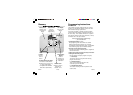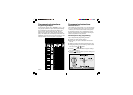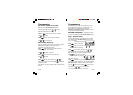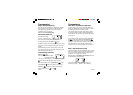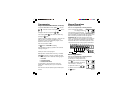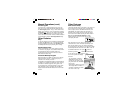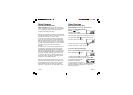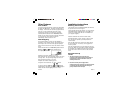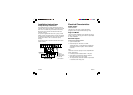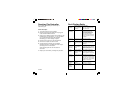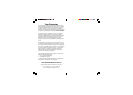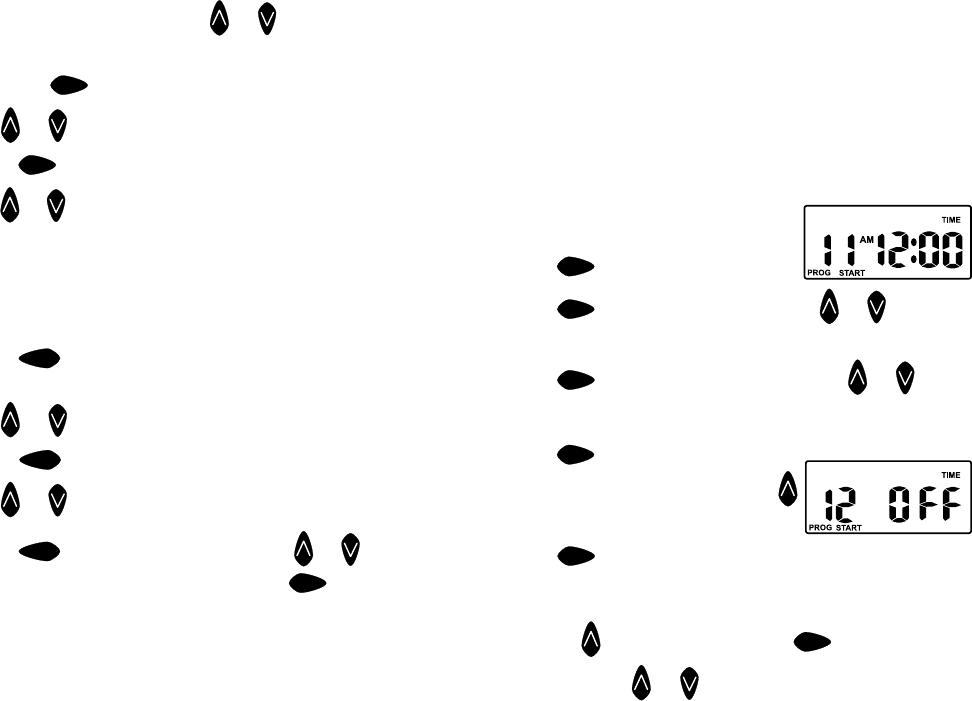
PAGE 7
Before proceeding, ensure your watering planner has
been completed. From this, you should be aware of
which stations are allocated to each program.
Note: Set one program at a time -This will ensure that
all the values are entered correctly.
SETTING PROGRAM 1 - The program number
can only be set/changed in the Set Start Times position.
Step 1. Set Start Times
All valves will activate in sequential order for each start
time. Turn the dial to Set Start Times and ensure that
“Prog 1” is flashing.
The display will show:
Press
next
& “Start 1” willl flash.
Press
next
& the “hour” will flash. Use or to adjust.
Note: AM / PM is set correctly.
Press
next
& the “minutes” will flash. Use or to
adjust, if required. Each program has up to four start
times and should you require a second start time,
Press
next
twice & “Start 1” will flash.
Advance to start 2 by pressing
.
The display will show.
Press
next
and proceed as per setting Start 1.
Tip: To turn an active start time off, turn the dial to the Set
Start times position, Select the start number required
using the button and then press
next
until the “hour”
is flashing. Use
or until “OFF” is shown.
Tip: “OFF” position is between 12 and 1pm.
ProgrammingProgramming
Set Current Time & Correct Day
Turn the dial to Set Clock/Calendar position.
The hour will be flashing. Use
or to adjust.
Note: AM / PM must be set correctly.
Press the
next
button and the “minutes” will flash.
Use
or to adjust.
Press
next
and the “day of the week” will flash.
Use or to set correct day.
Set Calendar (Optional)
Note: The calendar only needs to be set when selecting
ODD/EVEN day watering in areas where water
restrictions may require this feature.
Press
back
button until the year, month and day are
shown. The “year” will be flashing.
Use
or to adjust, if required.
Press
back
button and the “month” will flash.
Use
or to adjust.
Press
back
and the “day” will flash. Use or to
adjust. Tip: To return to the clock, press
next
, or turn dial
to another position.
Note: When in the “Auto” position “ODD” or “EVEN” will be
shown.
PAGE 6