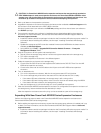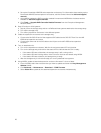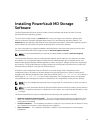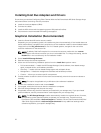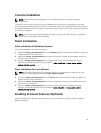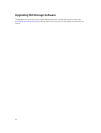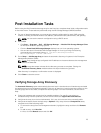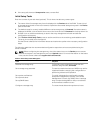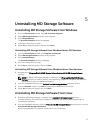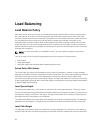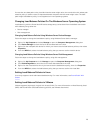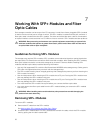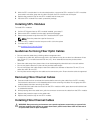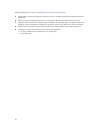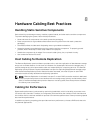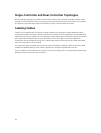5
Uninstalling MD Storage Software
Uninstalling MD Storage Software From Windows
1. From the Control Panel, double-click Add or Remove Programs.
2. Select MD Storage Software from the list of programs.
3. Click Change/Remove.
The Uninstall Complete window is displayed.
4. Follow the instructions on screen.
5. Select Yes to restart the system, and then click Done.
Uninstalling MD Storage Software From Windows Server GUI Versions
1. From the Control Panel, double-click Programs and Features.
2. Select MD Storage Software from the list of programs.
3. Click Uninstall/Change.
The Uninstall Complete window is displayed.
4. Follow the instructions on screen.
5. Select Yes to restart the system, then click Done.
Uninstalling MD Storage Software From Windows Server Core Versions
1. Navigate to the \Program Files\Dell\MD Storage Software\Uninstall Dell MD Storage Software
directory.
NOTE: By default, MD Storage Manager is installed in the \Program Files\Dell\MD Storage
Software directory. If another directory was used during installation, navigate to that directory
before beginning the uninstallation procedure.
2. From the installation directory, type Uninstall Dell MD Storage Software and press <Enter>.
3. From the Uninstall window, click Next and follow the instructions on the screen.
4. Select Yes to restart the system, then click Done.
Uninstalling MD Storage Software From Linux
1. By default, MD Storage Manager is installed in the /opt/dell/mdstoragemanager directory.
If another directory was used during installation, navigate to that directory before beginning the
uninstallation procedure.
2. From the installation directory, open the Uninstall Dell MD Storage Software directory and run the file
Uninstall Dell MD Storage Software.exe.
When the uninstallation is complete, it goes back to the root prompt.
27