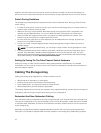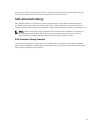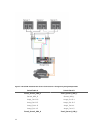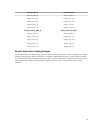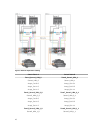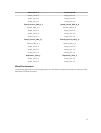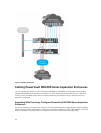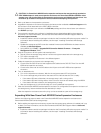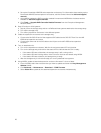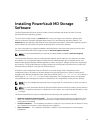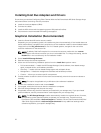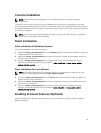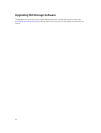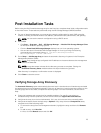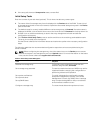CAUTION: If a PowerVault MD1200 series expansion enclosure that was previously attached to
PERC H800 adapter is used as an expansion enclosure to a PowerVault MD34xx/MD38xx series
storage array, the physical disks of the expansion enclosure are reinitialized and data is lost. You
must back up all data on the expansion enclosure before attempting the expansion.
1. Back up all data on the expansion enclosures.
2. Upgrade the expansion enclosure firmware to the latest version available at dell.com/support while
the enclosure is still attached to the PERC H800 controller.
Windows systems users can reference the DUP.exe package and Linux kernel users can reference
the DUP.bin package.
3. Ensure that the storage array software is installed and up to date before adding the expansion
enclosures. For more information, see the Dell PowerVault MD34xx/MD38xx Support Matrix at
dell.com/support/manuals.
a. Install the software and driver package included on the PowerVault MD series resource media. For
information about installing the software, see the topic “Installing PowerVault MD Storage
Software”.
b. Update the storage array RAID controller module firmware and NVSRAM to the latest versions
available at
dell.com/support.
c. Using MDSM, click Tools → Upgrade RAID Controller Module Firmware → Enterprise
Management Window (EMW).
4. Stop all I/O and turn off the system and attached units.
a. Stop all I/O to the storage array and turn off the host systems attached to the storage array.
b. Turn off the storage array.
c. Turn off the expansion enclosures in the affected system.
5. Cable the expansion enclosures to the storage array.
a. Connect the MiniSAS HD end of the supported SAS cabled to the SAS OUT Port 0 on the MD
1200 series expansion enclosure.
b. Connect the other end of the SAS cable to the IN port on the MD 1200 series expansion
enclosure.
6. Turn on attached units:
a. Turn on the expansion enclosures. Wait for the enclosure status LED to light blue.
b. Turn on the storage array and wait for the status LED to indicate that the unit is ready:
• If the status LEDs are solid amber, the storage array is still coming online.
• If the status LEDs are blinking amber, there is an error that can be viewed using the MDSM.
• If the status LEDs are solid blue, the storage array is ready.
c. After the storage array is online and ready, turn on any attached host systems.
7. After the PowerVault MD1200 series expansion enclosure is configured as an expansion enclosure of
the storage array, restore the data that was backed up in step 1.
After the expansion enclosures are online, they can be accessed as a part of the storage array.
Expanding With New PowerVault MD1200 Series Expansion Enclosures
Perform the following steps to attach new PowerVault MD1200 series expansion enclosures to a
PowerVault MD34xx/38xx series storage arrays:
1. Before adding the expansion enclosures, ensure that the storage array software is installed and is up
to date. For more information, see the Dell PowerVault MD34xx/38xx Support Matrix at dell.com/
support/manuals.
a. Install the software and driver package included on the PowerVault MD series resource media. For
information about installing the software, see the topic “Installing PowerVault MD Storage
Software”.
19