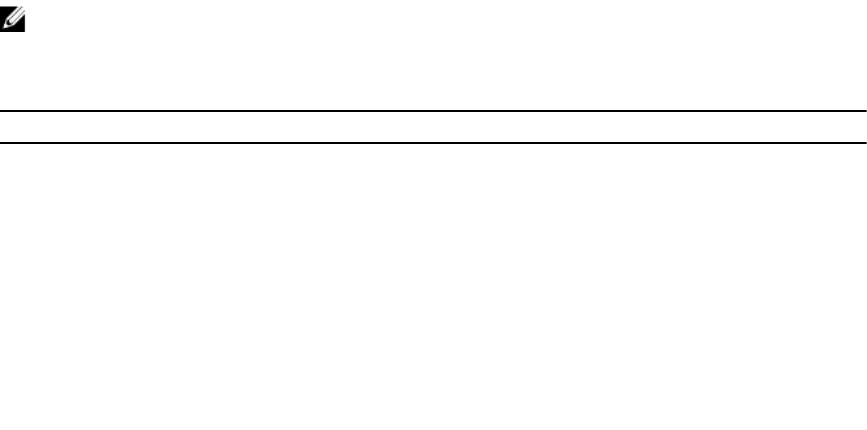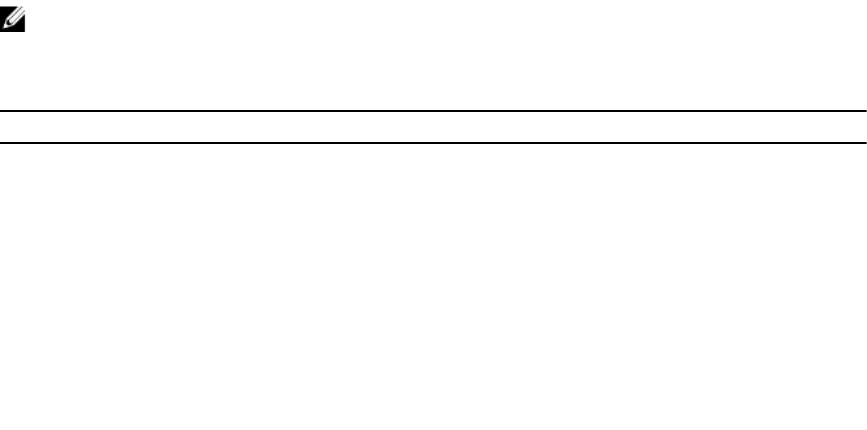
4. If the array still shows an Unresponsive status, contact Dell.
Initial Setup Tasks
Enter the context of your task here (optional). This is where introductory content goes.
1. The name of the first storage array found is displayed in the Devices tab of the EMW. To see a list of
all storage arrays found on the local network, expand the discovered storage arrays tab in the Device
pane of the EMW.
2. The default name for a newly installed MDxxxxx series storage array is Unnamed. If another name is
displayed in MDSM, click the down arrow next to the name and click Unnamed in the drop-down list.
3. Double-click on the discovered array to launch the array management window and edit the
configuration of the array.
4. Click Perform Initial Setup Tasks to see an outline and links to the remaining postinstallation tasks.
The array is now ready to be configured.
See the Owner’s Manual for information about each task and to perform the necessary configuration
steps.
The following table lists the recommended configuration steps that can be accomplished using the
Owner’s Manual.
NOTE: Before configuring the storage array, check the status icons on the Device pane to ensure
that the enclosures in the storage array are in an Optimal status. For more information on the status
icons, see the Owner’s Manual at support.dell.com/manuals.
Table 1. Initial Setup Tasks Dialog Box
Task Purpose
Rename the storage array To provide a more meaningful name than the
software-assigned label, Unnamed.
Set a storage array password To restrict unauthorized access. MDSM may ask for
a password before changing the configuration or
performing a destructive operation
Set up alert notifications To notify individuals (by email) and/or storage
enterprise management consoles, such as Dell
Management Console, (by SNMP) when a storage
array component degrades or fails, or an adverse
environmental condition occurs.
Set up email alerts
Set up SNMP alerts
Configure a storage array To create virtual disks and map them to hosts.
26