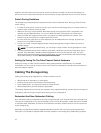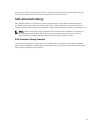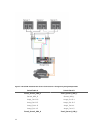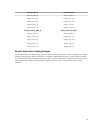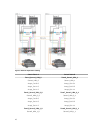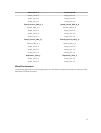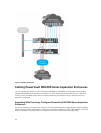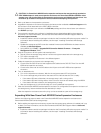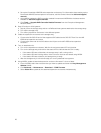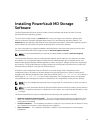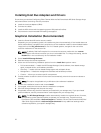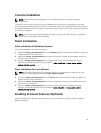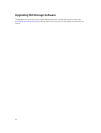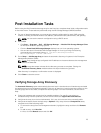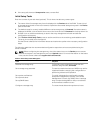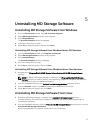b. Set up the PowerVault MD1200 series expansion enclosures. For information about setting up the
PowerVault MD1200 series expansion enclosures, see the Owner’s Manual at dell.com/support/
manuals.
c. Using MDSM, update the RAID controller module firmware and NVSRAM to the latest versions
available on
dell.com/support/manuals.
d. Click Tools → Upgrade RAID Controller Module Firmware from the Enterprise Management
Window (EMW).
2. Stop I/O and turn off all systems:
a. Stop all I/O to the storage array and turn off affected host systems attached to the storage array.
b. Turn off the storage array.
c. Turn off any expansion enclosures in the affected system.
3. Cable the expansion enclosures to the storage array.
a. Connect the MiniSAS HD end of the supported SAS cabled to the SAS OUT Port 0 on the MD
1200 series expansion enclosure.
b. Connect the other end of the SAS cable to the IN port on the MD 1200 series expansion
enclosure.
4. Turn on attached units:
a. Turn on the expansion enclosures. Wait for the enclosure status LED to light blue.
b. Turn on the storage array and wait for the status LED to indicate that the unit is ready:
• If the status LEDs are solid amber, the storage array is still coming online.
• If the status LEDs are blinking amber, there is an error that can be viewed using MDSM.
• If the status LEDs are solid blue, the storage array is ready.
c. After the storage array is online and ready, turn on any attached host systems.
5. Using MDSM, update all attached expansion enclosure firmware if it is out of date:
a. From the EMW, select the enclosure that you want to update and enter the Array Management
Window (AMW).
b. Click Advanced → Maintenance → Download → EMM Firmware.
c. Select Select All to update all the attached expansion enclosures simultaneously.
20