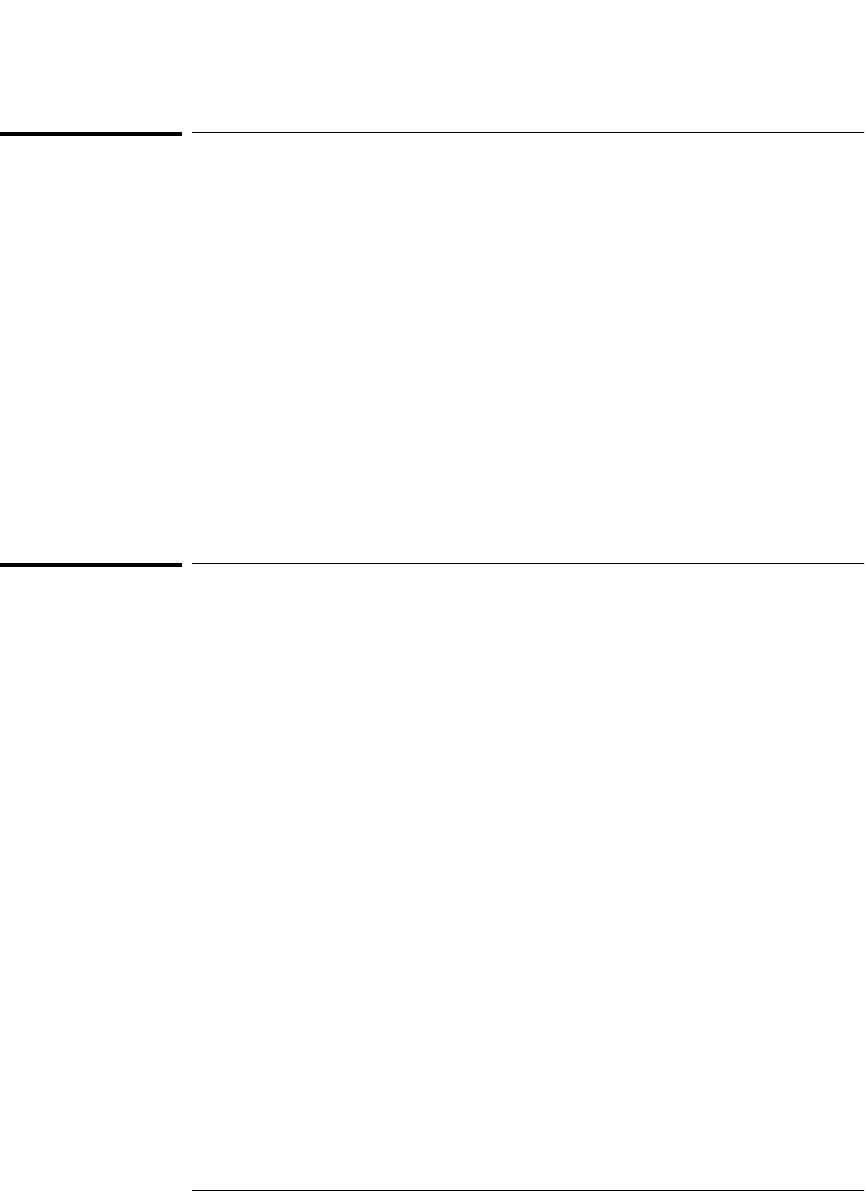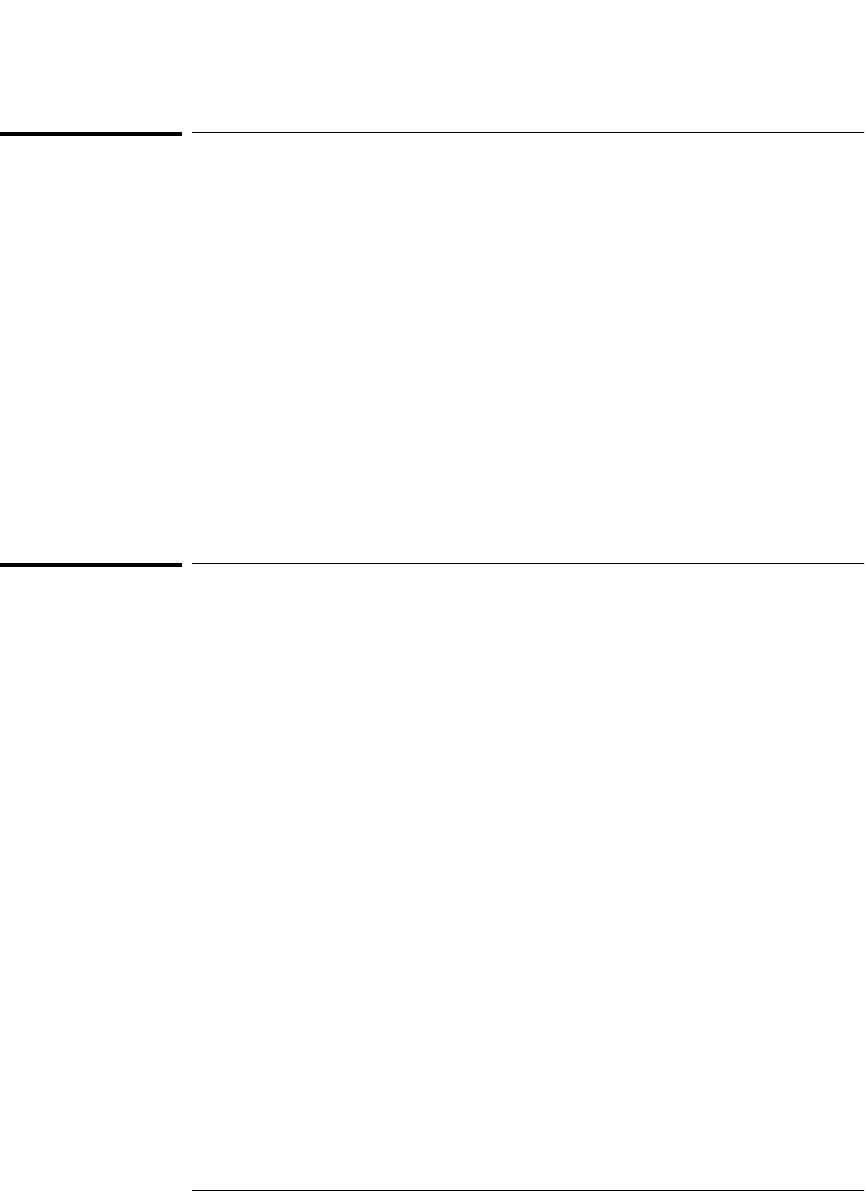
2-12
Preparing the Oscilloscope for Use
To connect a printer
To connect a printer
The oscilloscope connects to a parallel printer through the Parallel output
connector on the rear of the oscilloscope. You will need a parallel printer cable
to connect to the printer.
1 Attach the 25-pin small “D” connector to the Parallel output connector
on the rear of the oscilloscope. Tighten the thumbscrews on the cable
connector to secure the cable.
2 Attach the larger 36-pin “D” connector to the printer.
3 Set up the printer configuration on the oscilloscope.
a Press the Utility key, then press the Print Confg softkey.
b Press the Print to: softkey and set the interface to Parallel.
c Press the Format softkey and select your printer format from the list.
For more information on printer configuration, refer to the “Utilities” chapter
in the User’s Guide.
To connect an RS-232 cable
The oscilloscope can be connected to a controller or a PC through the RS-232
connector on the rear of the oscilloscope. An RS-232 cable is shipped with each
54622A/22D/24A oscilloscope and may be purchased for the 54621A/21D
oscilloscopes.
1 Attach the 9-pin “D” connector on the RS-232 cable to the RS-232
connector on the rear of the oscilloscope. Tighten the thumbscrews on
the cable connector to secure the cable
2 Attach the other end of the cable to your controller or pc.
3 Set up the RS-232 configuration on the oscilloscope.
a Press the Utility key, then press the I/O softkey.
b Press the Controller softkey and select RS-232.
c Press the Baud softkey and set the baud rate to match your controller or pc.
d Press the XON DTR softkey and set the handshake to match your controller
or pc.
For more information on RS-232 configuration, refer to the “Utilities” chapter
in the User’s Guide.
service.book Page 12 Wednesday, December 18, 2002 8:35 AM