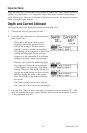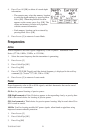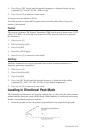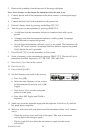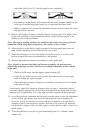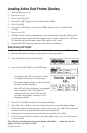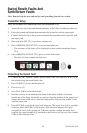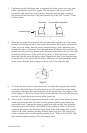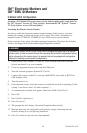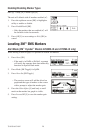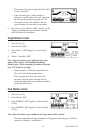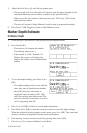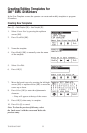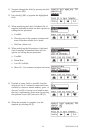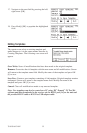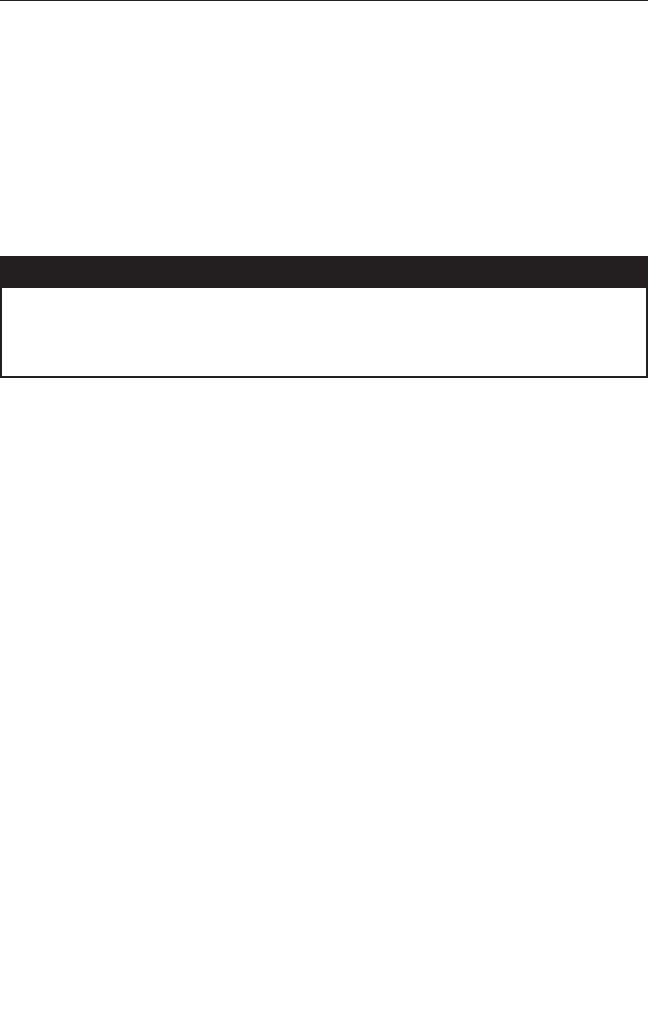
28 78-8130-6151-8-E
3M
™
Electronic Markers and
3M
™
EMS iD Markers
E-Model Initial Configuration
Attention: All E-Model iD Locators must run the initial configuration setup found in
the 3M
™
Dynatel
™
Locator PC Tools software. Download the 3M
™
Dynatel
™
Locator
PC Tools software at www.3M.com/dynatel.
Activating the Marker Locate Feature
In order to enable the electronic marker location feature of this receiver, you must
identify the country in which the locator will be used. This initial configuration is
required for the 2273ME-iD, 2250ME-iD, and 1420E locator receiver models.
Some countries do not allow all marker operating frequencies. Therefore, the E-model
locators are shipped with all the marker types/frequencies disabled.
m WARNING
It is unlawful to operate this unit in any country with a configuration setting that is not specific
to that country. In order to prevent the user from operating this unit with a configuration setting
that is not specific to the country where it is operated, this unit is equipped with configuration
software for installing country specific configurations.
1. Download the 3M
™
Dynatel
™
Locator PC Tools software from www.3M.com/
dynatel and install it on your computer.
2. Close any programs that may be using the COM ports.
3. Start the software program; Dynatel PC Tool kit
4. Connect the receiver to the PC via the provided RS232 serial cable or RS232-to-
USB Adapter cable.
5. Turn the receiver on.
6. From the main screen, select the country in which the unit will be operating. (If the
country is not listed, select ‘All other countries’.)
7. A communication window will appear. (Baud rate 38400 / Com Port 1).
8. Press OK .
9. Press Initial Configuration .
10. Press Download .
11. The prompt line will display: Download Completed Successfully
12. Multiple units may be configured at this point by simply connecting the next
receiver, turning it on, and pressing download.
13. Press Exit when all receivers have been updated.