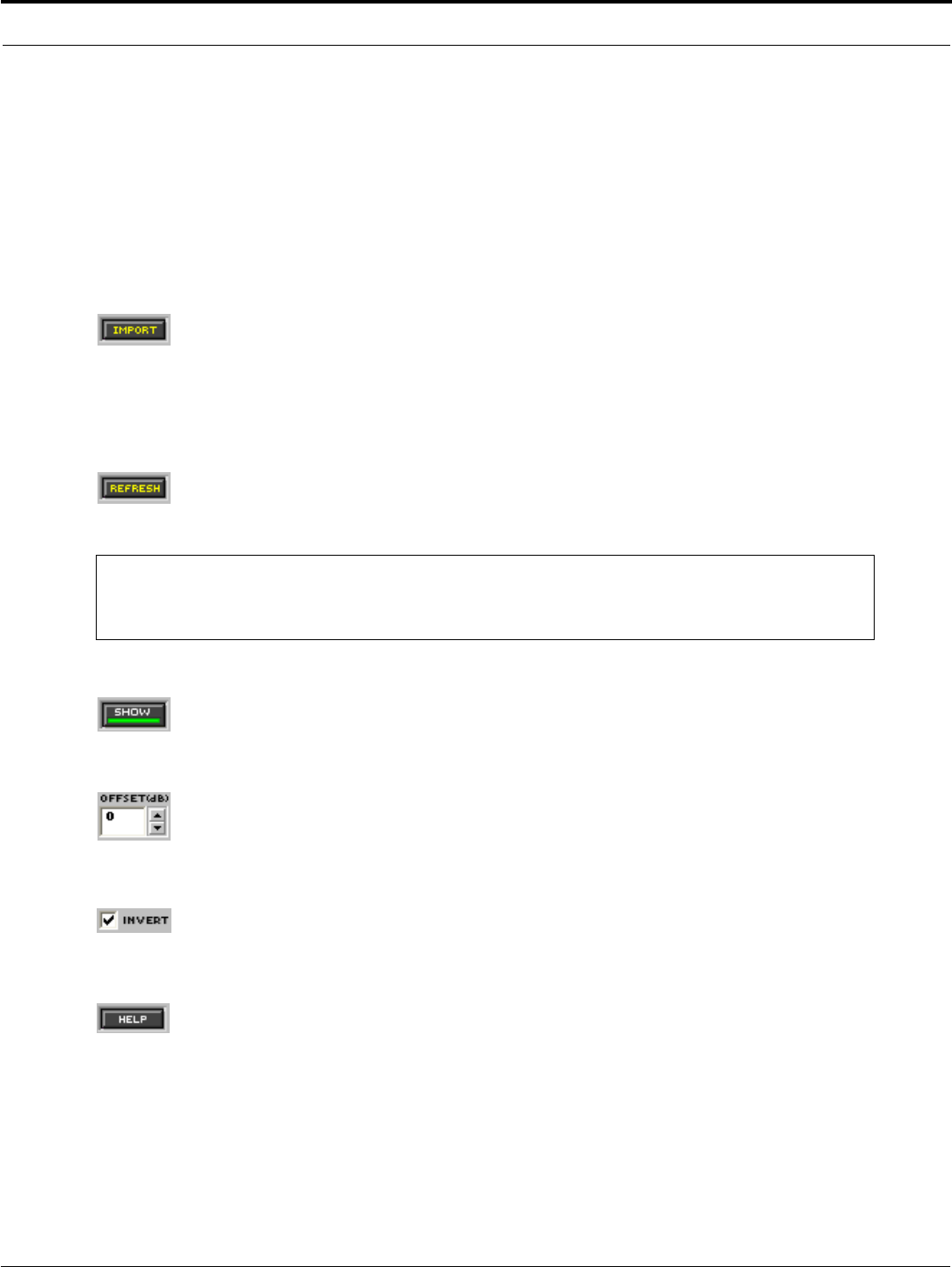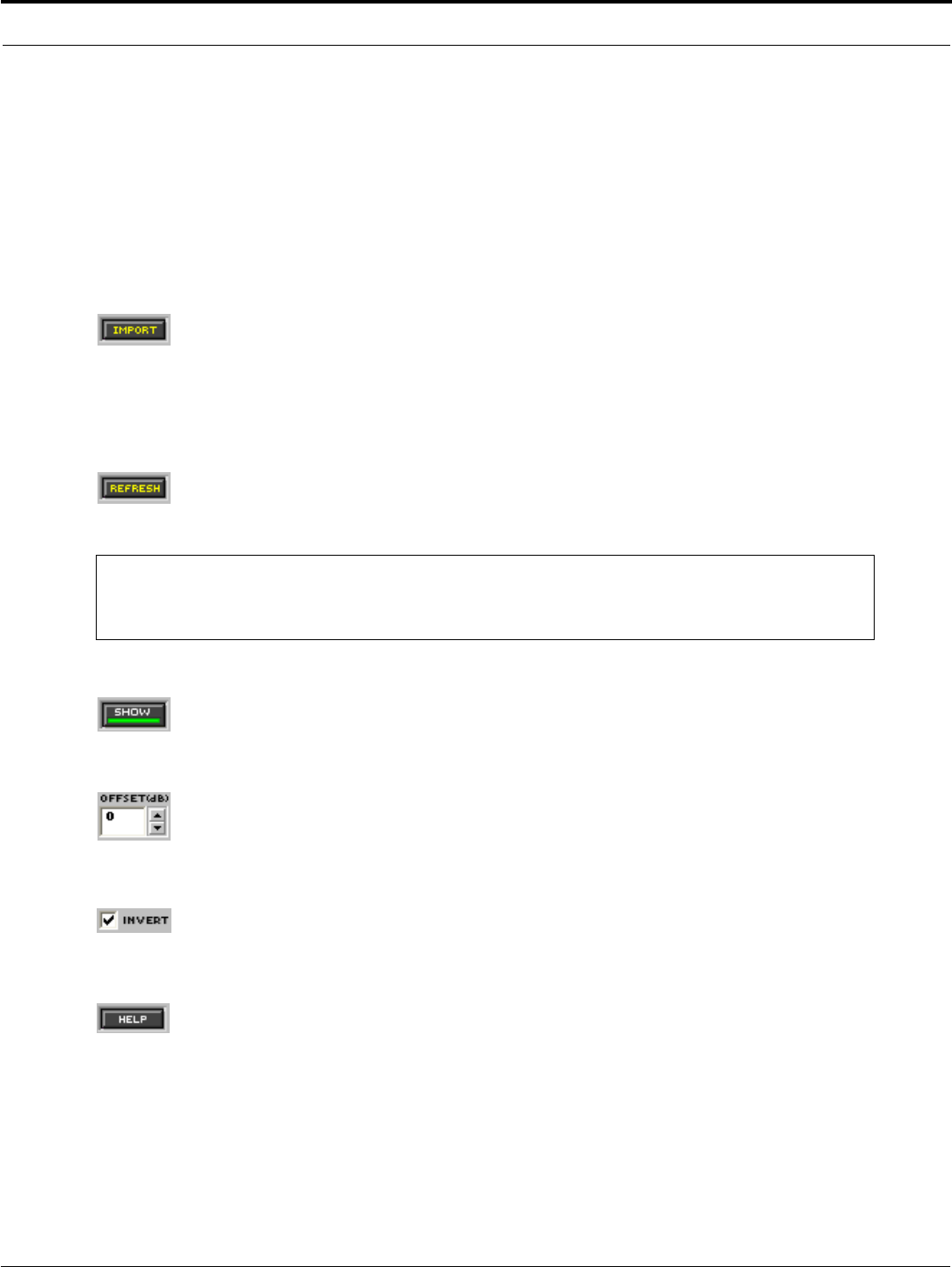
© 2003 Shure Incorporated DFR22 Software Guide 37
Importing ASCII Files
TEF Files
To export a measurement using TEF TDS software:
1.Select [File>Save] from the TEF TDS application menu.
2.Enter file information, and click [Save].
3.In the “Save TDS File” window, select “ASCII” as the file type.
Import Controls and Features
Import
Click this button to import ASCII files from either Smaart or TEF. When the “Open File” window
appears, select the file you wish to import. The data from the imported file will be displayed in the
Response Graph. When a TEF TDS or EFC file is imported, the average magnitude value is plotted at 0 dB
and all other magnitude values are biased accordingly. By default, Smaart transfer function files are not offset.
Magnitudes are centered around the 0 dB axis, just as they are in Smaart.
Refresh
Click this button to re-import the last imported file. If you take a new measurement in Smaart or TEF
and save it with the same file name, overwriting the previous file, you can click the [
REFRESH] button
to import the new measurement without having to go through the open file dialog.
Show
Click on this button to show or hide the imported file display. The [SHOW] button is lighted in green
when a file is displayed.
Offset
This indicates the amount by which the display is offset from the actual amplitude values contained
in the ASCII file. By default, a TEF TDS or EFC measurement will be offset by its average amplitude
to center it around the 0 dB axis in the Response Graph.
Invert
Click on this box to invert the displayed data around the x-axis. You may then use the inverted dis-
play as a visual guide for EQ parameters. [
INVERT] is selected by default.
Help
Click on this button to access on-line help with importing Smaart and TEF ASCII files.
Note: The [REFRESH] button DOES NOT change the bias of the original file. If the average magnitude
value of a TEF TDS or EFC file changes, the refreshed display will still be biased around the original
average value. Also, any offset you add to the file using the [OFFSET] text box will not change when
you click on [
REFRESH].