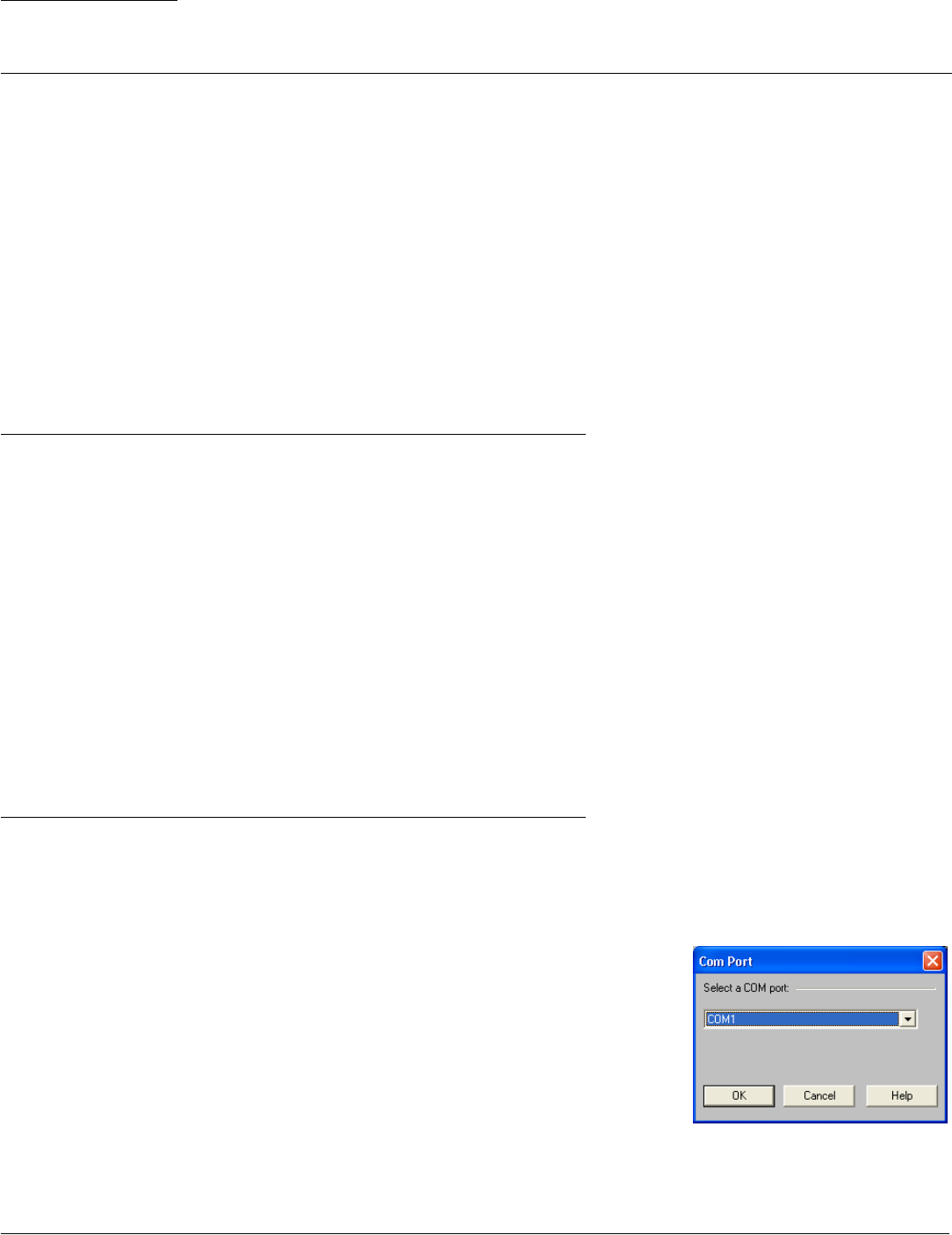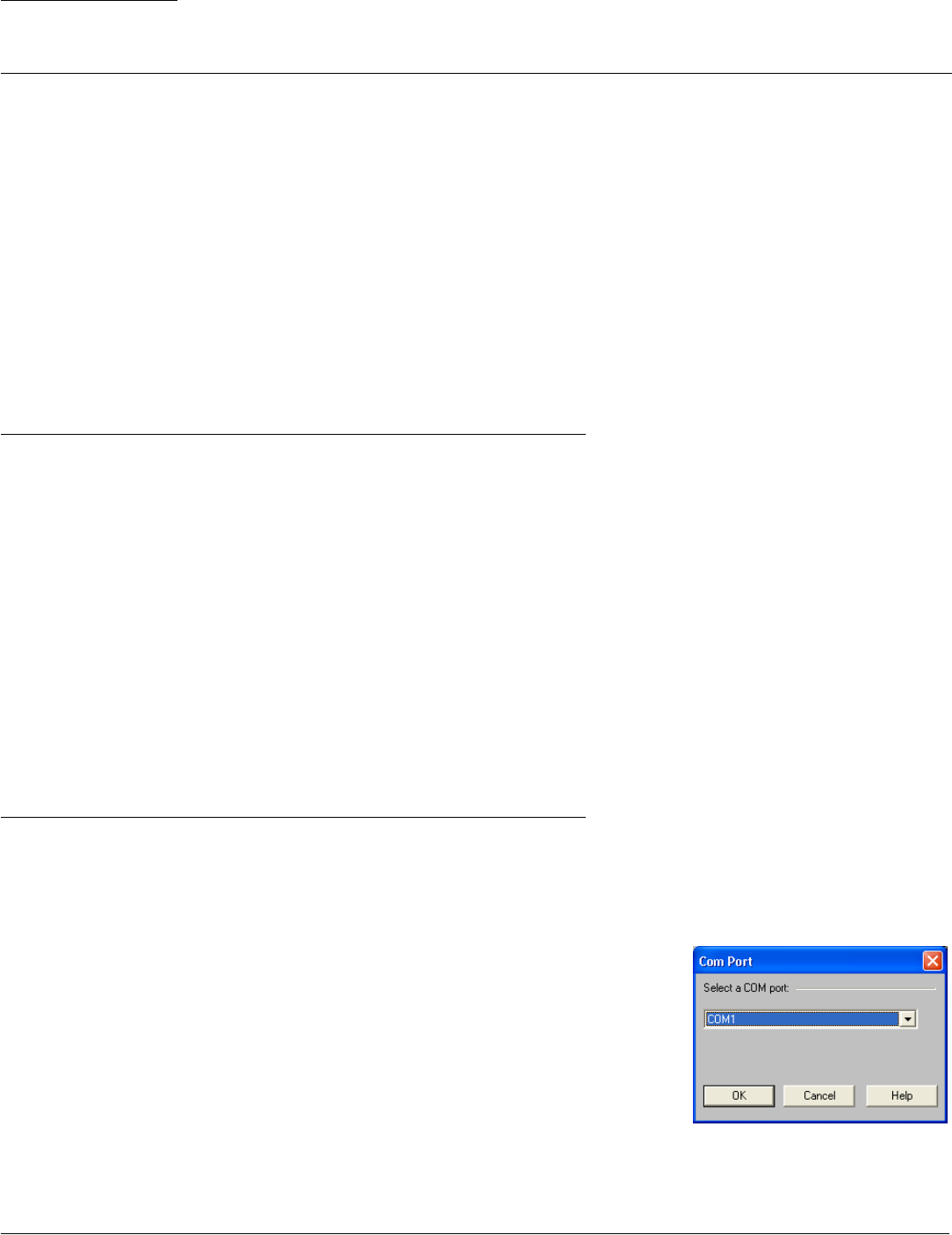
© 2003 Shure Incorporated DFR22 Software Guide 12
SECTION 2 Start-up Guide
The Start-Up Guide covers the basic steps required for complete set up of the Audio Processor. Before attempting to follow
these instructions, you should familiarize yourself with the Overview section, which introduces some basic features of the
software interface.
You can perform many of these steps without actually being connected to the device, by saving your presets to the com-
puter and transferring them to the hardware at a later time. In order to acquaint you fully with the features of the DFR22,
these instructions are written presuming the following conditions:
• You are working while connected to the device.
• The installation includes external device control.
• Device security is required.
You may find steps in the instructions that do not apply to your immediate installation. However, we suggest that you follow
along through the entire Start-Up Guide, in order to acquaint yourself with the recommended workflow of setting up the
device, for future reference.
Install the Software
If you have not already installed the software, follow these instructions to install the application from the CD-ROM.
To install the software from the CD-ROM:
1. Insert the CD into the CD-ROM drive of your computer.
2. The installation program will start automatically. Follow the on-screen instructions.
If installation does not begin automatically:
1. Click on the [Start] button on the Windows Taskbar and select [Run...] from the pop-up menu
2. Type “D:\setup” (where “D” is your CD-ROM drive).The installation program will start automatically. Follow the
on-screen instructions.
3. Click [OK] and follow the instructions of the installation program.
If you have downloaded a copy of the software, locate the “.exe” file in the Windows Explorer and open it. Follow the
instructions of the installation program.
Establish Communication with the Device
This is the procedure to use when you initially connect the computer to the device. It is your first opportunity to verify that
your computer and the DFR22 are communicating properly. For more information on connecting your computer to the
device and setting the device ID, see the Installation Guide.
1. Connect the Computer to the DFR22 Audio Processor
Connect your computer’s COM port to the RS-232 port on the front or rear panel
of the DFR22.
2. Launch the Software Application
3. Select the COM Port
a) Select [Devices>Select COM Port] from the main menu.
b) The “COM Port” dialog opens, as pictured in Figure 2-1.
c) Choose the COM port to which the RS-232 cable is connected and
click [OK].
FIGURE 2-1: “COM Port” Dialog