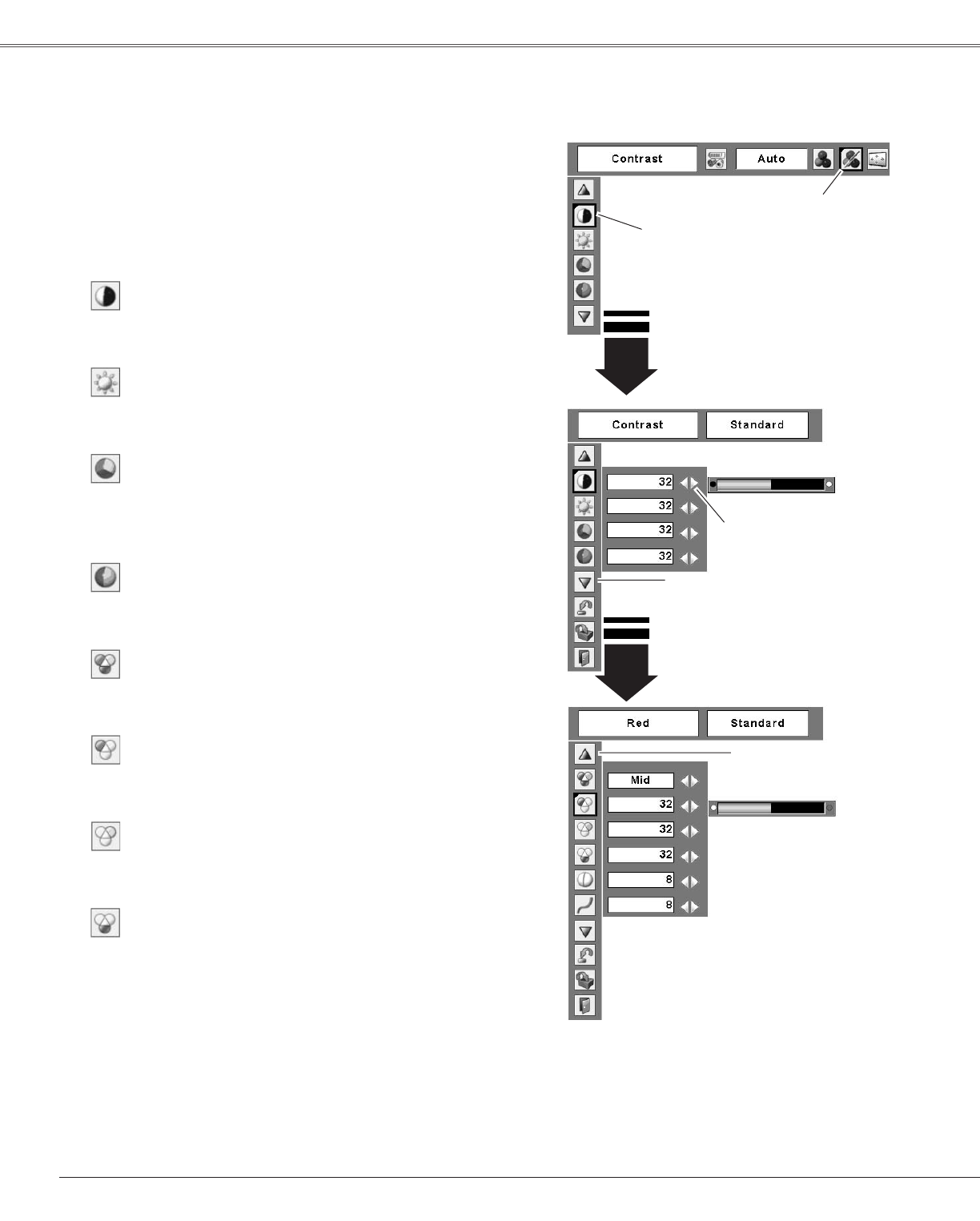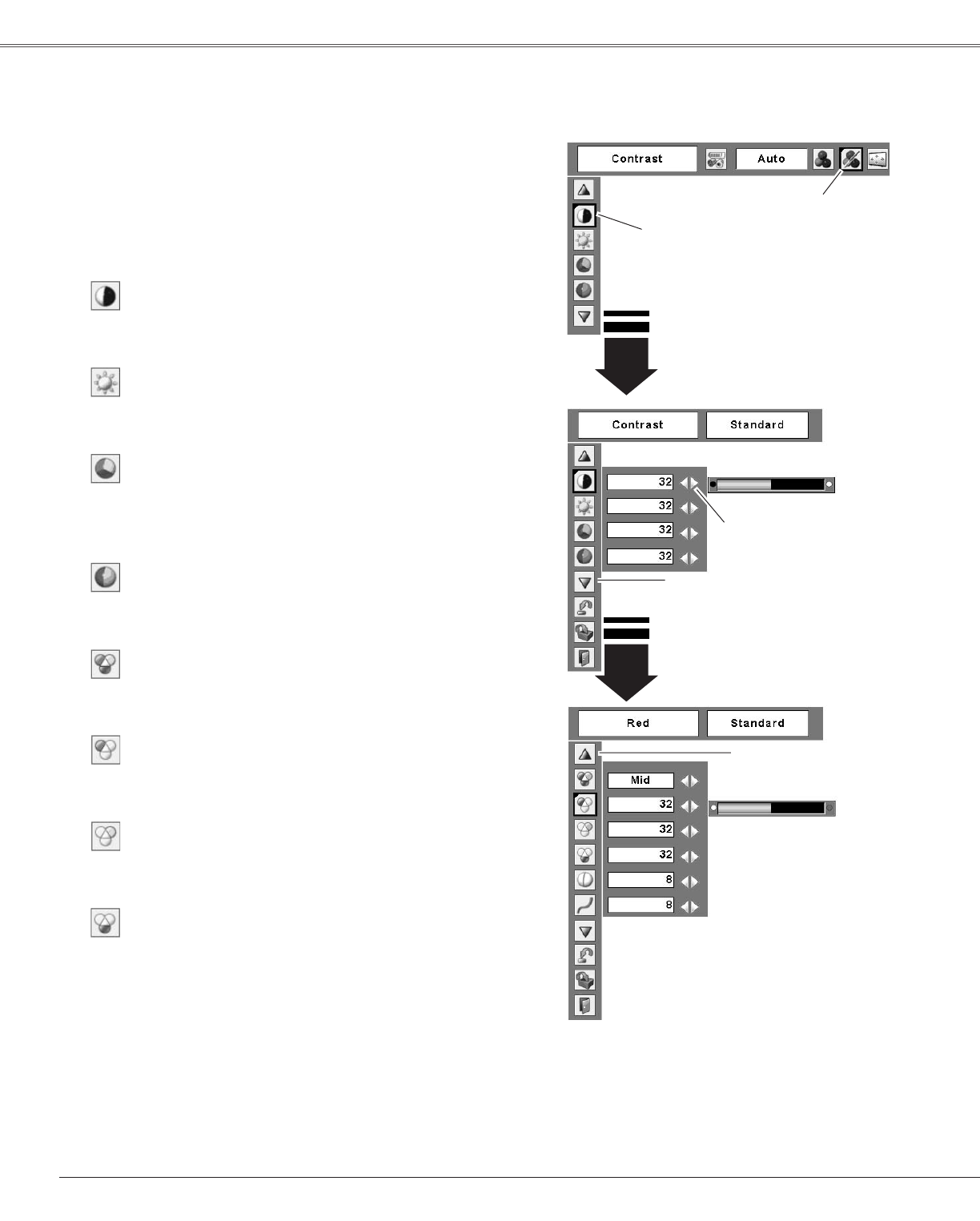
UsethePoint◄►buttons
toadjustthevalue.
PresstheMENUbuttontodisplaytheOn-ScreenMenu.
UsethePoint◄►buttonstomovetheredframepointer
totheImageAdjustMenuicon.
1
2
UsethePoint▲▼buttonstomovetheredframe
pointertothedesireditemandthenpresstheSELECT
button.Thelevelofeachitemisdisplayed.Adjusteach
levelbypressingthePoint◄► buttons.
Movetheredframepointer
tothedesireditemandthen
presstheSELECTbutton.
Ima�e Adjust Menu
PressthePoint◄buttontodecreasethecontrast;pressthe
Point►buttontoincreasethecontrast(from0to63).
PressthePoint◄buttontodecreasethebrightness;press
thePoint►buttontoincreasethebrightness(from0to63).
Contrast
Bri�htness
PresstheSELECTbutton
heretodisplayotheritems.
ImageAdjustMenuicon
PressthePoint◄buttontodecreasetheintensityofthe
color;pressthePoint► buttontoincreasetheintensityof
thecolor(from0to63).
UsethePoint◄►buttonstoadjustthetintvaluetogeta
propercolorbalance(from0to63).
Color
Tint
PressthePoint◄buttontolightentheredtone;pressthe
Point►buttontodeepentheredtone(from0to63).
White balance (Red)
PressthePoint◄buttontolightenthegreentone;pressthe
Point►buttontodeepenthegreentone(from0to63).
White balance (Green)
PressthePoint◄buttontolightenthebluetone;pressthe
Point►buttontodeepenthebluetone(from0to63).
White balance (Blue)
PresstheSELECT
buttonheretodisplay
previousitems.
Note:
• The Tint cannot be selected when the video system is
PAL, SECAM, PAL-M, or PAL-N.
• After adjusting the White balance Red, Green or Blue, the
Color temp. level will change to “Adj.”.
Ima�e Level Adjustment
UsethePoint◄►buttonstoselectthedesiredColortemp.
level(XLow,Low,Mid,orHigh).
Color temp.
38
Video Input