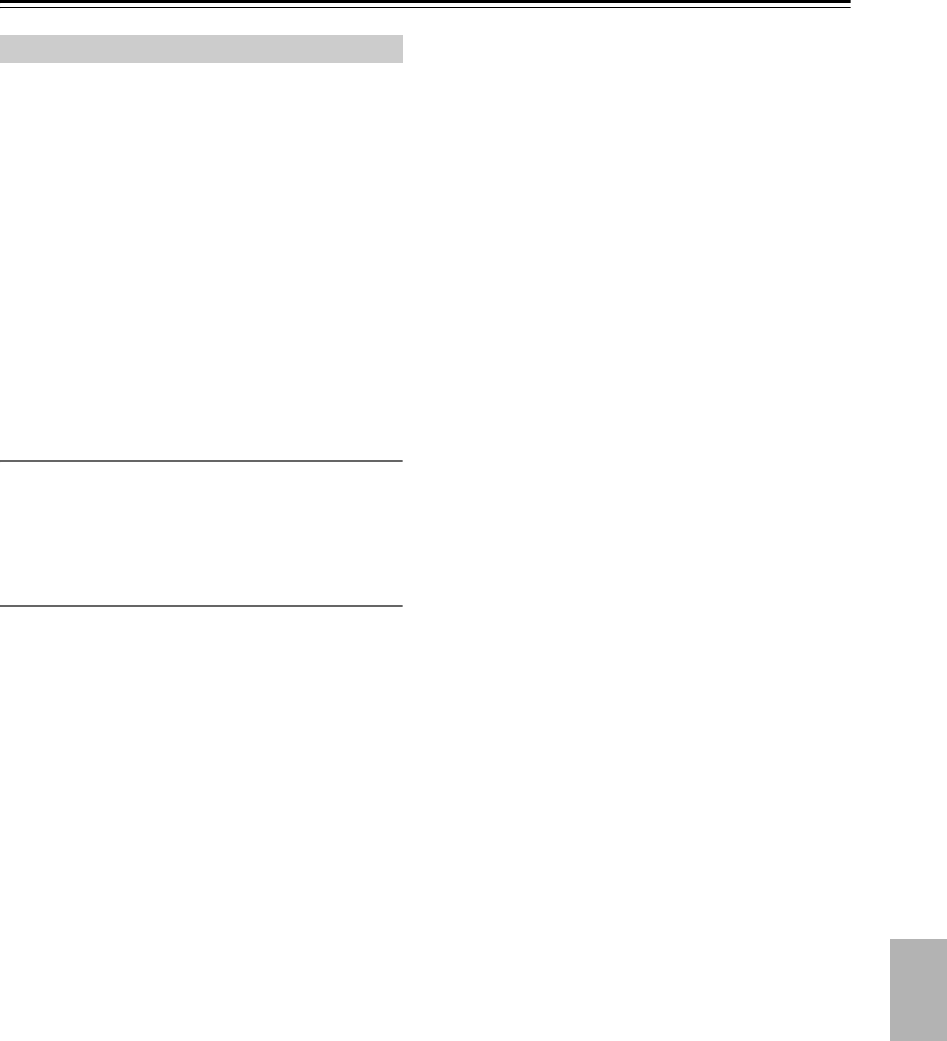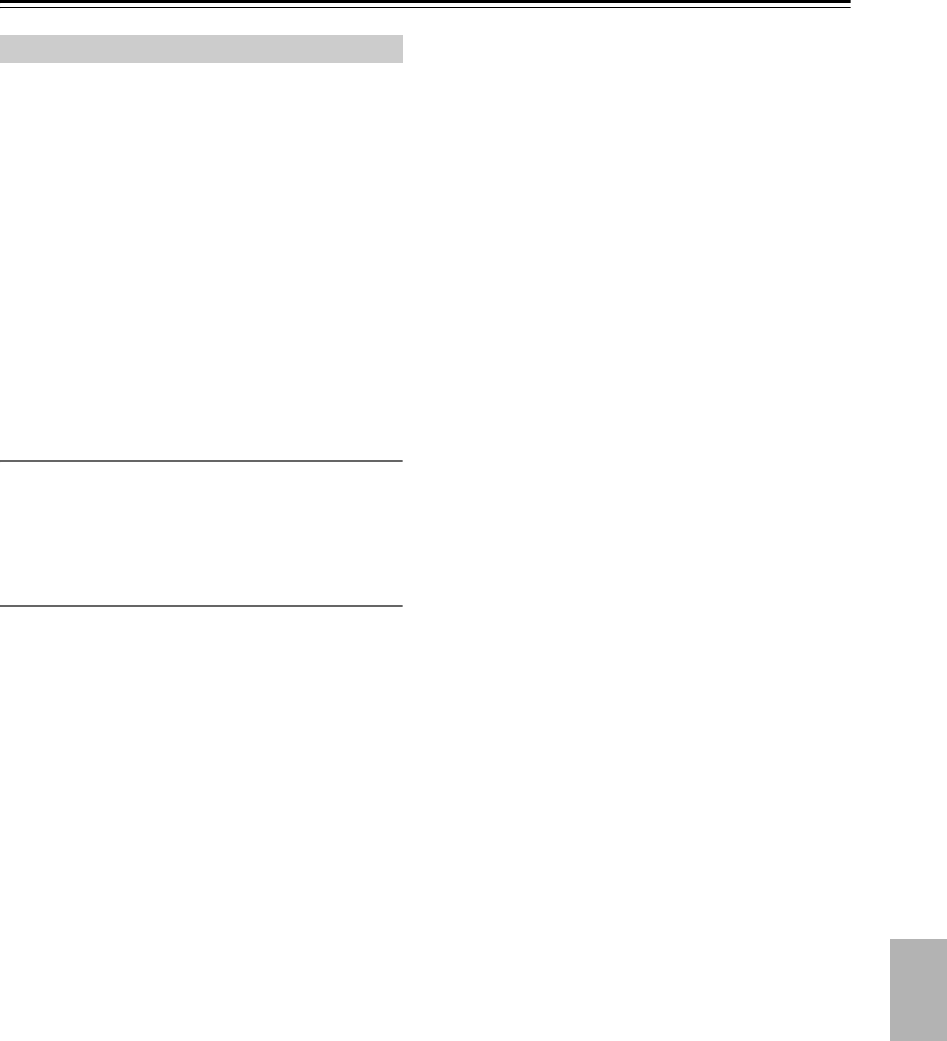
39
Firmware Update—Continued
The CD receiver allows you to update the firmware using
a USB flash drive.
Note:
• Never unplug or turn off the CD receiver during the
update process.
• Never plug or unplug a USB flash drive during the
update process.
• Never unplug the USB flash drive containing the
firmware file or the AC power cord during the update
process.
• Do not attempt to access the CD receiver from your
PC while it is being updated.
• It takes up to 5 minutes to complete the firmware
update.
• The CD receiver will retain all your settings after the
update is finished.
Before Starting
• Stop playback of contents from Internet Radio,
iPod/iPhone, USB or servers, etc.
• If there is any data in the USB flash drive, remove it
first.
Update Procedure
Updating the Firmware via USB
1
Connect a USB flash drive to your PC. If
there is any data in the USB flash drive,
remove it first.
2
Download the firmware file from the Onkyo
web site. The file name is as follows:
ONKCRN****_******************.zip
Unzip the downloaded file. The following
two files are created:
ONKCRN****_**************.of1
ONKCRN****_**************.of2
3
Copy the extracted files to the root folder in
the USB flash drive. Be careful not to copy
the zip file.
4
Remove the USB flash drive from your PC.
5
Make sure the CD receiver is turned on.
6
Connect the USB flash drive to the USB port
on the CD receiver.
When the CD receiver has two USB ports, you can
use either one.
7
Select the USB input source.
“Now Initializing...” appears on the CD receiver’s
display and then the name of the USB flash drive is
displayed. It takes 20 to 30 seconds to recognize the
USB flash drive.
8
Press the [MENU] button, and then use the
Arrow [ ]/[ ] buttons to select “Update”.
9
Press [ENTER].
10
Use the Arrow [ ]/[ ]buttons to select “CR
via USB” and then press [ENTER].
Note that this option will not be available if there is
no firmware file newer than the currently installed
version.
11
Select “UpdateStart” and press [ENTER].
The update process will begin.
Do not turn off the CD receiver and do not remove
the USB flash drive during the update process.
12
The message “Completed” appears on the
CD receiver’s display, indicating that the
update has been completed.
Remove the USB flash drive.
13
Press the [ ON/STANDBY] button on the
front panel. The CD receiver will enter
standby mode.
Do not use the On/Standby [ ] button on the remote
controller.
The CD receiver will enter standby mode
automatically in 3 minutes regardless of whether the
[ ON/STANDBY] button is pressed.
Congratulations! You now have the latest firmware
installed on your Onkyo CD receiver.