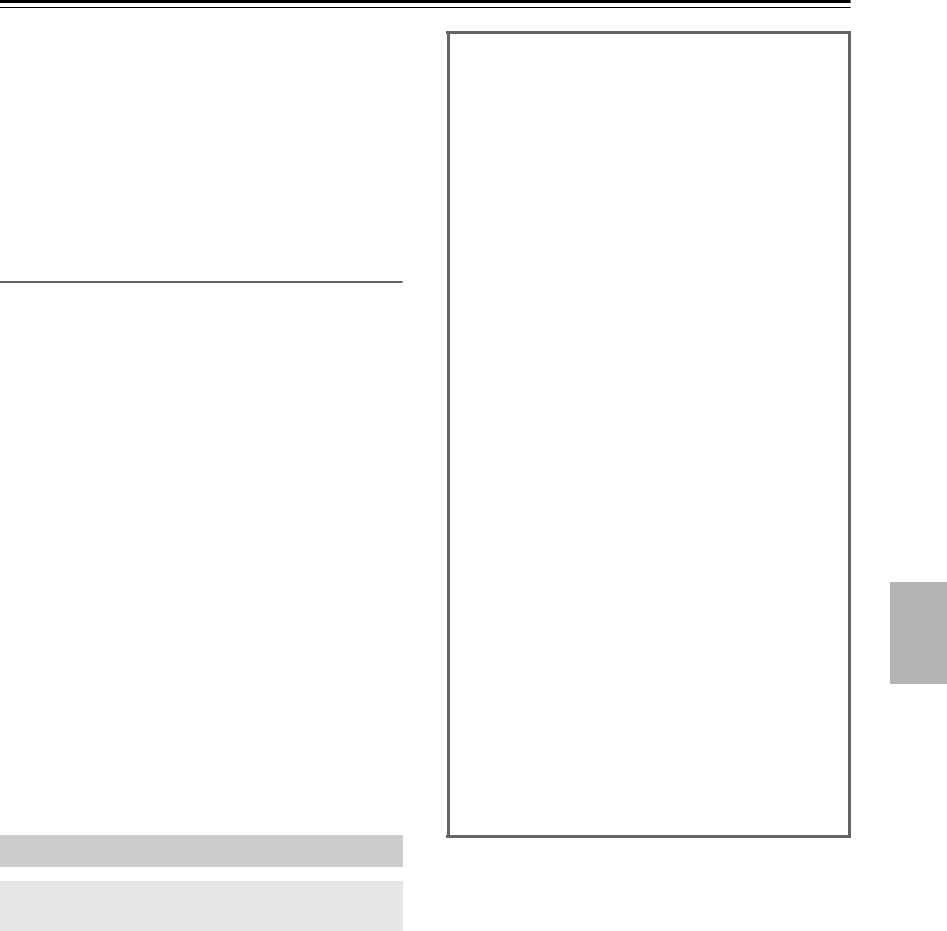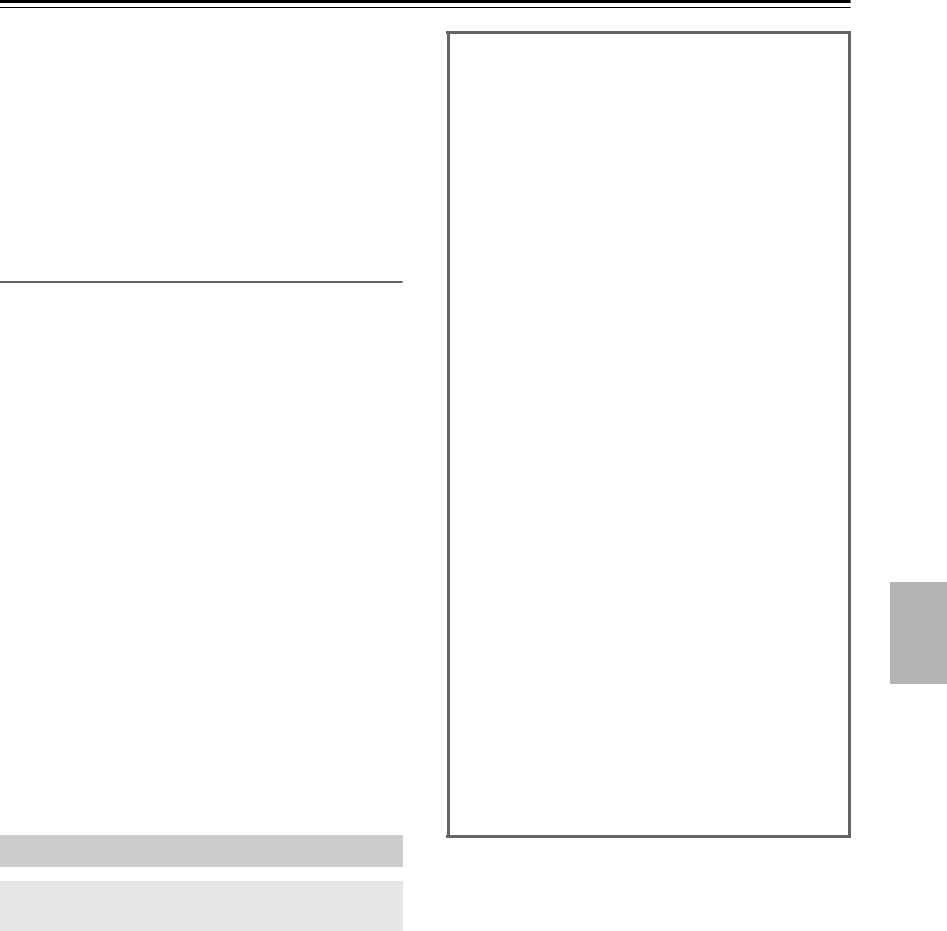
25
Using USB interface/Network Service—Continued
• Do not connect the CD receiver’s USB port to a USB
port on your computer. Music on your computer
cannot be played through the CD receiver in this way.
• Operation with all USB flash drives including the
ability to power them is not guaranteed.
• Do not connect your USB flash drive via a USB hub.
The USB flash drive must be connected directly to the
CD receiver’s USB port.
• If the USB flash drive contains a lot of data, the CD
receiver make take a while to read it.
Charging Mode
If you set the “SleepCharge” function to “On”, you can
supply power to the USB device (mobile device)
connected to the CD receiver. If you connect the USB
device (mobile device) while the CD receiver is in the
standby mode, the message “ReadyCharging” appears,
and then message “Charging” appears when charging
starts.
In the case you press On/Standby [ ] button to enter the
standby mode after connecting the USB device, the
message “Charging” appears and charging starts
immediately. If you disconnect the USB device while
charging, the CD receiver enters the standby mode again.
Tip:
• If you disconnect the USB device while
“ReadyCharging” appears, the CD receiver does not
enter the standby mode. Press the On/Standby [ ]
button to enter the standby mode again.
• If you press any of the On/Standby [ ] button,
Open/Close [ ] button and Play [ ] button,
charging will stop.
Note:
• Only the USB port (front) can be used for charging.
• For details of the charging mode, refer to
“SleepCharge” (see page 35).
The vTuner Internet Radio Service is a portal site
featuring radio stations from all over the world.
You can search for stations by categories such as genre
or location. The CD receiver is preinstalled with this
service.
Listening to vTuner Internet Radio
You need to connect the CD receiver to your home
network (see page 44).
1
Press the [NET] button.
The network service menu appears.
2
Use the Arrow [ ]/[ ]/[ ]/[ ] buttons to
select “vTuner Internet Radio” and then
press [ENTER].
3
Use the Arrow [ ]/[ ] buttons to select a
program and then press [ENTER].
Playback starts.
■ Adding vTuner Internet Radio Stations to
Favorites
There are two ways you can register specific Internet
radio stations (programs) from the vTuner Internet
Radio.
Adding to My Favorites
The selected program will be added to “My Favorites”
on the network service menu, which appears when
pressing the [NET] button on the remote controller.
1. Press and hold the [MENU] button with the
station selected or while a station is playing.
2. Use the Arrow [ ]/[ ] buttons to select “Add
to My Favorites”, and press [ENTER].
3. Use the Arrow [ ]/[ ]/[ ]/[ ] buttons to
select “OK”, and press [ENTER] to register your
favorite station under its original name. If you
may want to rename the station to register, input
the characters using Arrow [ ]/[ ]/[ ]/[ ]
buttons, select “OK” and press [ENTER].
Adding to vTuner Internet Radio’s Favorites
Select “vTuner Internet Radio” and press [ENTER] to
display the “Favorites” folder that appears on the same
screen as “Stations By Genre”, “Stations By
Location”, etc. This is where your favorite Internet
radio bookmarks will be stored.
To register your favorite stations using a personal
computer, you need to connect your PC to the same
network as the CD receiver. Enter the ID# (MAC
address) of your unit on http://onkyo.vtuner.com/. You
can then register your favorite radio programs. The
ID# is shown at the bottom of the “vTuner Internet
Radio” top menu, and the CD receiver’s MAC address
is shown on “Net Setting” of the setting menu (see
page 36).