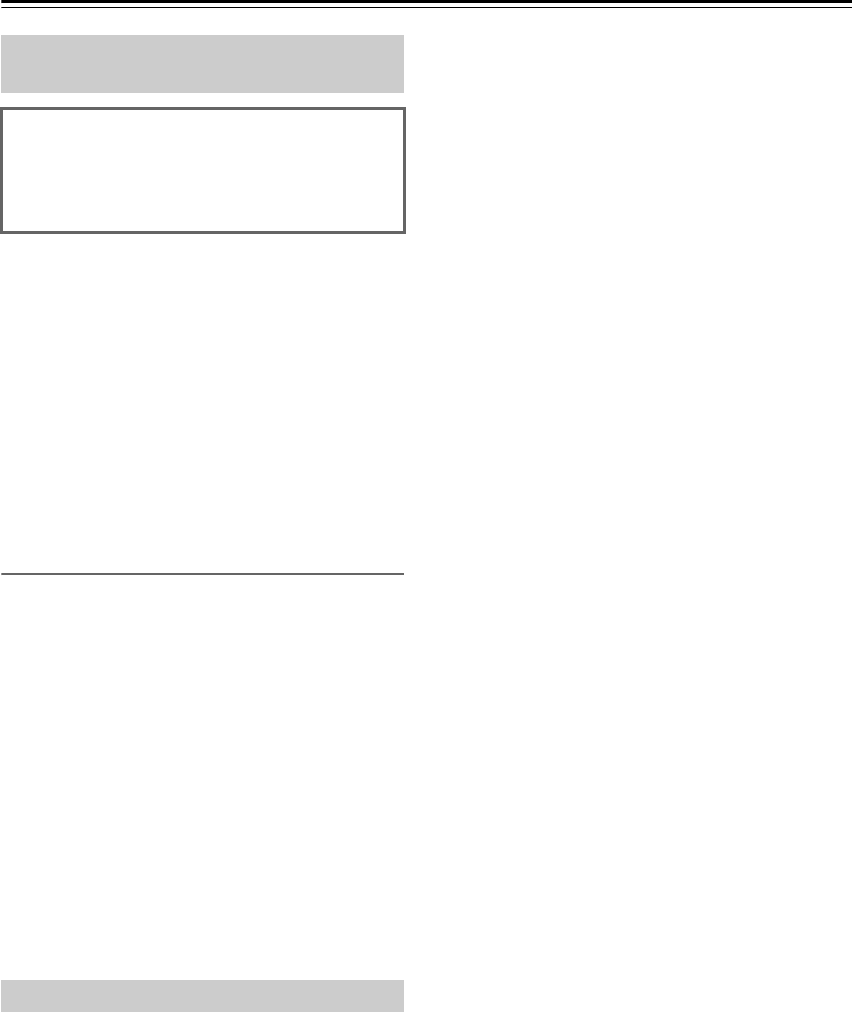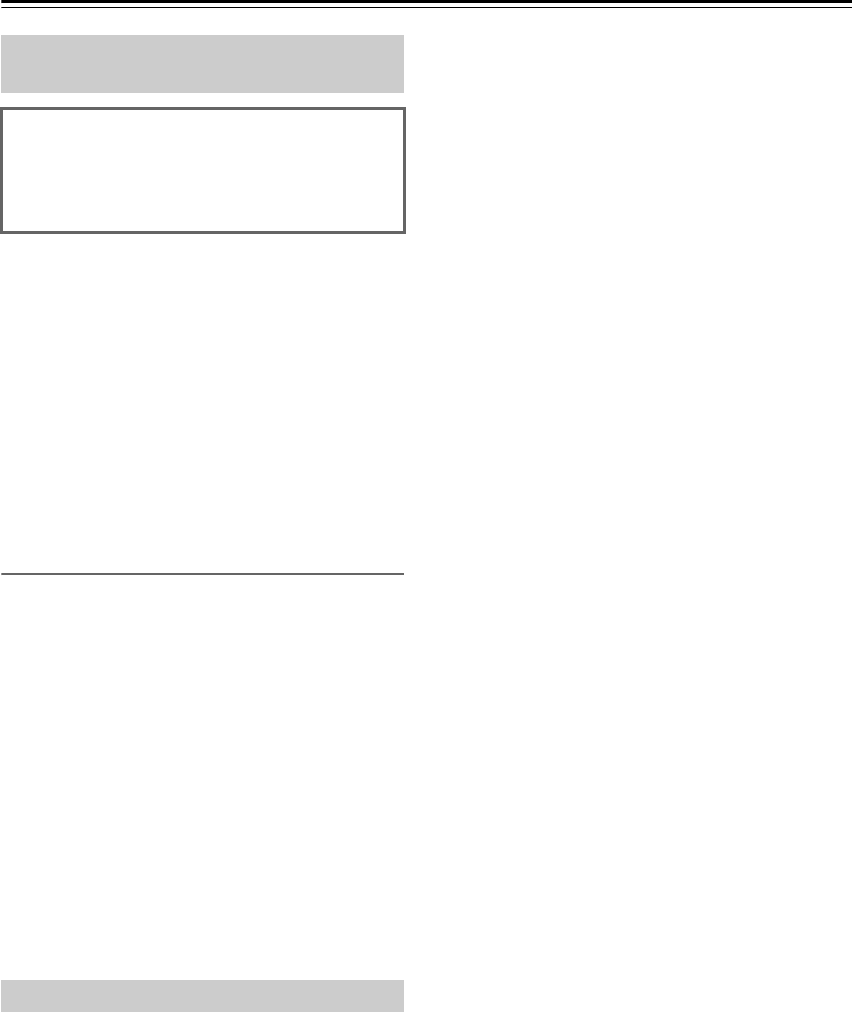
30
iPod / iPhone Playback—Continued
Selecting Tracks
Press the Previous/Next [ ]/[ ] buttons to select
the previous or next track.
Tip:
• For the basic play mode, refer to “Playing Music Files
on a USB Flash Drive” (see page 24). With some
iPod/iPhone models and generations, certain buttons
may not work as expected.
• The [RETURN] button is used as a menu button.
• The Arrow [ ]/[ ] buttons are used to scroll up and
down the list and file.
Note:
• To adjust the volume, use the VOLUME [ / ] button.
You can also use the [VOLUME] control on the CD
receiver.
• If you use your iPod/iPhone with any other
accessories, iPod/iPhone playback detection may not
work.
You can display various information about the music
files currently playing.
During playback, press the [DISPLAY] button
repeatedly to display the following music file
information.
• Title name
•Artist name
•Album name
• Elapsed time
• Total time (the music file currently playing)
• Signal format, sampling rate and bit rate
iPod/iPhone Playback via Onkyo
Dock
• Before using the Onkyo Dock components, update
your iPod/iPhone with the latest software, available
from the Apple web site.
• Set the CD receiver’s Input Display to “DOCK”.
For details, refer to “Sel Change” (see page 35).
1
Use the [INPUT SELECTOR] button to select
“DOCK”.
2
To start playback, press [ENTER] or the Play
[ ] button.
To pause playback:
Press the [ ] button. To resume playback, press the
[ ] button again.
To Fast-Forward or Fast-Reverse
During playback, press and hold the Fast Forward
[ ] button to fast forward, or the Reverse [ ]
button to fast reverse.
Displaying Music File Information