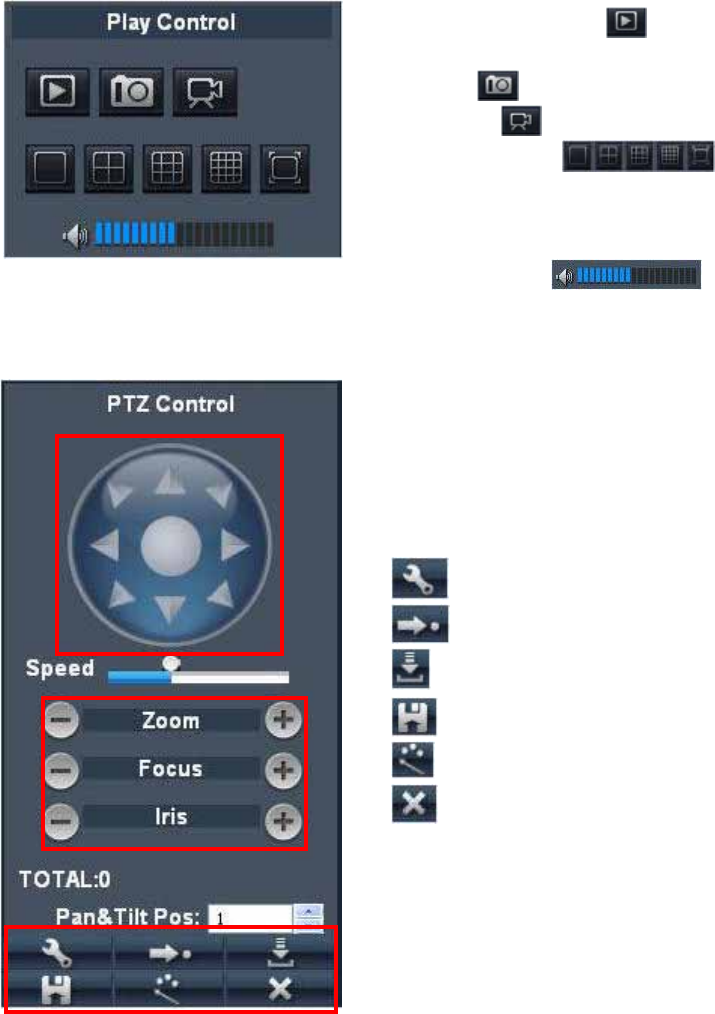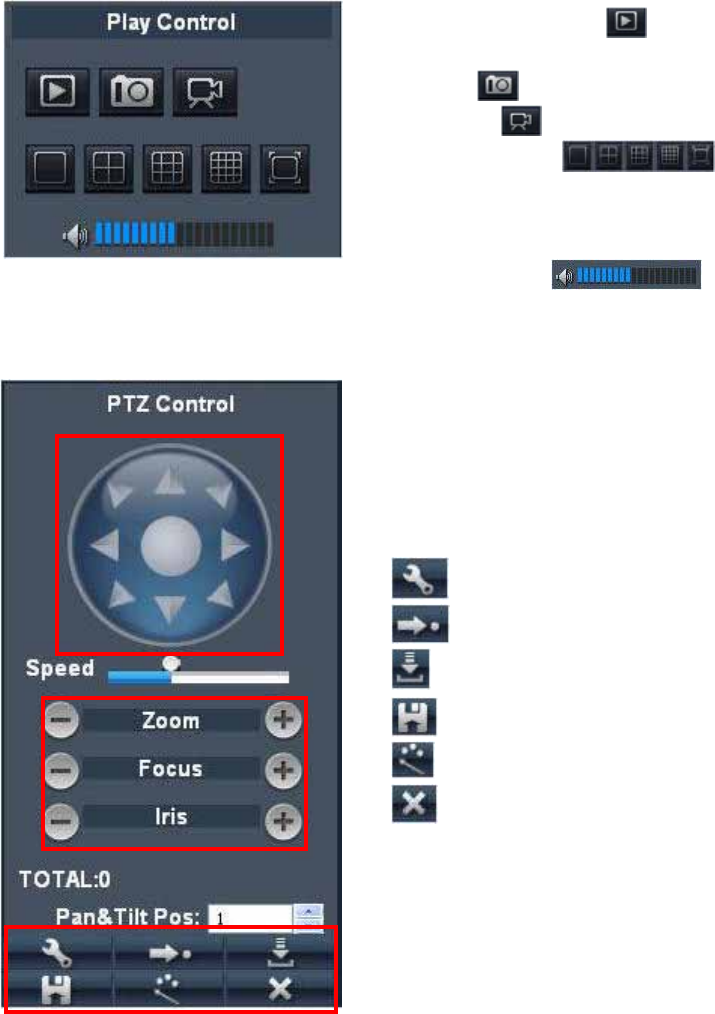
User’s Manual
45
6.2.2 Play Control
6.2.3 PTZ Control
6.2.4 Remote Backup
You can backup recorded video files from your system to your PC using the Replay menu in
the remote surveillance software.
To backup files remotely:
1. Click Playback at the top of the main screen.
2. Select a date(s) on the calendar and click REFRESH.
3. Double-click a file from the File List to begin playback.
4. Click Download. Backup begins to C:/DVR/[ip_address]/Backup
NOTE: If you playback a file, you must wait for the file to load before backing it up, otherwise
you may receive an error message
5. When file backup is complete, click OK in the confirmation window. The confirmation
window show the save path of the backup file.
NOTE: Backup files are saved as .264 files.
NOTE: Use the PlayBack Software included on the software CD to playback backed up video.
1. PTZ direction control: Control PTZ moving direction.
2. Zoom, Focus and Iris Control: control direction,
zoom, focus and iris of PTZ.
3. Presetting PTZ positions-
Use this to pre-set several spots of the PTZ camera for
quick access.
: Set PTZ preset positions
: Go to the selected preset spot.
Load previous setting you have saved.
: Save setting.
: Start or Stop PTZ Cruise.
: Delete current PTZ Cruise point.
1. On / Off Live display : Clicking this button opens and
closes Live display.
2. Capture : Capture Screen image and save to PC.
3. Recording : Operate DVR recording remotely
4. Channel display : These icons stand for
Single Channel display, Quad Channel display, 3x3
Channel display and 4x4 Channel display, and full
screen respectively.
5. Volume control : Click or slide the control
bar to adjust sound volume.
1
2
3