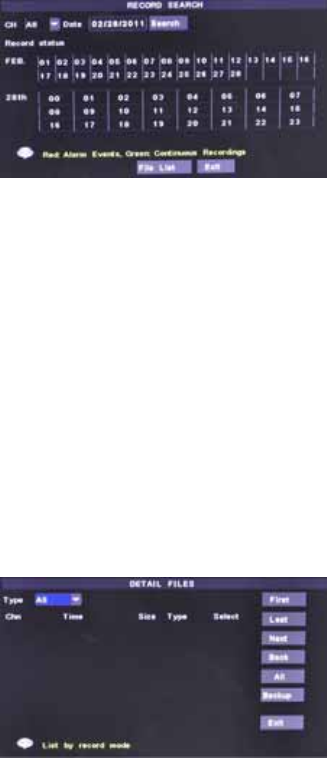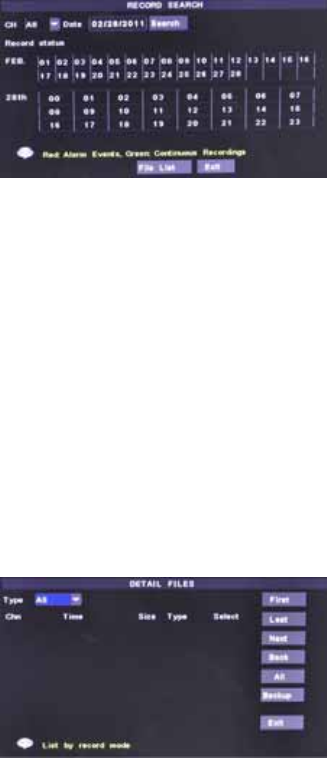
User’s Manual
16
5.2.2 Playback
To play a recorded video, select “Main Menu”
“Playback” Functions to open the RECORD SEARCH
menu.
To search for a file, enter specific date and click
“SEARCH”, you will find all the recordings of that day. You
can play video Forward at 2x, 4x, 8x and 16x speeds, Slow
play at 1/2x, 1/4x, 1/8x, 1/16x or normal play, pause and
play frame by frame using the playback control bar, and
adjust volume by clicking or sliding tune control bar. When
playback is finished, system will return to previous menu.
You can select a file and push the Select button to playback the file, or use the FWD button
and down button to select options or backup the recorded file you selected. You can also put
a check mark in the box at the end of multiple files if you want to backup more then one file at
a time.
To search by file, click the “FILE LIST” button. This option will allow you to view all of the
available files by channel and type (all, normal, or alarm).
First Indicates the first page of recording history you have
searched. When you view other pages, clicking [First]
button brings you back to Page one.
Last (Previous page): When viewing event list, clicking
“Previous page” button will take you back to page before
the one you are currently viewing (except the first page).
NEXT (Next page): When viewing event list, clicking “Next
page” button will take you to the page after the one you are
currently viewing (except the last page).
Back (Last page): Indicates the last page of recording history you have searched. When
you view other pages, clicking the “Last page” button will take you to the Last page of the
searched files.
All (Select All): Allows you to select all of the events on the current page.
Backup: If you want to backup one recording from the file list, use the Detail Files List to find
recorded video on your system and copy it to a USB flash drive (not included).
NOTE: The system is compatible with most major brands of USB flash drives, with
capacities from 256 MB to 4 GB.
To backup recorded data:
1. Connect an empty USB flash drive to the bottom USB port on the back panel of the
system.
2. Open the Search menu and search for recorded data on the system.
3. Click FILE LIST.
4. Select the files you want to backup and click the "Select" box next to the file name, select
multiple files if desired. Click ALL to select all files; click ALL again to deselect all files.
NOTE: The size of each file is shown in the File List menu. Use this to help you find a USB
flash drive large enough to hold all the files you wish to backup.