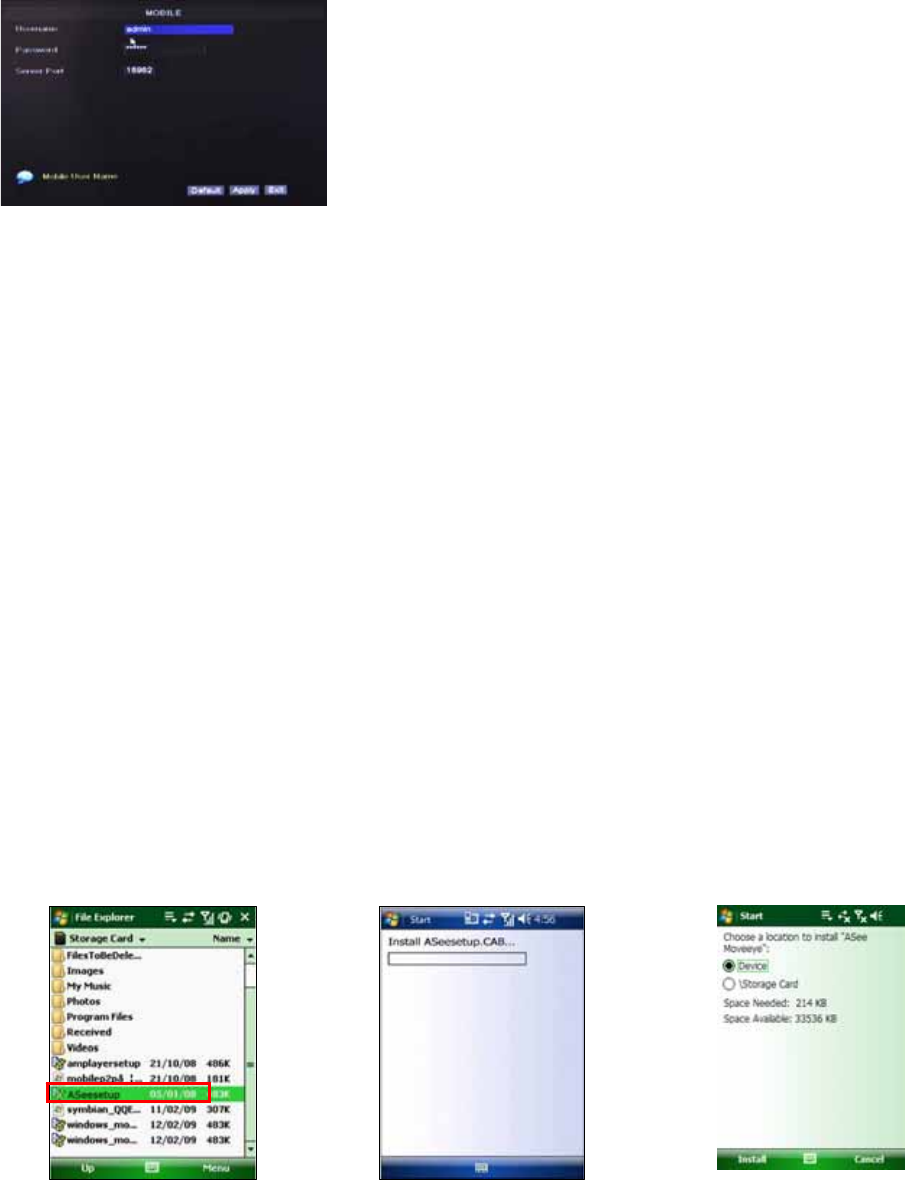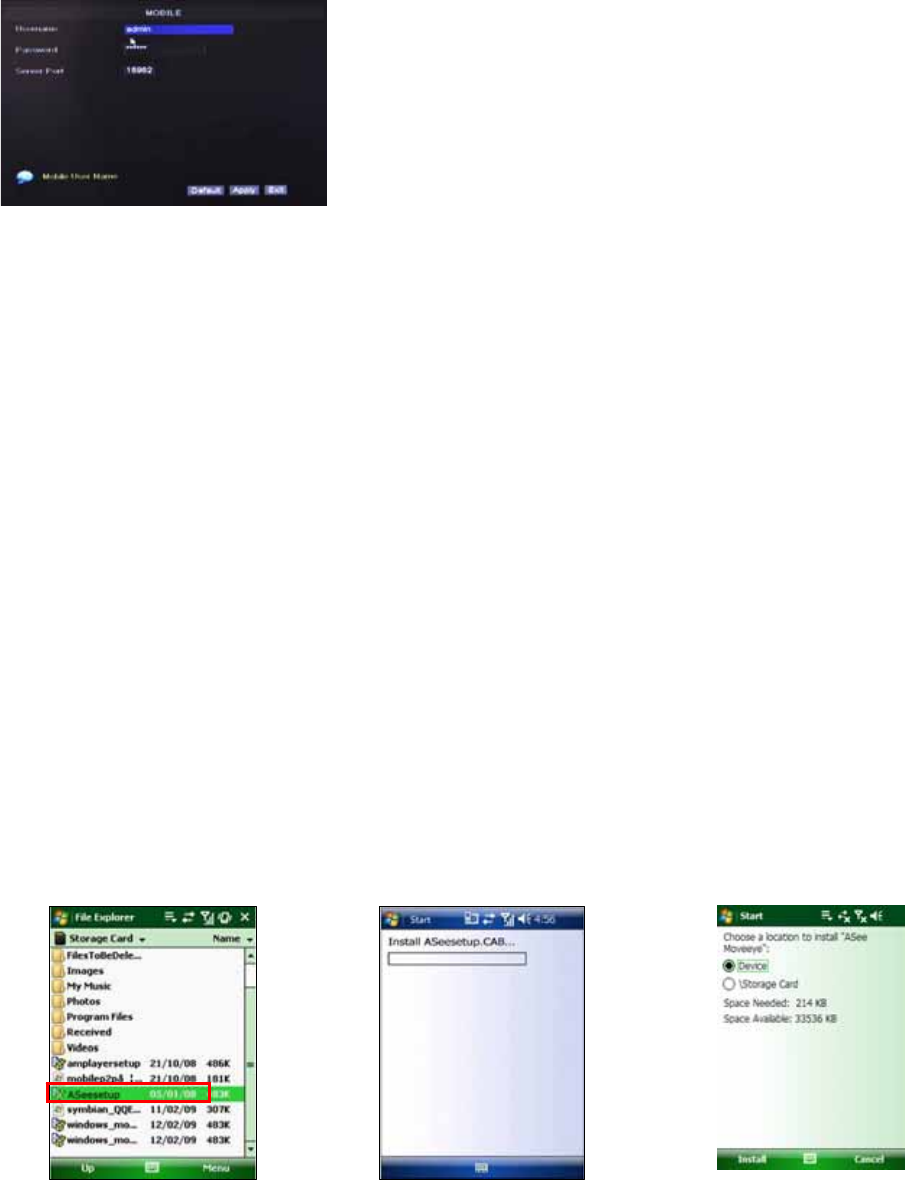
User’s Manual
26
5.2.9 Mobile Setup
If you would like to allow your DVR to be accessible by a
Mobile device, Click “MAIN MENU” “Network”
“Mobile” to open the “MOBILE” menu.
USER NAME: is the user name to enter when logging into
the DVR.
USER PASSWORD: is the password to enter when
logging into the DVR.
Server port: Mobile monitoring port. Setting range is
between 1024 and 65535. Please note that the server port
number must not equal to network menu’s “PORT” setting.
5.2.10 Mobile Phone and Tablet PC Access
The DVR is currently compatible with mobile phones running Windows
®
Mobile, Symbian
®
S60
Version 3 & 5 operating systems, iPhones
®
, Blackberry
®
OS 5, and Android
®
on 3G
networks. For tablet PC running regular Windows OS, please refer to the Net-Viewer
Program section of this Manual for setup instruction.
Before you can access the DVR from a mobile phone, you need to setup the Network
Configuration on the DVR. Go to section 5.2.4 or 5.2.5 for instructions. You will also need to
set the configurations in section 5.2.9.
NOTE: The video speed depends on the speed of the internet connection.
When accessing from a mobile phone with Windows Mobile operating system, follow
these procedures:
1. Install the webcam program that is included on the supplied CD by copying the
“Aseesetup.CAB” file to the mobile phone. You can do this by attaching the mobile phone
to a computer and copying the file from the CD to the phone.
2. Click the windows mobile folder and choose the file “Aseesetup”. Select the file which will
open the window. The file is generally default to save to the Device’s built-in memory, but
you can choose to save it to Storage Card.
3. Choose storage location and click “Install” to start the installation.