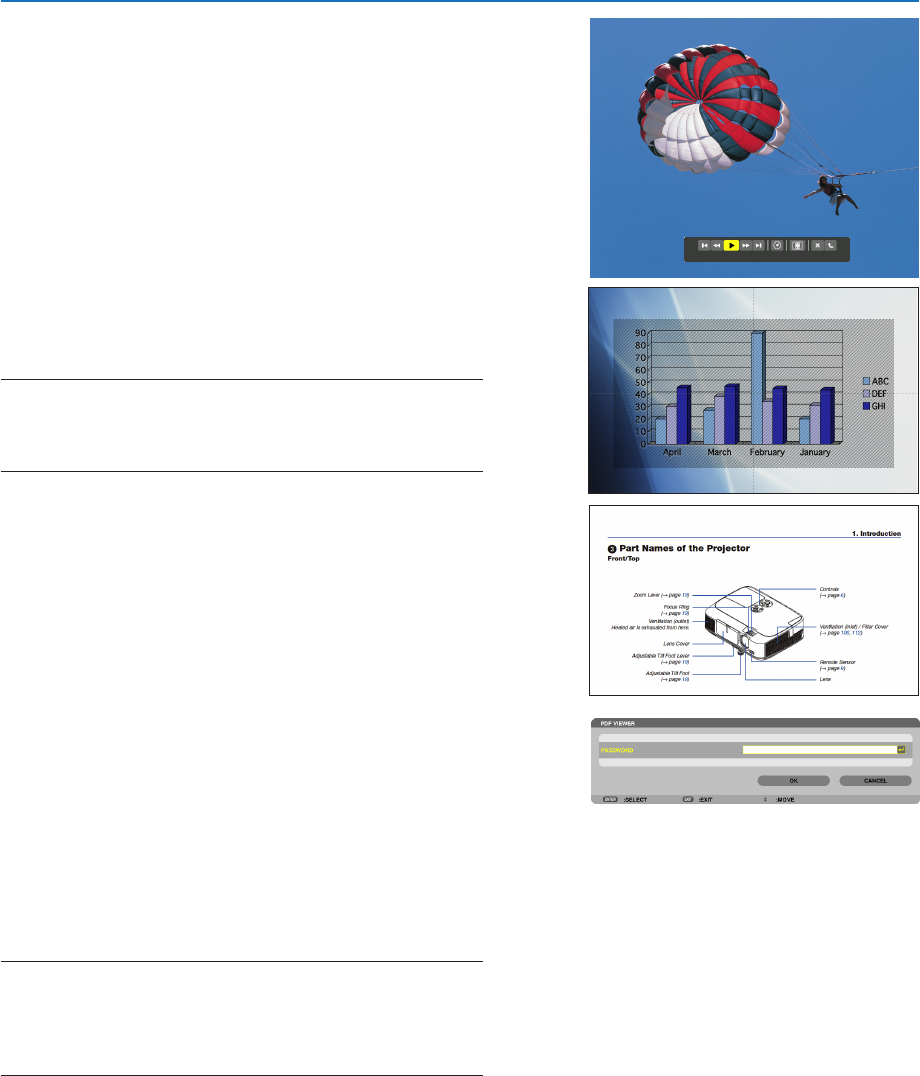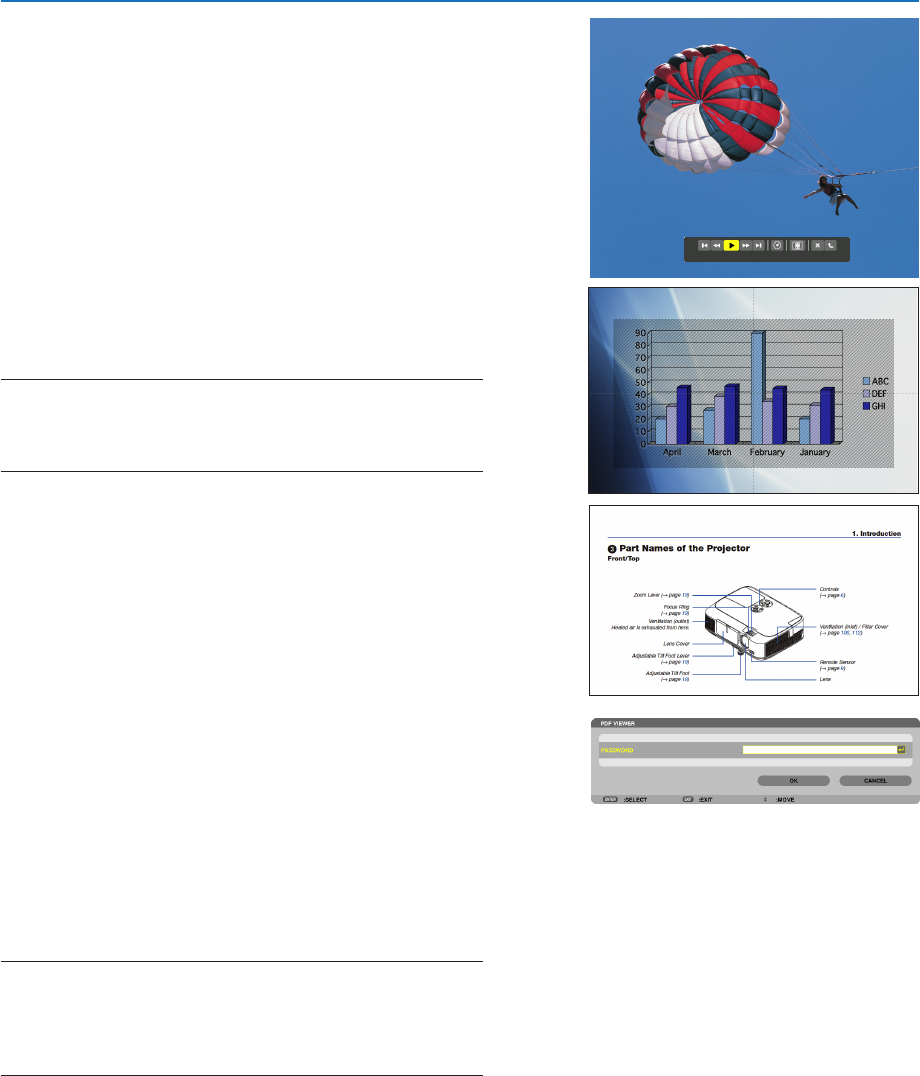
58
4. Using the Viewer
•Moviele
The movie file will start playing.
Afternishingtheplayback,thescreenwillturntoblack.
Press the EXIT button to return to the thumbnail screen.
• PressingtheENTERbuttonwilldisplaythemovie’s
control bar with which you can pause or fastforward and
some other operations.
•MicrosoftPowerPointle
The slide on the first page will be displayed.
Press ▶ to select the next slide; press ◀ to select the previ-
ous slide.
• Youcanalsousethe▼ or ▲ button to select a page. To
return to the thumbnail screen, press the EXIT button.
NOTE:
• Fileswithslideshoworanimationeffectsmaynotbecorrectly
displayedontheViewer.
See“SupportedPowerPointles”onpage53,77.
•AdobePDFle
The first page will be displayed.
• ThePDFlewillllthewidthofthescreen.
Pressing the ▼ or ▲ button will scroll the screen down or
up.
The PAGE ▼ or PAGE ▲ button will move the screen one
page down or up.
To return to the thumbnail screen, press the EXIT button.
• Whenapassowordinputwindowisdisplayed,itmeans
that the PDF file is password-protected.
Pressing the ENTER button will show the software
keyboard.Usethesoftwarekeyboardtoenteryour
password.
Select [OK] and press the ENTER button. The PDF file
will be displayed.
• Formoreinformationonthesoftwarekeyboard,seepage
118.
NOTE:
BookmarksandnotesthatwereaddedafterPDFconversionwillnot
bedisplayed.
IffontswerenotembeddedatthetimeofPDFconversion,thosefonts
willnotbedisplayed.
TIP:
Ittakessometime(about30secondstotwominutes)todisplaya
largesizeleortoturnpagesofaPDFlethathasmanypages.