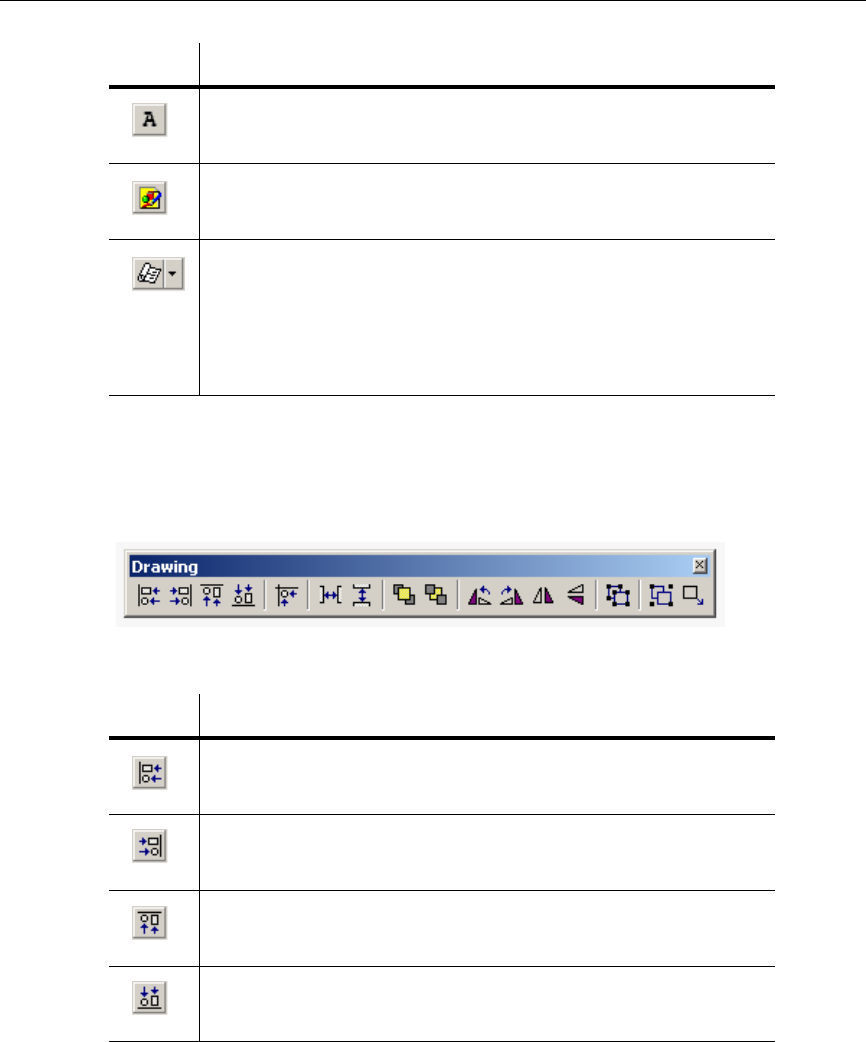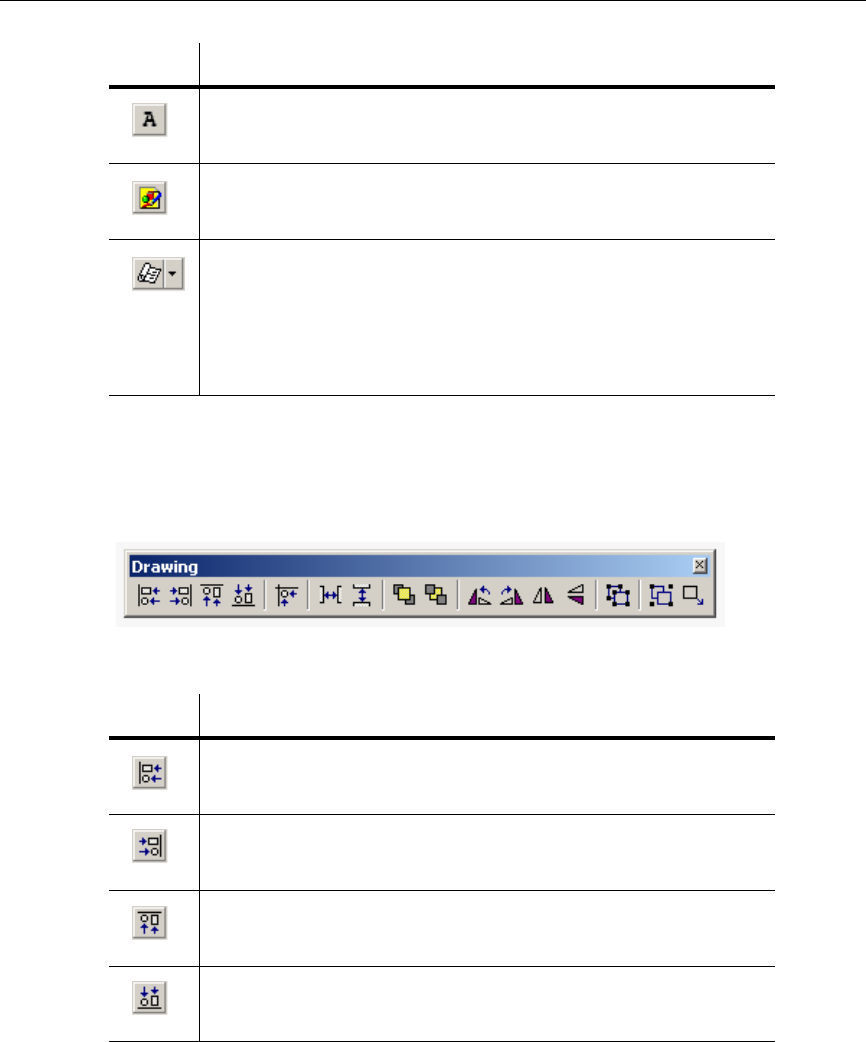
Schematic Capture - Advanced Functions
5-30 Electronics Workbench
5.3.5.4 Drawing Toolbar
The buttons on the Drawing toolbar are described below:
Text button. Displays the Enter Text dialog box, where you enter and format
text to be placed on the workspace. For details, see “5.3.1 Enter Text Dialog
Box” on page 5-15.
Bitmap button. Places a bitmap image on the workspace. Click to display a
standard Windows “Open” dialog box, where you can select the desired
bitmap.
Text Field button. Select to enter formatting information for a specific field.
Displays a drop-down list with these choices: Title; Description; Designed By;
Checked By; Approved By; Document Number; Date; Current Sheet Number;
Total Sheet Numbers; Revision; Format; Custom Field 1; Custom Field 2;
Custom Field 3; Custom Field 4; Custom Field 5. When a choice is made, the
Enter Title Block Attribute dialog box displays. For details, see “5.3.2 Placing
Fields” on page 5-16.
Button Description
Button Description
Align Left button. Moves selected objects horizontally so that their left sides
line up with the left side of the left-most object. At least two objects must be
selected to enable this button.
Align Right button. Moves selected objects horizontally so that their right sides
line up with the right side of the right-most object. At least two objects must be
selected to enable this button.
Align Top button. Moves selected objects vertically so that their top sides line
up with the top side of the top-most object. At least two objects must be
selected to enable this button.
Align Bottom button. Moves the selected objects vertically so that their bottom
sides line up with the bottom side of the bottom-most object. At least two
objects must be selected to enable this button.