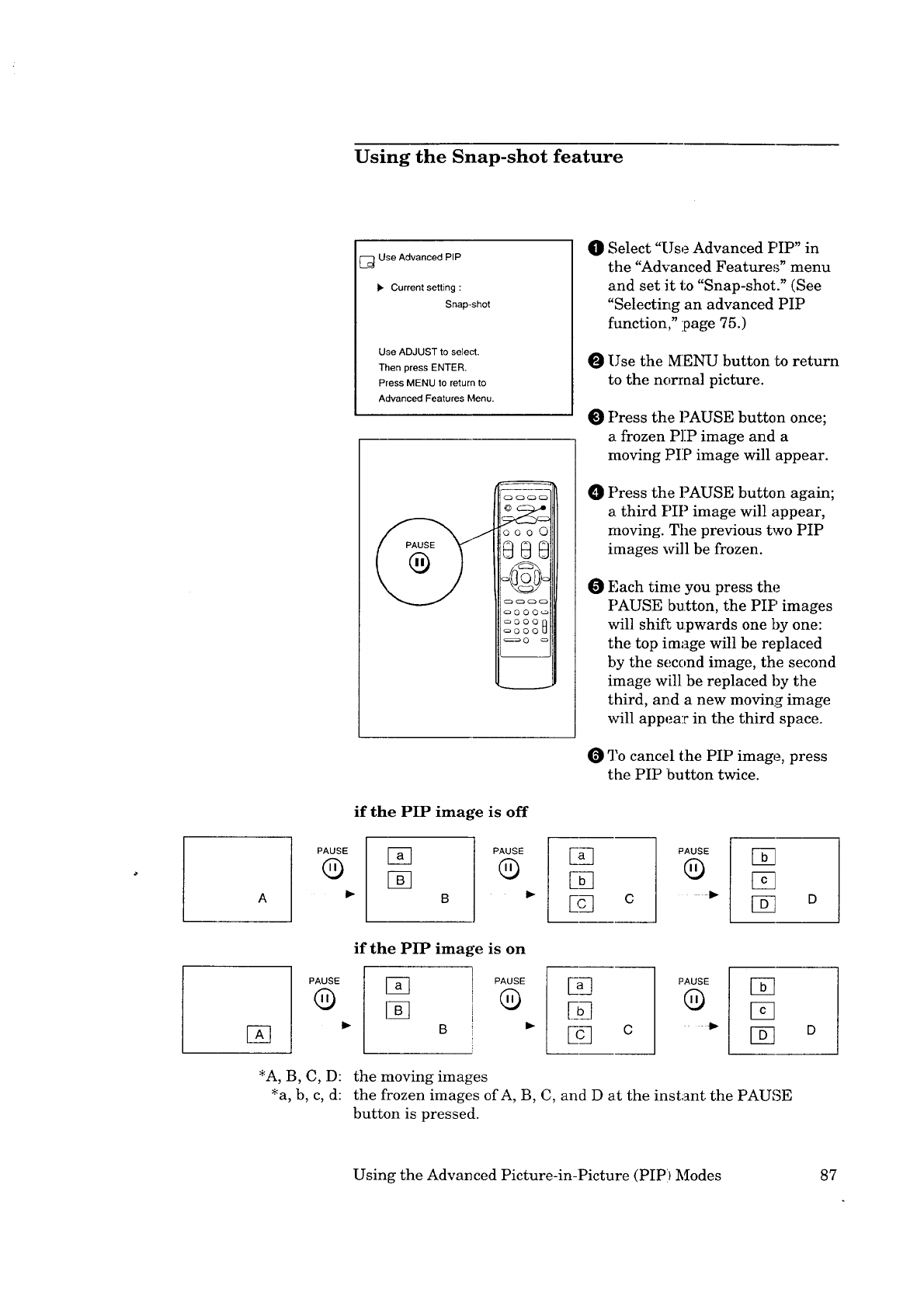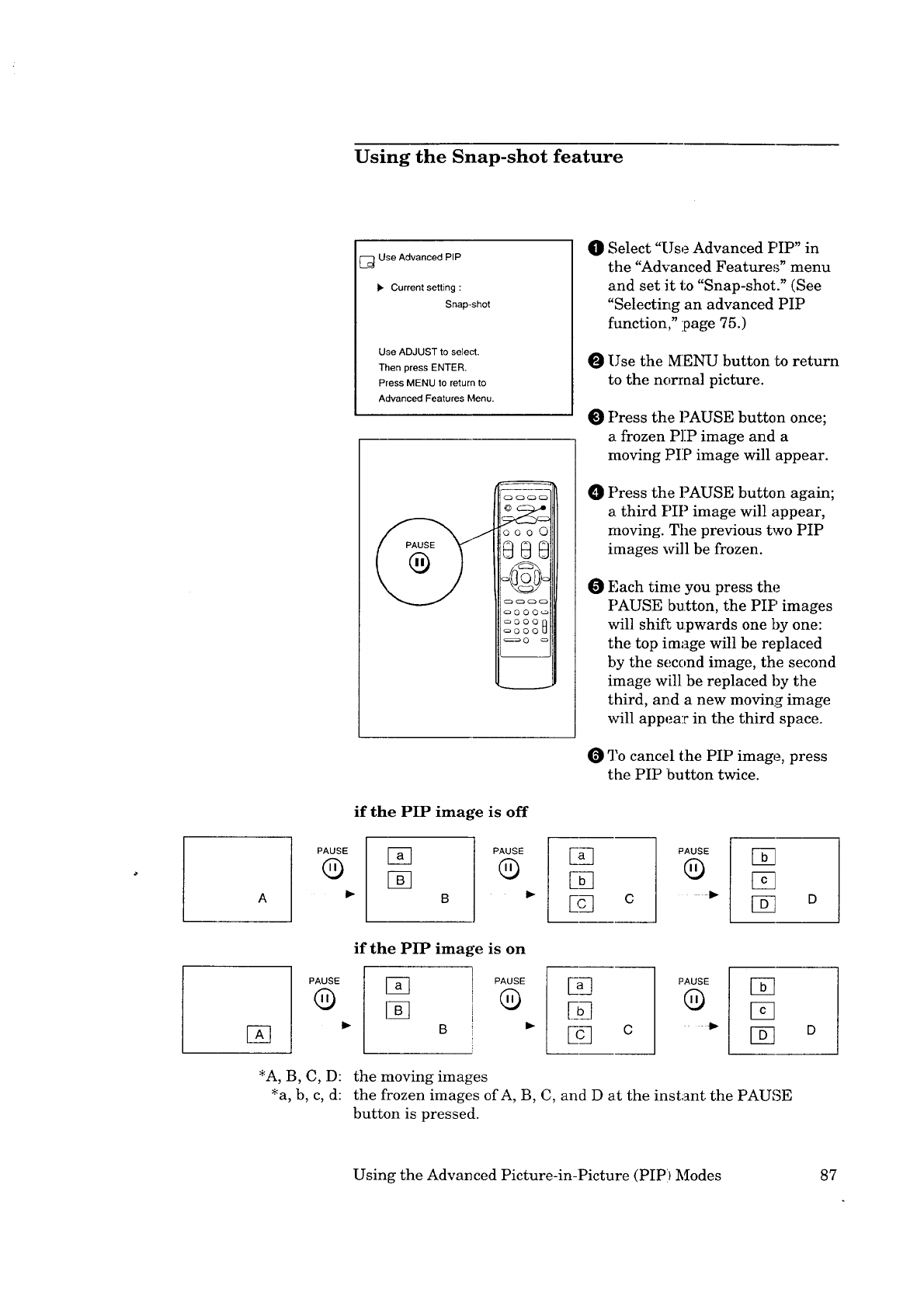
Using the Snap-shot feature
[] Use Advanced PIP
_. Current setting :
Snap-shot
Use ADJUST to select.
Then press ENTER.
Press MENU to return to
Advanced Features Menu.
ooo0
_88
_O O O_s_
c_300
_OOO_
_0
if the PIP image is off
O Select "Use Advanced PIP" in
the "Advanced Features" menu
and set it to "Snap-shot." (See
"Selecting an advanced PIP
function," page 75.)
O Use the MENU button to return
to the norraa] picture.
O Press the PAUSE button once;
a frozen P]IP image and a
moving PIP image will appear.
Press the PAUSE button again;
a third PIP image will appear,
moving. The previous two PIP
images will be frozen.
Each time you press the
PAUSE button, the PIP images
will shift upwards one by one:
the top image will be replaced
by the second image, the second
image will be replaced by the
third, and a new moving image
will appear in the third space.
3!o cancel the PIP image, press
the PIP button twice.
A
PAUSE
®
B
PAUSE
®
E_
E_
EQ
c
PAUSE
®
[]
if the PIP image is on
PAUSE
®
PAUSE
®
Ea3
E_
Ec3 c
PAUSE
®
v_
[]
[] o
*A, B, C, D: the moving images
_a, b, c, d: the frozen images of A, B, C, and D at the instant the PAUoE
button is pressed.
Using the Advanced Picture-in-Picture (PIP) Modes 87