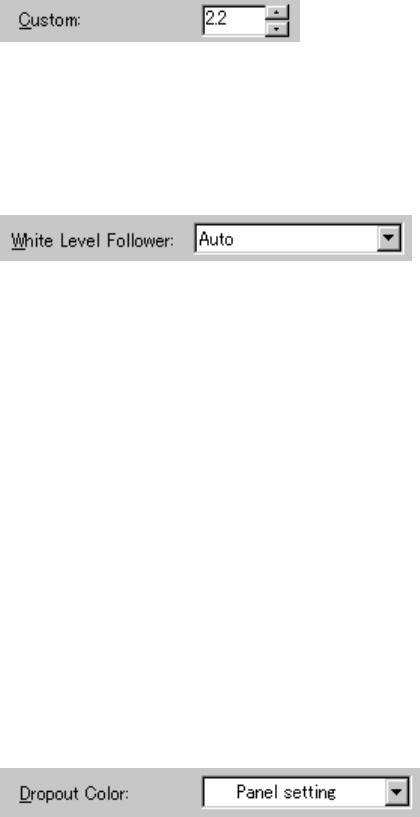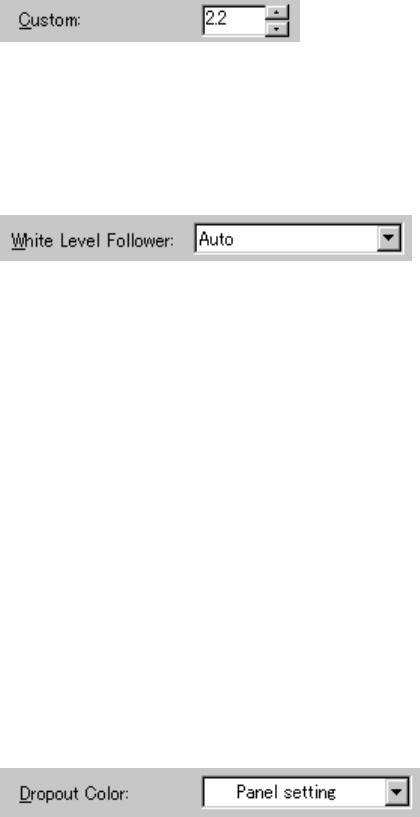
70
If the gamma pattern download file has not been registered in the list of file names, use the
[Add] button to register the file.
See "Download Pattern File" for information about how to specify the file.
When "Custom" is selected, a custom specification can be entered.
Entering an arbitrary value between 0.1 and 10.0 enables a gamma pattern corresponding to
the entered value to be specified.
♦ White Level Follower
Select this option to scan a document whose background color is not white, such as a
newspaper.
Select "Auto", "Enable", or "Disable".
When "Enable" is selected, the document is scanned using background follow-up (for line
drawings). When "Disable" is selected, the document is scanned using the standard basic
white background (for photographs). When "Auto" is selected, the option automatically
switches to the optimal setting based on the specified "Image Mode".
"White Level Follower" is used to adjust the density of the white background of a
document and correct variations in the background color by compensating the pixels of
scanned images individually.
For ordinary use, set "White Level Follower" to off. Use of "White Level Follower" often
increases the background noise because IPC-3/3D is very sensitive.
This option is not available if "Gray Scale" is selected for "Image Mode".
In addition, some scanner models do not support this option. See "Relevant Image Scanner
Specification" in the Appendix.
♦ Dropout Color
A color (the three primary colors: green, red, blue or any other color) can be chosen to be
“dropped out” (ignored) during scanning. For example, when scanning a black text in a red
frame, you can select “red” to be the dropout color and scan only the black text.
If “white” or “none” is selected, no color is dropped out.
But in case of “white”, colors such as “yellow” may be dropped. And if “none” is selected,
it may slow down your scanning speed.
If you want to select a particular color as dropout color, “Custom Pattern 1 – 3” can be used.