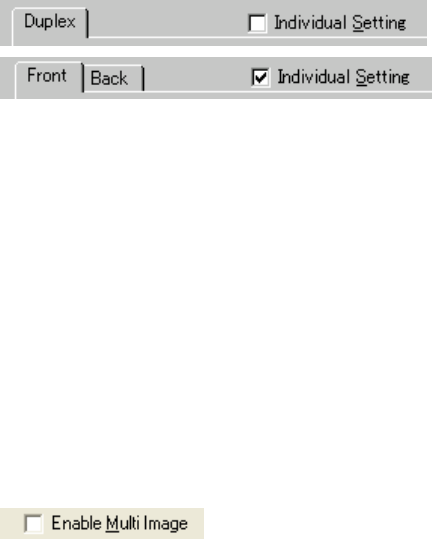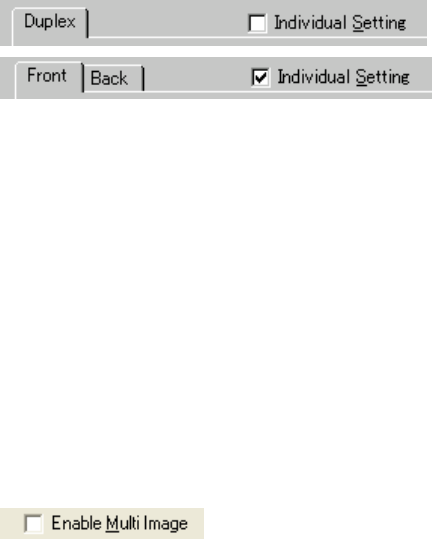
16
4.4 Setting Information on Image Scanning
♦ Current side
When a scanner that allows duplex scanning is used, specifies the page which sets the
image scanning information.
To scan using the same settings as those for "Front side" and "Back side," clear the checks
in the "Individual Setting" checkbox on the "Front" and "Back" tabs. A single "Duplex" tab
will be displayed at the left so that the same image scanning information can be set for
"Front side" and "Back side."
To scan using different settings for "Front side" and "Back side," check the "Individual
Setting" checkbox on the "Front" and "Back" tabs. Two tabs, "Front" and "Back," will be
displayed at the left. Select each tab and enter the desired settings.
This is only effective when ADF (Duplex) is selected for the method of paper feed. For
scanner types which permit duplex scanning, see "Relevant Image Scanner Specification"
in the Appendix.
♦ Enable Multi Image
Multi image can scan the document once and output both a Color/Grayscale and a Binary
B/W image.
Not all the scanners support Multi image. For details, please refer to “Specification” in the
Appendix.
* This function can be used if “Ram cache” or “Use Both Memory” is selected.
If an item other than “Ram cache” or “Use Both Memory” has been selected in the
“Cache Mode:” and this check box is marked, it will change to “Ram cache”.
* This function cannot be used when the [Split Image] function is enabled and vice versa.
* Depending on the scanner model, "Long page (Front Side)" and "Long page (Duplex)"
cannot be selected in the [Scan Type] drop-down list.
* "1200dpi" under [Resolution] cannot be selected.
* This function cannot be used when [Double-page spread] is selected and vice versa
(V9.21).
* This function may not work properly in some applications.