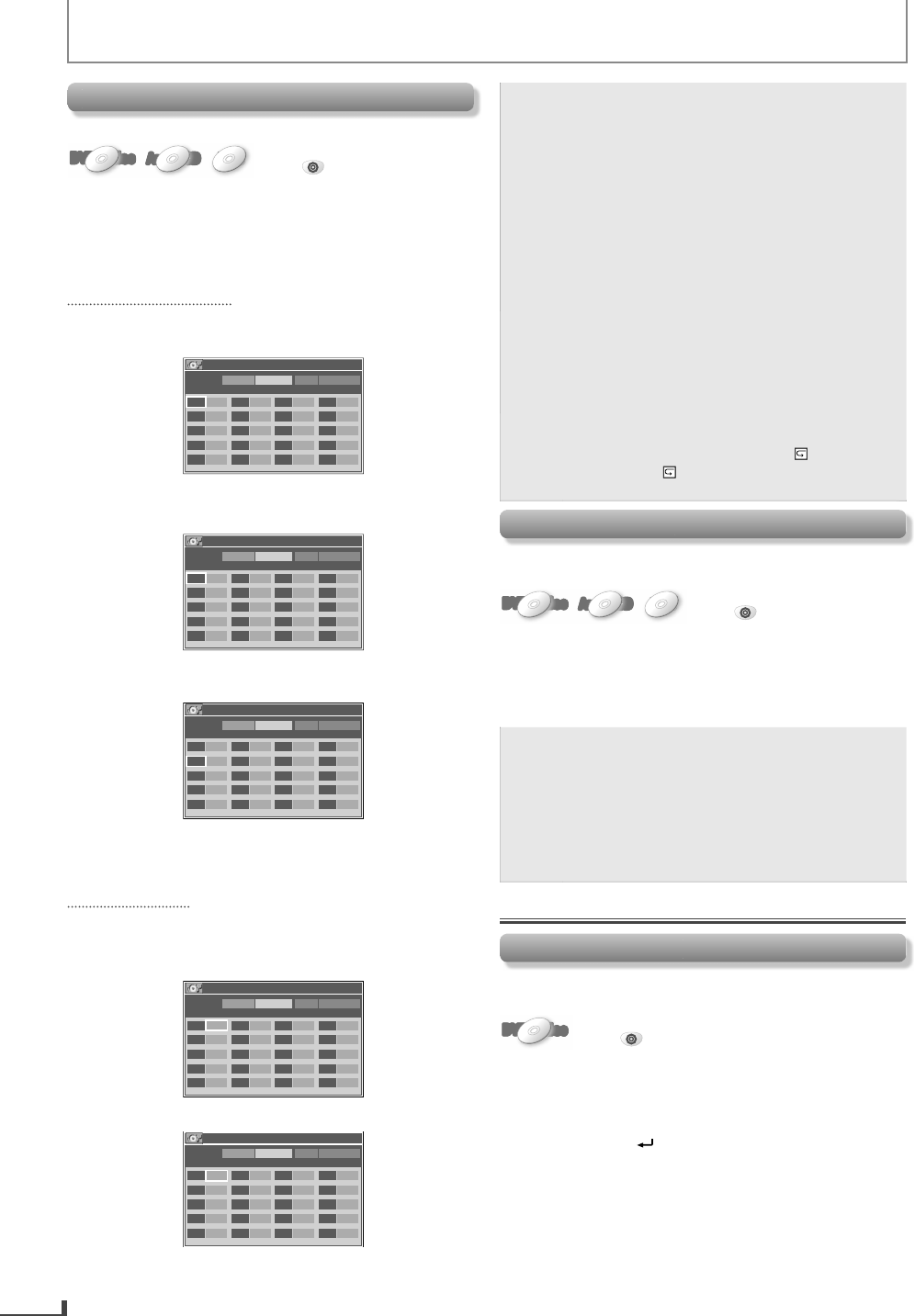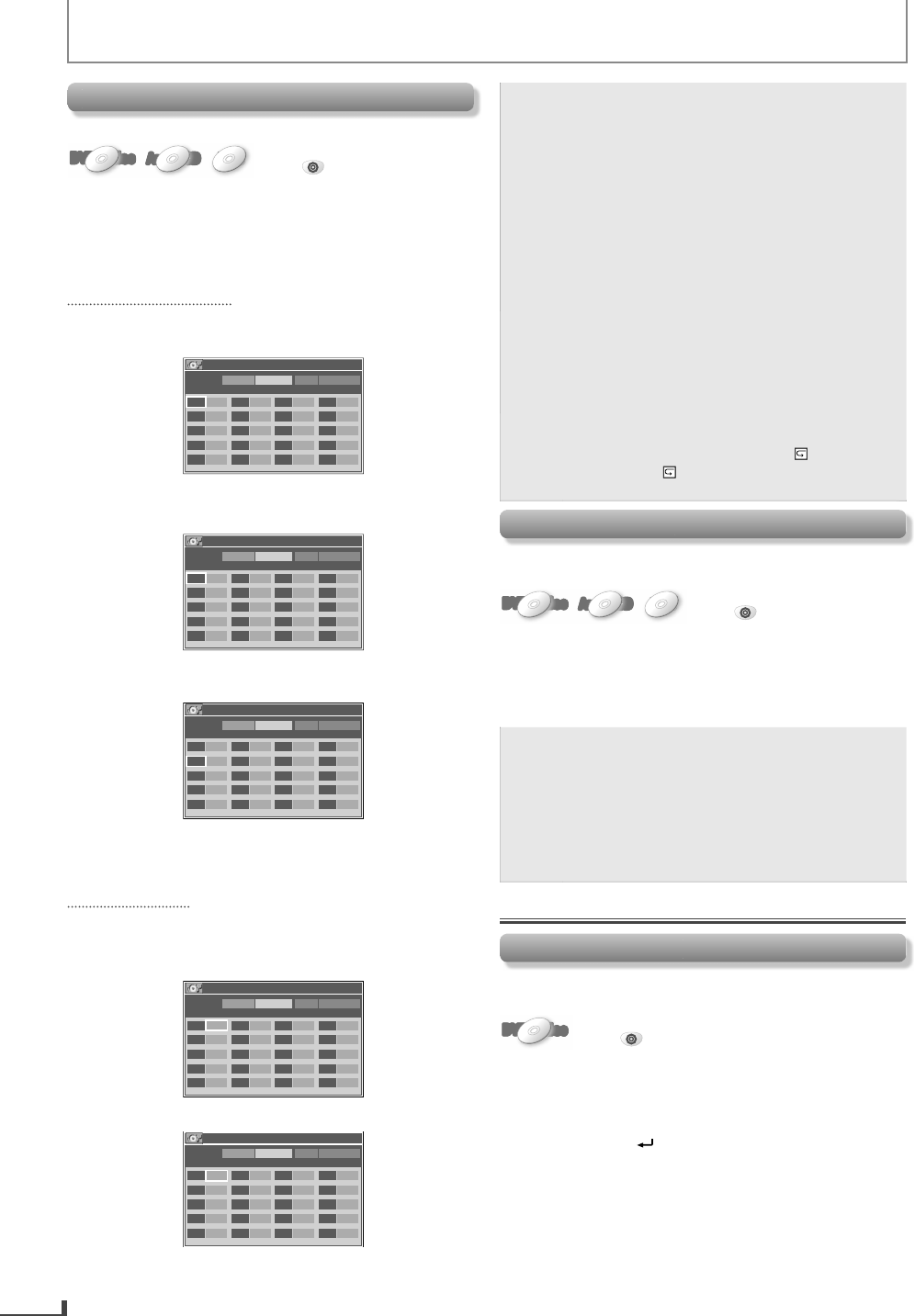
18
ADVANCED PLAYBACK
ote
Up to 20 chapters, tracks or files can be ordered
To erase a
t
e pro
rams at once, se
ect “ALL
CLEAR’’ and
ress
OK
[CLEAR
program input
The number o
the title or chapter
ou ente
us
ng [t
e Num
er
uttons
cannot excee
the maximum number o
the chapters, tracks o
iles on the disc
• During the program pla
back, press [STOP C]
nc
to set t
e resume
oint, an
t
en
ress
[PLAY B]
to resume the program pla
bac
from the be
innin
of the track where the
[STOP C]
was
resse
.
During t
e program p
a
ac
, press [STOP C]
tw
c
to cance
t
e program p
ay
ac
. Your
programs are sti
store
unti
eit
er t
e
isc is
removed or power is turned o
.
• Some DVD will not allow
ou to se
programmed pla
back
During programmed pla
back, “ TITLE” re
ea
(DVD), an
“ GROUP” repeat
MP3
are no
v
i
an
om P
ay
ac
his
unction shu
les the playing order o
chapters/tracks
iles instead o
playback in sequence.
DVD-VideoDVD-VideoDVD-VideoDVD-VideoDVD-Video
Audio CD
AudioAudio CDCD
AudioAudio CDCD
Press
DVD
first.
1) During p
ay
ac
, press [MODE] tw
c
w
en operating
au
io CD or MP3
During p
a
ac
, press [MODE] t
ree time
w
en
operating
V
2
Use
r
to select “RANDOM”. Then
ress
OK
N
• During random pla
back,
ou cannot go bac
to the previous track. Pressin
NEXT
allows
ou to search chapters, tracks or files
randoml
During DVD random pla
back,
ou can pla
back chapters in the current title randomly
Some DVD wi
not a
ow you to set ran
om
p
ay
ac
Settings
lack Level Settin
Ad
ust the black level to make the dark areas of the picture
bri
hter
DVD-VideoDVD-VideoDVD-VideoDVD-VideoDVD-Video
Press
DVD
first.
1) During pla
back, press
MODE
n
2
Use [
to ad
ust the black level
ON: ma
es t
e
ar
areas
rig
ter.
FF
w
t
e origina
picture as recor
e
.
Press
RETURN
o ex
t
Programme
P
ay
ac
ou can change the playback order o
chapters / tracks /
iles.
DVD-VideoDVD-VideoDVD-VideoDVD-VideoDVD-Video
Audio CD
AudioAudio CDCD
AudioAudio CDCD
Press
DVD
first.
) During playback, press [MODE
w
when operating
au
io CD or MP3
During p
ay
ac
, press
M
DE
t
ree time
w
en
operating
V
2
Use
r
to select “PROGRAM”. Then
ress
OK
For DVD and MP3:
3
Use
to se
ect
esire
tit
e
DVD
or
older (MP3) input
ield
e.
.
V
DVD-PROGRAM
Total 0
MAX 4
TITLE CHAPTER PLAY ALL CLEAR
-- ---
-- ---
-- ---
-- ---
-- ---
-- ---
-- ---
-- ---
-- ---
-- ---
-- ---
-- ---
-- ---
-- ---
-- ---
-- ---
-- ---
-- ---
-- ---
-- ---
Use
t
e Num
er
uttons
n
r
ir
i
DVD
or
older
MP3
number
DVD-PROGRAM
Total 0
MAX 4
TITLE CHAPTER PLAY ALL CLEAR
03
---
-- ---
-- ---
-- ---
-- ---
-- ---
-- ---
-- ---
-- ---
-- ---
-- ---
-- ---
-- ---
-- ---
-- ---
-- ---
-- ---
-- ---
-- ---
-- ---
5
Press
OK
then use
the Number buttons
n
r
desired cha
ter number (DVD) or file number (MP3).
DVD-PROGRAM
Total 0
MAX 4
TITLE CHAPTER PLAY ALL CLEAR
03 011
---
-- ---
-- ---
-- ---
-- ---
-- ---
-- ---
-- ---
-- ---
-- ---
-- ---
-- ---
-- ---
-- ---
-- ---
-- ---
-- ---
-- ---
-- ---
6) Re
eat ste
s 3 to 5 to enter anot
er tit
e an
c
a
ter
DVD
or
older and
ile
MP3
numbers
Use
to se
ect “PLAY”, t
en press
K
For audio CD:
3
Use
to select desired track in
ut field
Use
t
e Num
er
uttons
to enter
esire
trac
num
er
CD-PROGRAM
Total 0
MAX 14
No. TRACK PLAY ALL CLEAR
01
--
02
--
03
--
04
--
05
--
06
--
07
--
08
--
09
--
10
--
11
--
12
--
13
--
14
--
15
--
16
--
17
--
18
--
19
--
20
--
5) Repeat steps 3 to 4 to enter anot
er trac
num
er
CD-PROGRAM
Total 0
MAX 14
No. TRACK PLAY ALL CLEAR
01 05
02
--
03
--
04
--
05
--
06
--
07
--
08
--
09
--
10
--
11
--
12
--
13
--
14
--
15
--
16
--
17
--
18
--
19
--
20
--
6
Use
to se
ect “PLAY”, t
en
ress
K