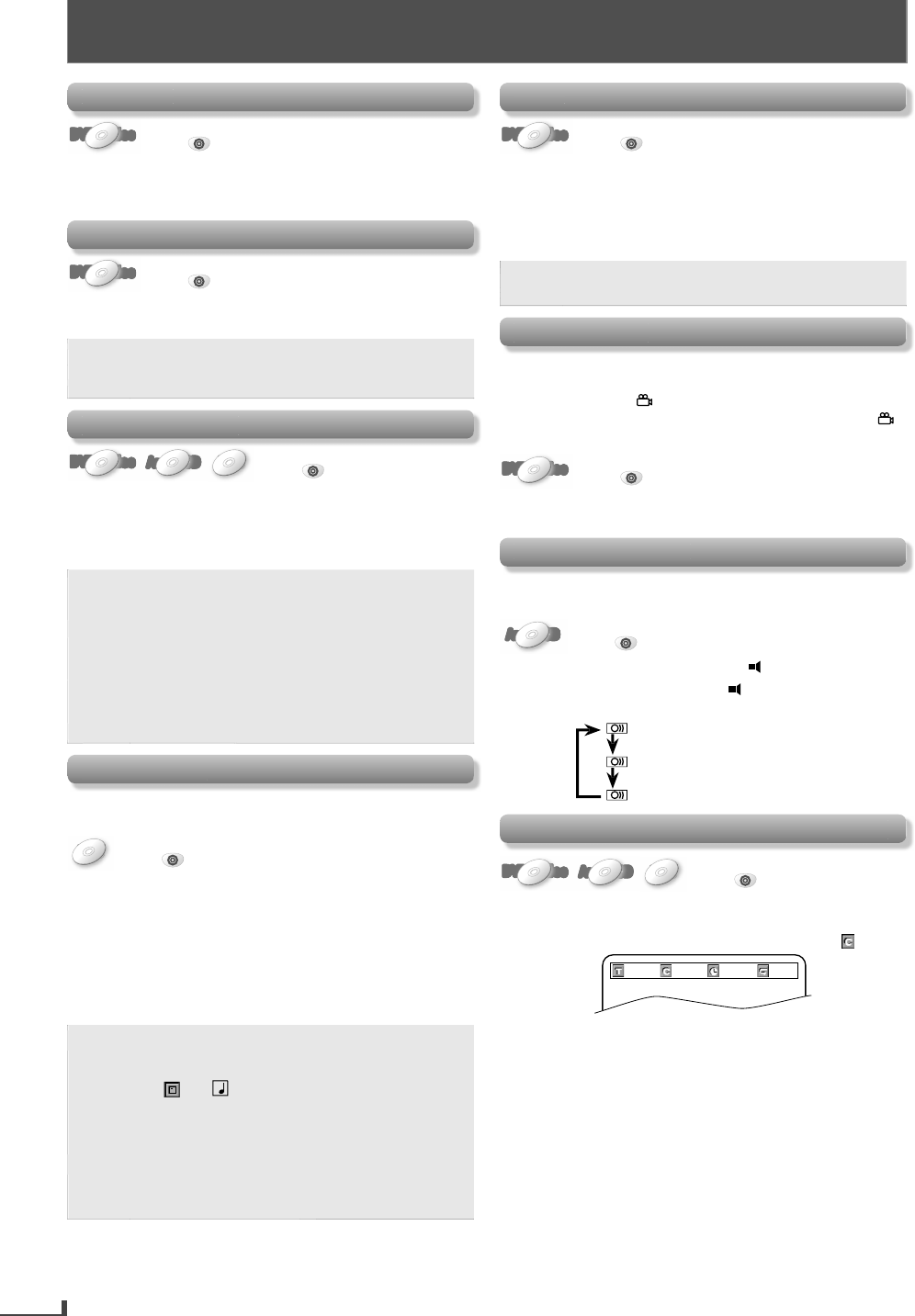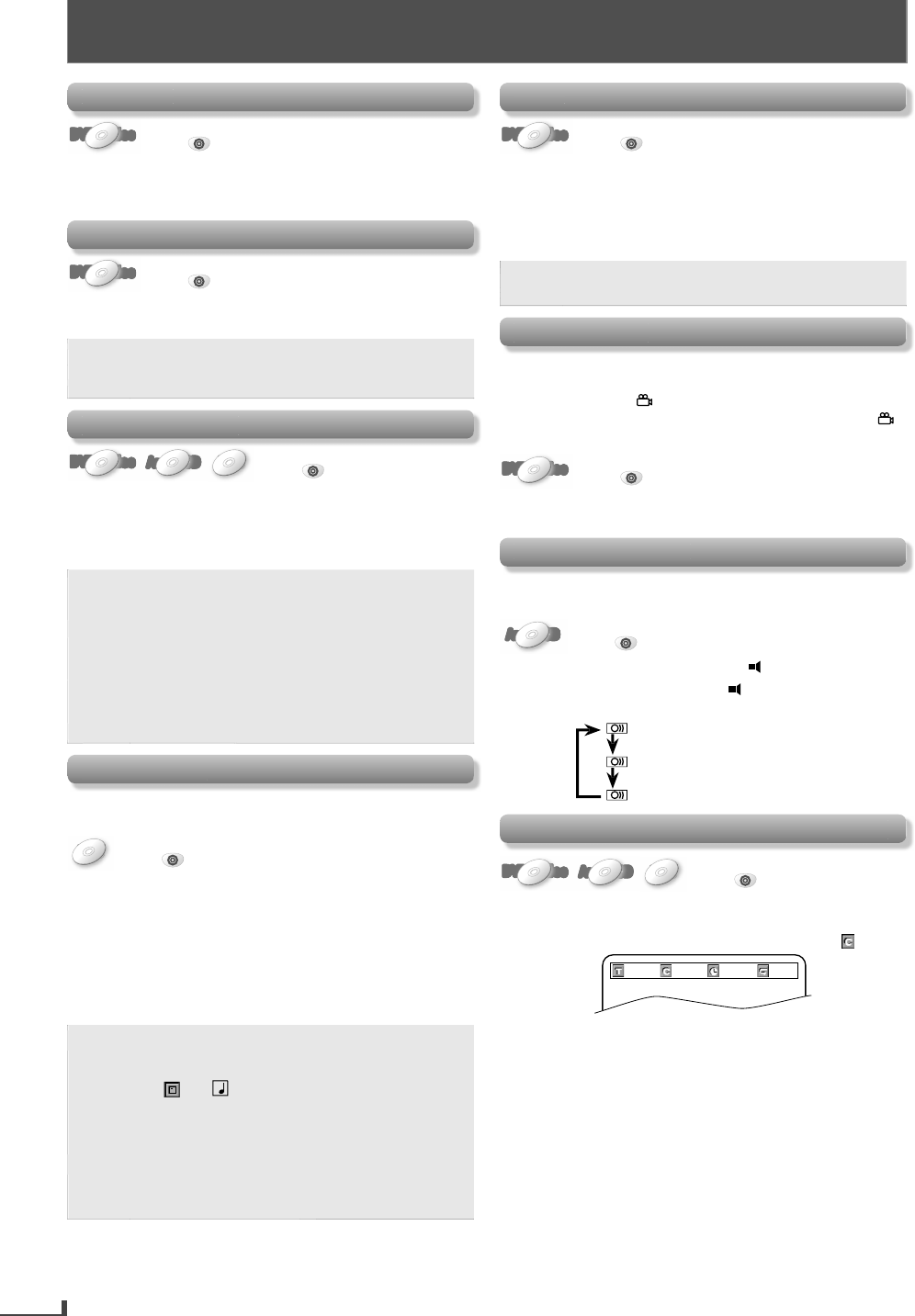
16
ADVANCED PLAYBACK
Di
c Men
DVD-VideoDVD-VideoDVD-VideoDVD-VideoDVD-Video
Press
DVD
first.
Some discs contain menus which allow you to customize
DVD p
ay
ac
. Use
to se
ect an item, t
en
K
or
PLAY
Calling Up a Menu Screen During Pla
back
DVD-VideoDVD-VideoDVD-VideoDVD-VideoDVD-Video
Press
DVD
first.
r
DISC MENU
to call u
the disc menu.
r
TITLE
to ca
u
t
e tit
e menu
ote
Menu operations may vary
epen
ing on t
e
isc. Re
er to the manual accompan
ing the dis
r
t
ils
Resume Playbac
DVD-VideoDVD-VideoDVD-VideoDVD-VideoDVD-Video
Audio CD
AudioAudio CDCD
AudioAudio CDCD
Press
DVD
first.
Press
ST
P
uring p
ay
ac
. Resume message wi
appear on t
e TV screen.
2
Press
PLAY
playback will resume
rom the point
at w
ic
p
ay
ac
was stoppe
.
To cancel resume,
ress
ST
P
n
m
r
time in the sto
mode
For MP3, pla
back will resume
rom where
ou
stopped (i
the power has been turned o
, the
layback will start
rom the beginning o
the
trac
)
The resume pla
back information sta
s on even
when the power is turned off, as lon
as the dis
sta
s in the unit
MP3 P
ac
nsert a CD-RW/-R with MP3
iles, the
ile list will
automatica
y appear on t
e TV screen.
Press
DVD
first.
1
Use
to select a desired
older
rom the list on
he le
t side in the
ile list
en, press
PLAY
K
2
Use
l
ir
fil
fr
m
h
li
n
h
ri
ht side in the file list.
hen,
ress
PLAY
r
OK
3
Press
ST
P
once to stop MP3 p
ay
ac
Depending on some sections, it ma
take a while
to be recognized
Folders and MP3 files are displayed respectively
an
A maximum of 255 folders or 999 files ma
be
reco
nize
on one
isc
Up to 8
ierarc
ies can
e recognize
in one
older. Files in the 9th or deeper hierarchies
annot
e p
aye
ac
For MP3 file recorded in VBR (variable bit rate)
the
nit ma
not displa
the actual elapsed time.
m
DVD-VideoDVD-VideoDVD-VideoDVD-VideoDVD-Video
Press
DVD
first.
1
Press [ZOOM] repeatedly to select the desired zoom
actor: 2x, 3x, 4x, 1/2x.
2
Use
to slide the zoomed
icture across
h
TV
r
n
) To exit zoom mode,
ress
ZOOM] repeatedly.
ote
Zoom function does not work while the dis
menu is
isp
a
e
Camera An
es
ome DVD ma
contain scenes w
ic
ave
een s
ot
simultaneousl
rom the various angles. You can change
he camera angle i
appears on the TV screen
If the “ANGLE ICON” is set to “OFF” in “OTHERS” menu,
i
not a
ear.
pa
e 23.
DVD-VideoDVD-VideoDVD-VideoDVD-VideoDVD-Video
Press
DVD
first.
1) During p
a
ac
, press
ANGLE
Eac
time you press
ANGLE
, camera ang
e c
anges.
Stere
S
n
M
e
is unit a
ows you to se
ect a soun
mo
e
uring CD
p
ay
ac
Audio CD
AudioAudio CDCD
AudioAudio CDCD
Press
DVD
first.
1) During p
ay
ac
, press
AUDI
Each time
ou press
A
DI
, sound mode chan
es
as exam
le below.
TERE
right and le
t channels are active)
L-
h
left channel is active
-
ri
t c
anne
is active)
Tit
e, C
apter, Trac
, Fo
er or Fi
e Searc
DVD-VideoDVD-VideoDVD-VideoDVD-VideoDVD-Video
Audio CD
AudioAudio CDCD
AudioAudio CDCD
Press
DVD
first.
1
Press
SEARCH
or the title, cha
ter, track,
older or
il
r
h
For t
e c
apter searc
, press
to
ig
ig
t
01
/01 002/021 00:03:53
OFF
2
Use
t
e Num
er
uttons
to enter t
e
esire
tit
e,
chapter, track,
older or
ile number within 5 seconds.
Press
OK
ADVANCED PLAYBACK