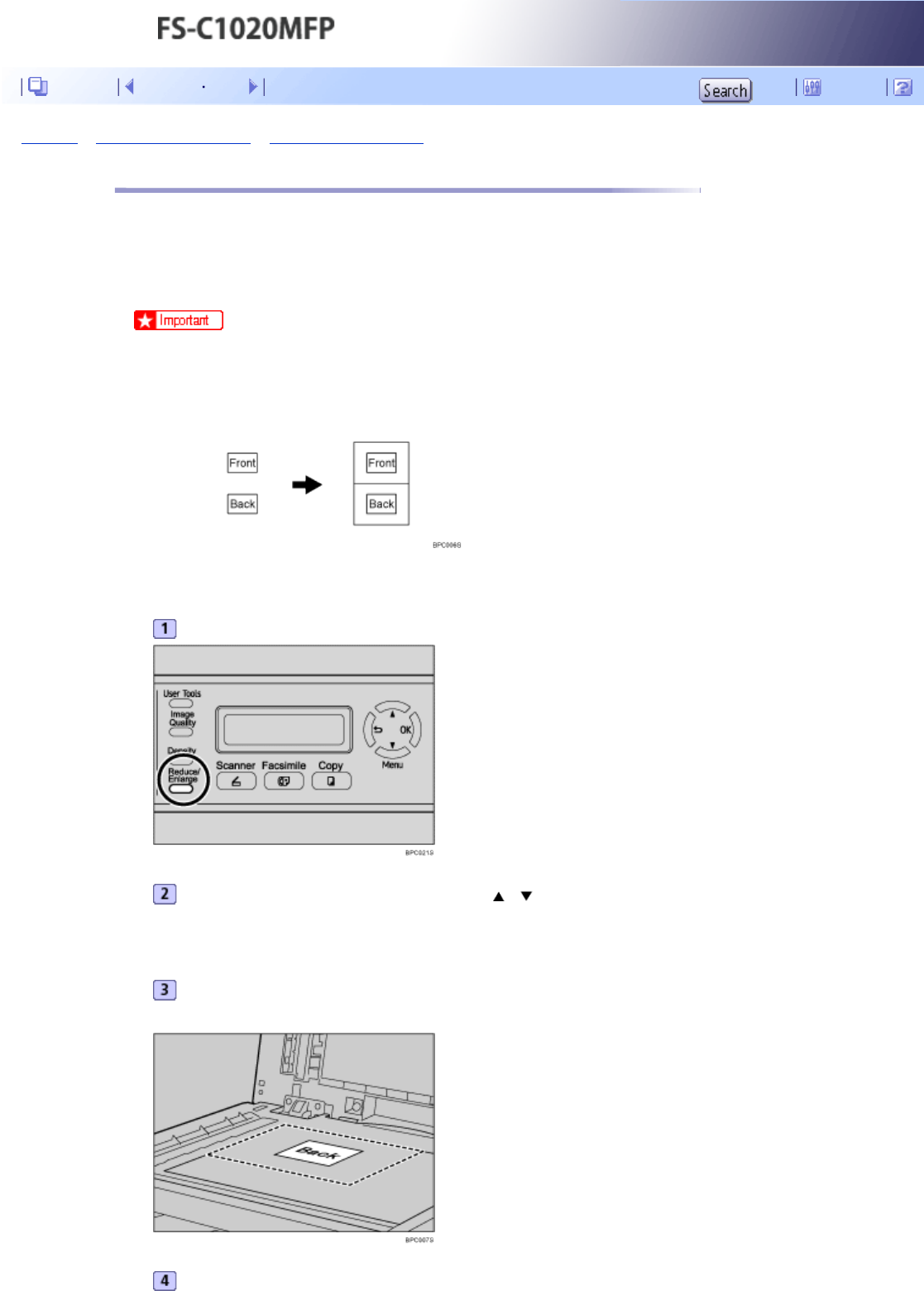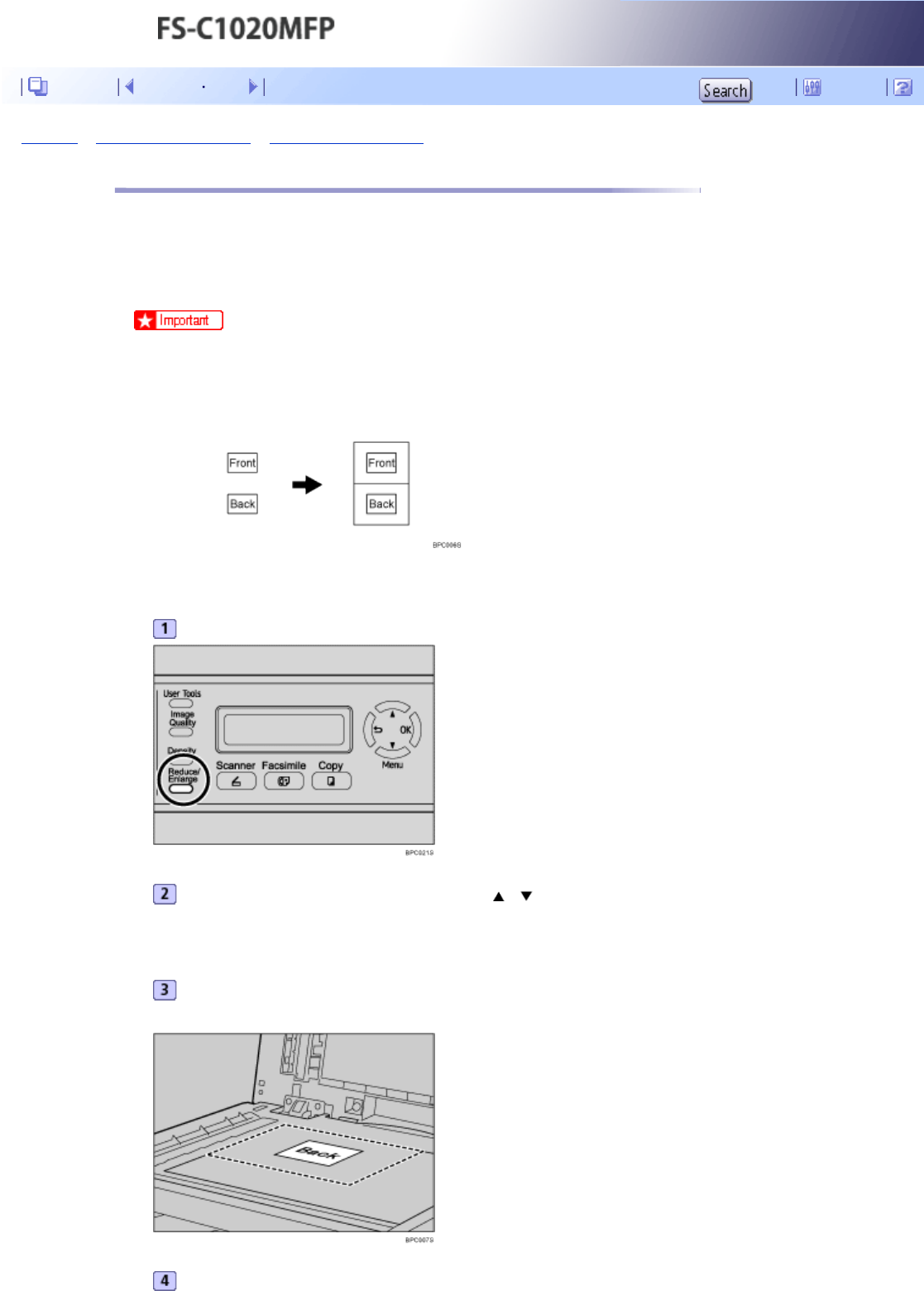
Top Page > Using the Copier Function > Combining Multiple Pages > Copying Both Sides of an ID Card onto One Side of Paper
Copying Both Sides of an ID Card onto One Side of Paper
This section describes how to copy the front and back sides of an ID card, or other small document, onto
one side of a sheet of paper.
When copying onto A4 size paper, you can copy documents that are smaller than A5 size. Likewise, when
copying onto a Letter size paper, you can copy documents that are smaller than Half Letter size.
● This function is only available when the original is set on the exposure glass, not when it is set in the ADF.
● To use this function, the paper size used for printing copies must be set to A4 or Letter.
To use this function, first switch to ID card copy mode for the current job, and then perform ID card copy.
Press the [Reduce/Enlarge] key.
Press the [Reduce/Enlarge] key or [ ][ ] keys to select [ID Card Copy], and then press
the [OK] key.
The machine is now in ID card copy mode. Proceed to the following steps to perform the ID card copy.
Place the original front side down and top to the machine rear on the exposure glass.
Place the original in the center of the A5/Half Letter scan area.
Press the [B&W Start] key or [Color Start] key.
A message prompting you to place the original back side down on the exposure glass appears on the
Contents Previous Next Settings