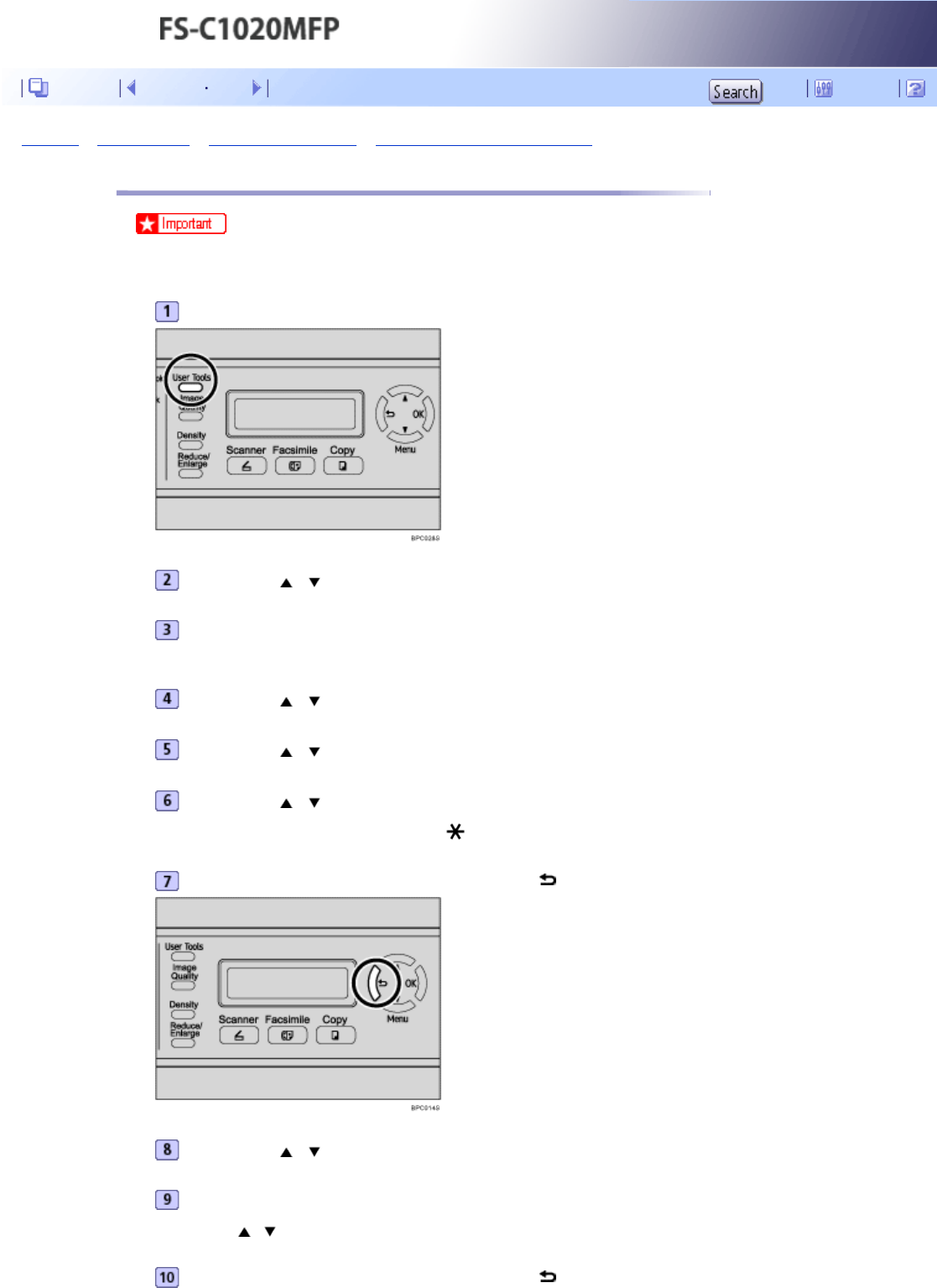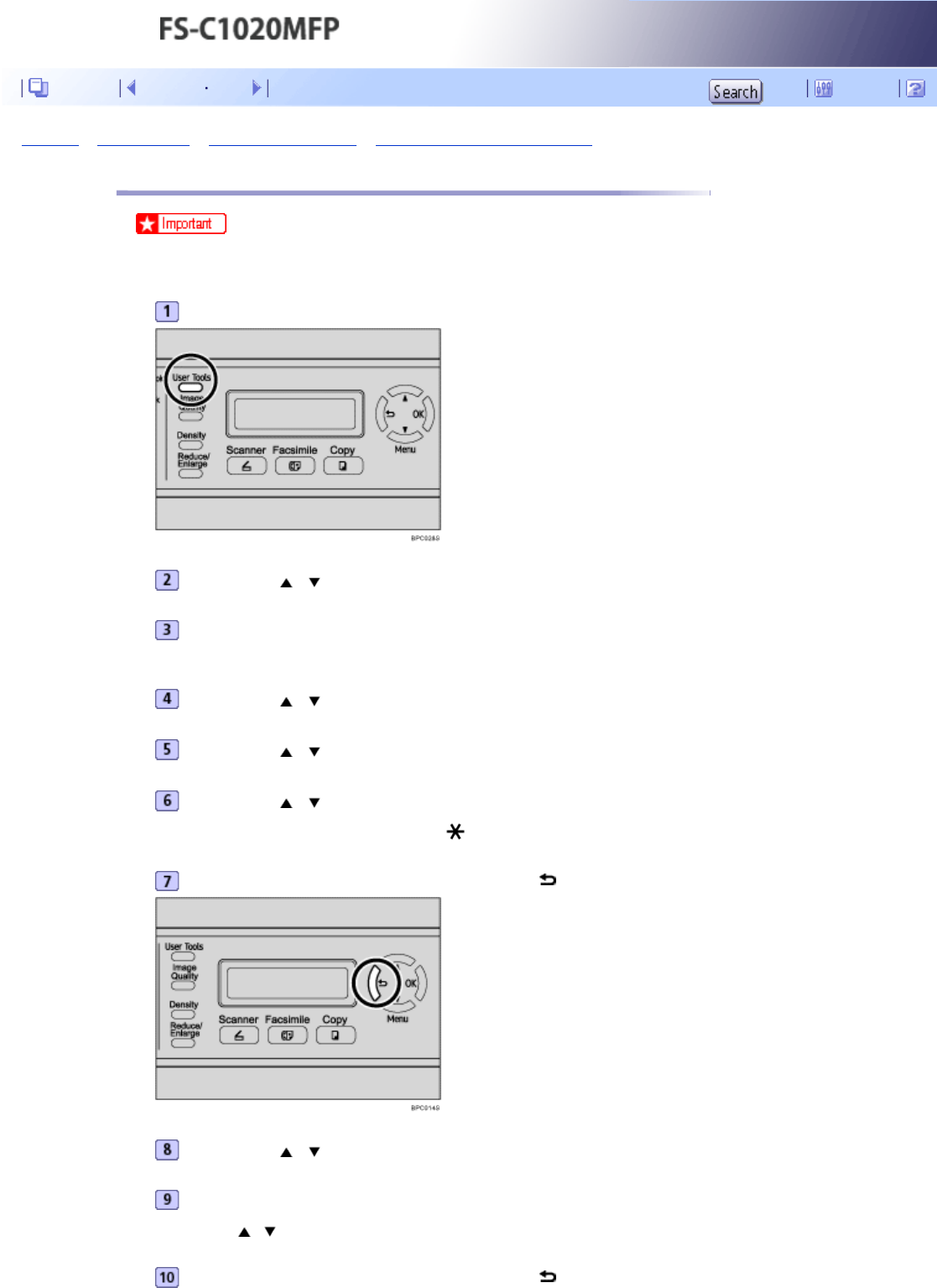
Top Page > Getting Started > Configuring the Machine > Configuring the IP Address Settings > Assigning the machine's IP address manually
Assigning the machine's IP address manually
● The IP address assigned to the machine must not be used by any other device on the same network.
Press the [User Tools] key.
Press the [ ][ ] keys to select [Network Settings], and then press the [OK] key.
If you are requested to enter a password, enter the password using the number keys,
and then press the [OK] key.
Press the [ ][ ] keys to select [IP Configuration], and then press the [OK] key.
Press the [ ][ ] keys to select [DHCP Activated], and then press the [OK] key.
Press the [ ][ ] keys to select [Off], and then press the [OK] key.
The new setting is displayed with an “ ” symbol, indicating that the setting has been changed.
Confirm the setting, and then press the [ ] key.
Press the [ ][ ] keys to select [IP Address], and then press the [OK] key.
Enter the machine's IP address using the number keys, and then press the [OK] key.
Press the [ ][ ] keys to move between fields.
Confirm the setting, and then press the [ ] key.
Contents Previous Next Settings