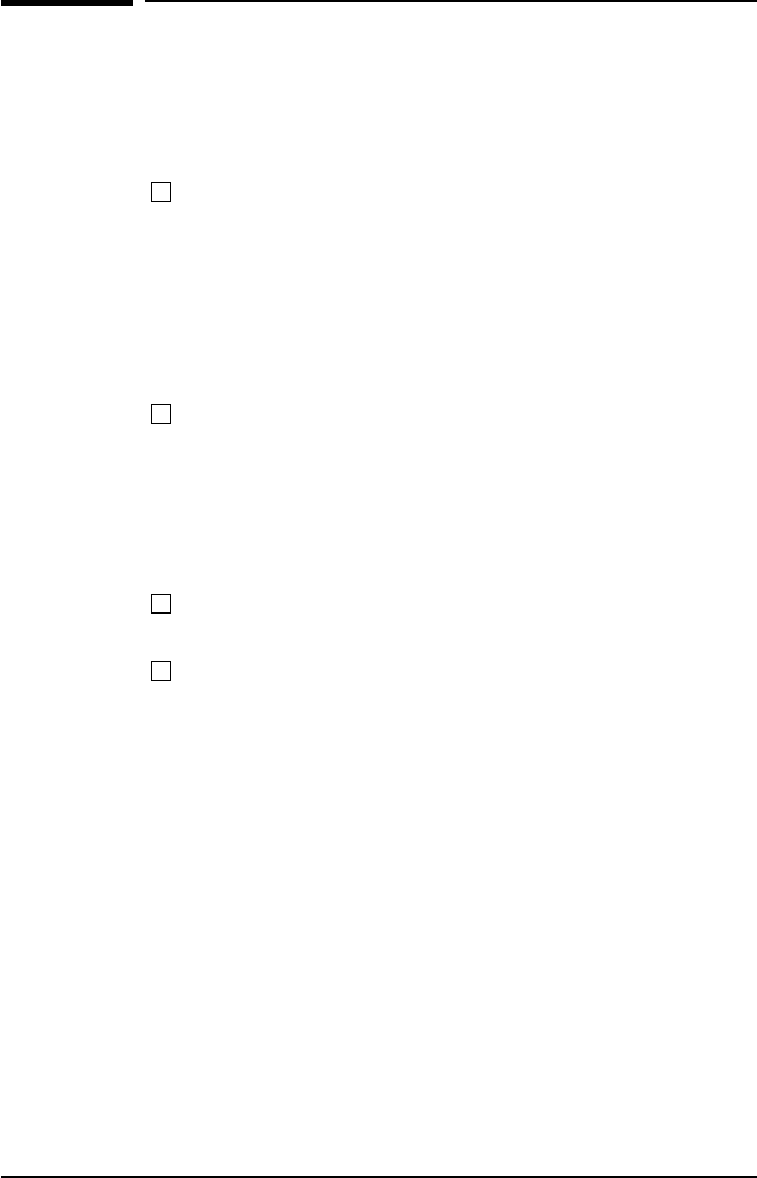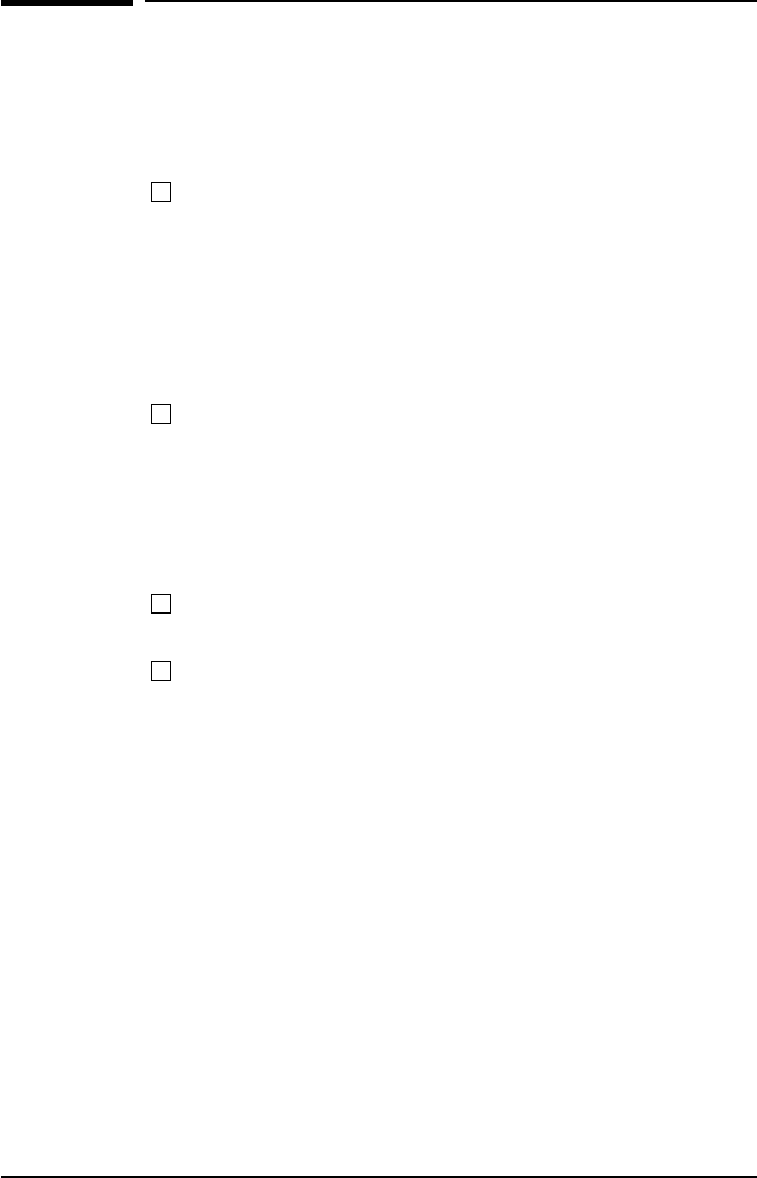
Troubleshooting Checklist
If the printer is not responding properly, complete the following
checklist in order. If the printer does not pass a step, follow the
corresponding troubleshooting suggestions.
Make sure the printer Ready (front) light is on.
• If no lights are on:
• Check the power cord connections.
• Check the On/Off switch.
• Check the power source.
• If the Error (back) light is on, go to page 5-12.
• If any other light sequences are on, check the status
messages starting on page 2-6.
Press [Go] to print a demo page to verify that the printer is
feeding paper correctly.
• If a demo page does not print:
• Check the paper supply in Tray 2. (See page 1-7.)
• Check the print queue or print spooler to see if the printer
has been paused.
• If the page jams in the printer, go to page 5-2.
Check the demo page to see if it printed correctly.
• If there is a print quality problem, go to page 5-7.
Print a short document from a software application to verify
the computer and printer are connected and are
communicating correctly.
• If the page does not print:
• Check the cable connection between the printer and
computer.
• Make sure you are using the proper cable. (See page 1-8.)
• Check the software application to make sure you are
using the proper printer driver and port.
• If the page is interrupted during printing, go to “Blank,
Distorted, or Incomplete Printing” on page 5-15.
5-10 Problem Solving EN