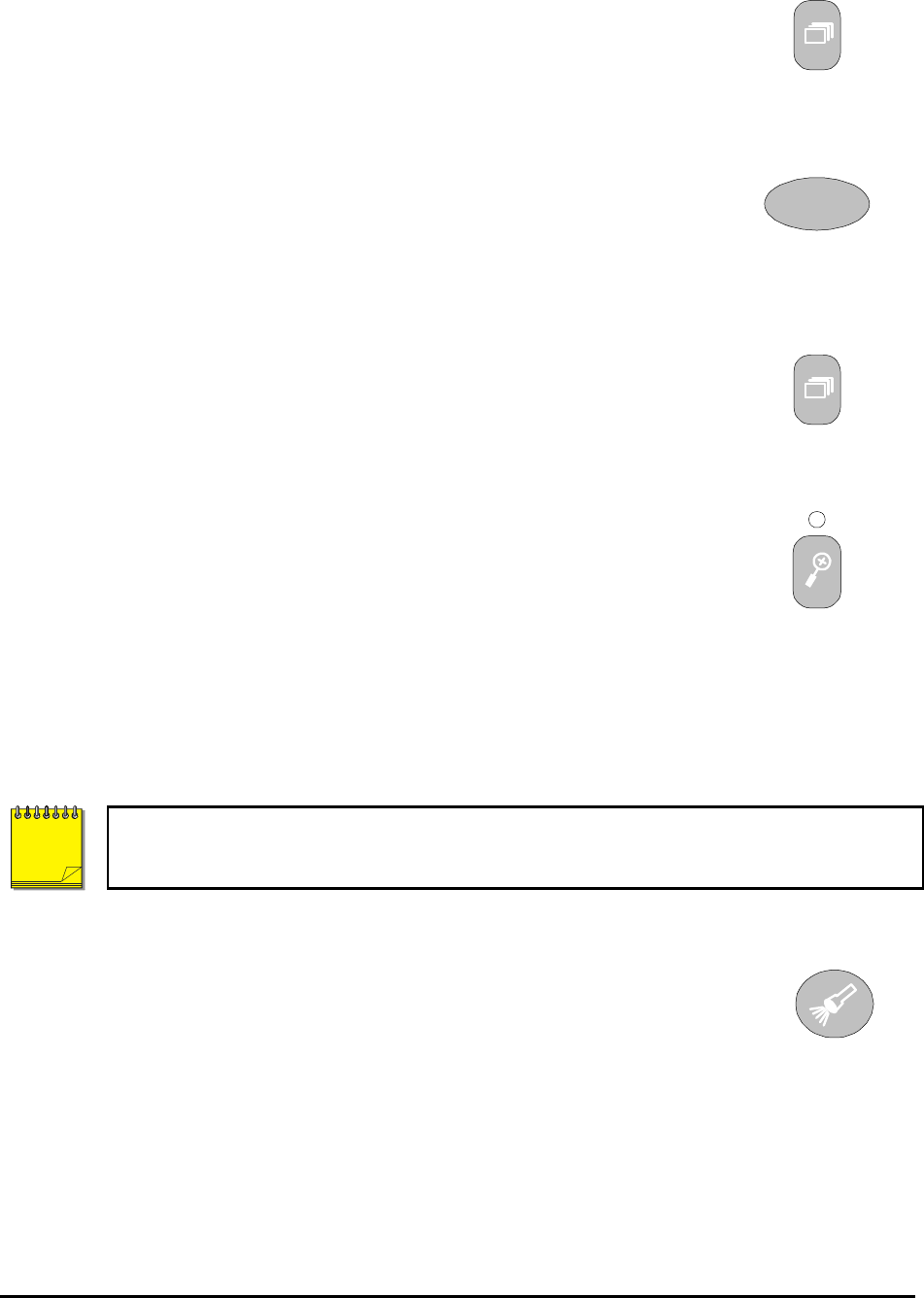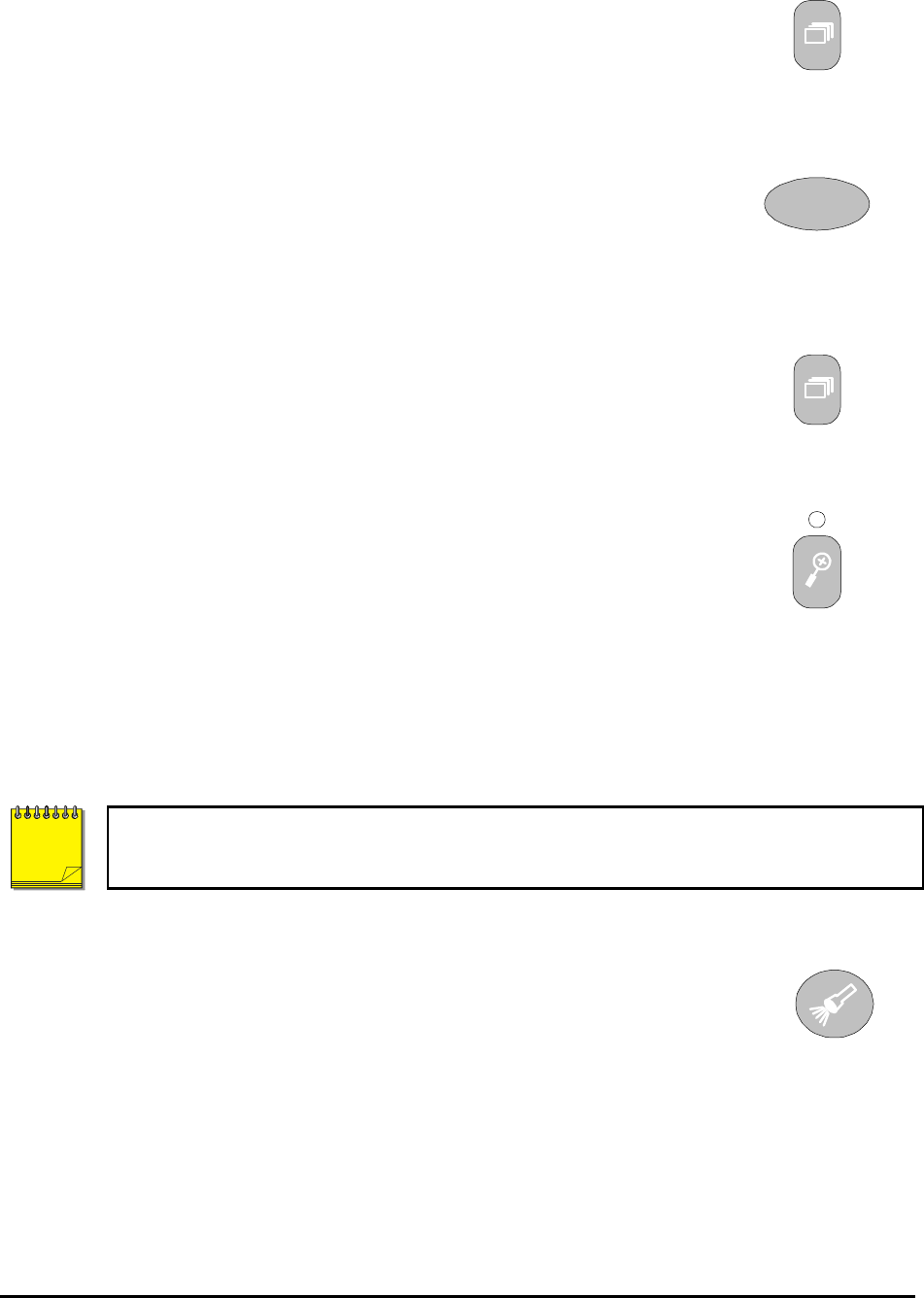
0150-0229D 19 Kalatel DVMRe StoreSafe
Multiscreen Display With Sequencing
If a multiscreen display does not include all of the cameras, the remaining
cameras can be sequenced in the bottom right cameo. While in a multiscreen
display, press the Sequence button to begin sequencing. For detailed
information about sequencing, see section 2.8. This feature is not available
on the 4-channel units.
Full Screen Display
1
Select any camera for Full Screen display by pressing the Number button of
the desired camera. Pressing the Camera number button again displays the
Status Display Box. Pressing the same button a third time displays any
associated ATM or cash register ASCII text.
Number Button
Sequenced Full Screen Display
While in a Full Screen display, press the Sequence button to begin full
screen sequencing. The sequence list is programmable. For detailed
information about programming the sequence list see section 2.8.
Sequence Button
Zooming
To activate the 2x digital zoom, select the full screen display of the camera
you wish to zoom, then press the Zoom button. Zooming will be indicated by
the LED located directly above the Zoom button. Zooming is also indicated
as ZOOM on the monitor. Zooming works with frozen and non-frozen
images. Zoomed images can also be frozen.
While Zoomed, use the Jog/Shuttle to Pan and Tilt across the image.
Please note, the camera does not move during digital Pan/Tilt.
Press the Zoom button again, or another camera button to cancel the Zoom
operations.
Zoom Button
with LED
If the Zoom button is pressed while in a multiscreen display, the camera from the last active
cameo is selected for full screen display. Press the Zoom button again to activate the Zoom
operation.
Searching Recorded Data
StoreSafe has a powerful search interface feature that allows the user to search
for data on the internal hard disk. The user may search the data for previous
recording sessions, text insertion, and alarm conditions. Because the search
interface is so dynamic, the search interface is covered in detail in a separate
section of this manual. See section 5.
Search Button
NOTE